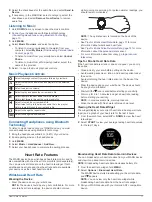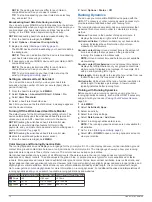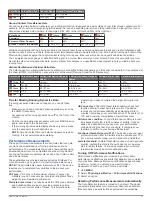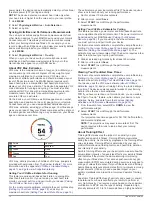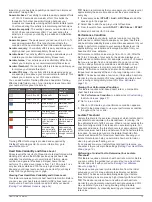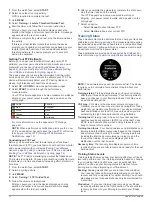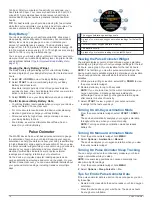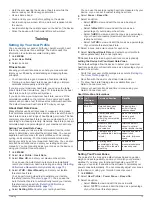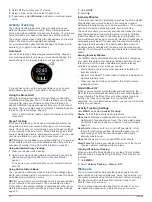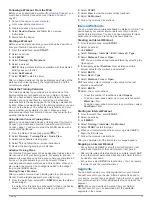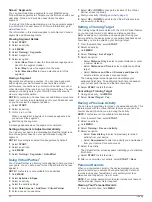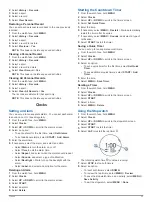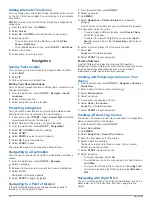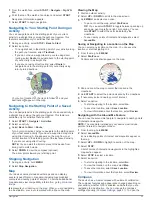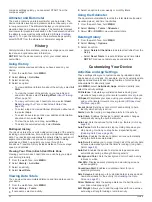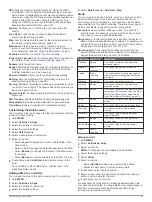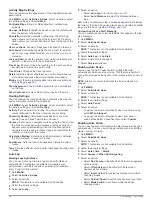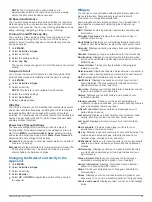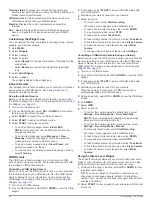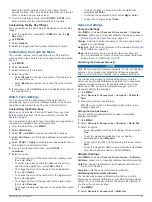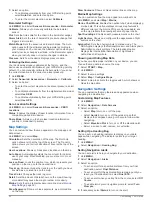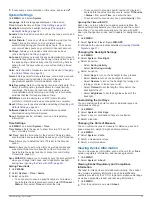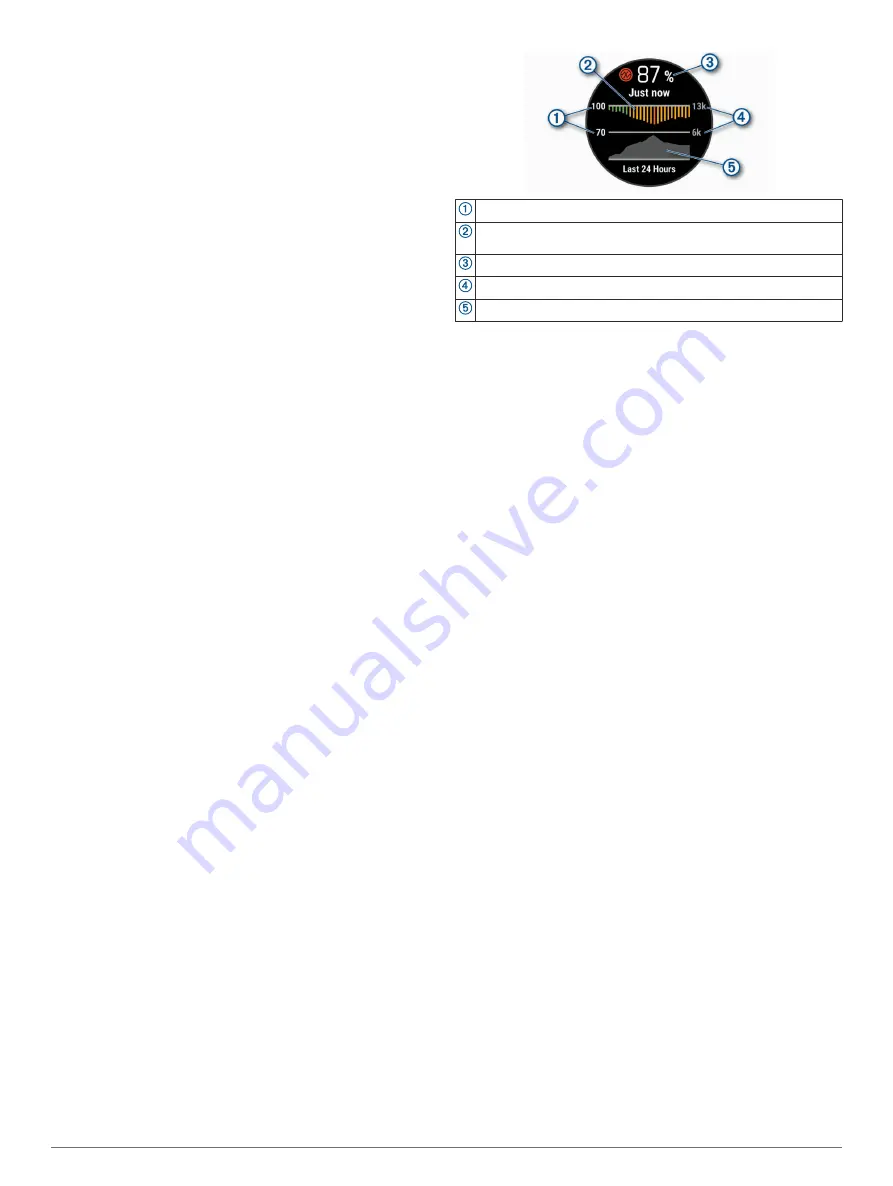
140 bpm. After two minutes of no activity or cool down, your
heart rate is 90 bpm. Your recovery heart rate is 50 bpm (140
minus 90). Some studies have linked recovery heart rate to
cardiac health. Higher numbers generally indicate healthier
hearts.
TIP:
For best results, you should stop moving for two minutes
while the device calculates your recovery heart rate value. You
can save or discard the activity after this value appears.
Body Battery
™
Your device analyzes your heart rate variability, stress level,
sleep quality, and activity data to determine your overall Body
Battery level. Like a gas gauge on a car, it indicates your
amount of available reserve energy. The Body Battery level
range is from 0 to 100, where 0 to 25 is low reserve energy, 26
to 50 is medium reserve energy, 51 to 75 is high reserve energy,
and 76 to 100 is very high reserve energy.
You can sync your device with your Garmin Connect account to
view your most up-to-date Body Battery level, long-term trends,
and additional details (
Tips for Improved Body Battery Data
).
Viewing the Body Battery Widget
The Body Battery widget displays your current Body Battery
level and a graph of your Body Battery level for the last several
hours.
1
Select
UP
or
DOWN
to view the Body Battery widget.
2
Select
START
to view a combined graph of your Body
Battery and stress level.
Blue bars indicate periods of rest. Orange bars indicate
periods of stress. Gray bars indicate times that you were too
active to determine your stress level.
3
Select
DOWN
to see your Body Battery data since midnight.
Tips for Improved Body Battery Data
• Your Body Battery level updates when you sync your device
with your Garmin Connect account.
• For more accurate results, wear the device while sleeping.
• Rest and good sleep charge your Body Battery.
• Strenuous activity, high stress, and poor sleep can cause
your Body Battery to drain.
• Food intake, as well as stimulants like caffeine, has no
impact on your Body Battery.
Pulse Oximeter
The MARQ device has a wrist-based pulse oximeter to gauge
the saturation of oxygen in your blood. Knowing your oxygen
saturation can help you determine how your body is acclimating
to high altitudes for alpine sport and expedition. When you view
the pulse oximeter widget while you are not moving, your device
analyzes your oxygen saturation and your elevation. The
elevation profile helps indicate how your pulse oximeter
readings are changing, relative to your to elevation.
On the device, your pulse oximeter reading appears as an
oxygen saturation percentage and color on the graph. On your
Garmin Connect account, you can view additional details about
your pulse oximeter readings, including trends over multiple
days.
The oxygen saturation percentage scale.
A graph of your average oxygen saturation readings for the last 24
hours.
Your most recent oxygen saturation reading.
The elevation scale.
A graph of your elevation readings for the last 24 hours.
Viewing the Pulse Oximeter Widget
The widget displays your most recent blood oxygen saturation
percentage, a graph of your hourly average readings for the last
24 hours, and a graph of your elevation for the last 24 hours.
NOTE:
The first time you view the pulse oximeter widget, the
device must acquire satellite signals to determine your elevation.
You should go outside, and wait while the device locates
satellites.
1
While you are sitting or inactive, select
UP
or
DOWN
to view
the pulse oximeter widget.
2
Remain stationary for up to 30 seconds.
NOTE:
If you are too active for the watch to determine your
oxygen saturation, a message appears instead of a
percentage. You can check your oxygen saturation again
after several minutes of inactivity.
3
Select
START
to view a graph of your pulse oximeter
readings for the last seven days.
Turning On All-Day Acclimation Mode
From the pulse oximeter widget, select
START
>
DOWN
>
OK
.
The device automatically analyzes your oxygen saturation
throughout the day, when you are not moving.
NOTE:
Turning on all-day acclimation mode decreases
battery life.
Turning On Manual Acclimation Mode
1
From the pulse oximeter widget, hold
MENU
.
2
Select
Options
>
Acclimation
>
Manual
.
The device analyzes your oxygen saturation when you view
the pulse oximeter widget.
Turning On Pulse Oximeter Sleep Tracking
You can set your device to continuously measure your blood
oxygen saturation while you sleep.
NOTE:
Unusual sleep positions can cause abnormally low
sleep-time SpO2 readings.
1
From the pulse oximeter widget, hold
MENU
.
2
Select
Options
>
Sleep Pulse Ox
>
On
.
Tips for Erratic Pulse Oximeter Data
If the pulse oximeter data is erratic or does not appear, you can
try these tips.
• Remain motionless while the device reads your blood oxygen
saturation.
• Wear the device above your wrist bone. The device should
be snug but comfortable.
18
Pulse Oximeter
Содержание MARQ DRIVER
Страница 1: ...MARQ DRIVER Owner sManual ...
Страница 6: ......
Страница 51: ......
Страница 52: ...support garmin com March 2019 190 02359 00_0A ...