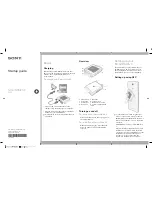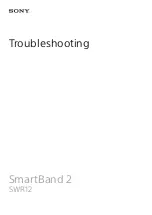Syncing the Time
Each time you turn on the device and acquire satellites or open the Garmin Connect app on your paired phone,
the device automatically detects your time zones and the current time of day. You can also manually sync the
time when you change time zones, and to update for daylight saving time.
1 Hold MENU.
2 Select System > Time > Time Sync.
3 Wait while the device connects to your paired phone or locates satellites (
).
TIP: You can press DOWN to switch the source.
Changing the Screen Settings
1 Hold MENU.
2 Select System > Display.
3 Select an option:
• Select During Activity.
• Select General Use.
• Select During Sleep.
4 Select an option:
• Select Always On Display to keep the watch face data visible and turn down the background. This option
impacts the battery and display life (
About the AMOLED Display, page 127
).
• Select Brightness to set the brightness level of the screen.
• Select Alerts to turn on the screen for alerts.
• Select Wrist Gesture to turn on the screen by raising and turning your arm to look at your wrist.
• Select Timeout to set the length of time before the screen turns off.
Customizing Sleep Mode
1 Hold MENU.
2 Select System > Sleep Mode.
3 Select an option:
• Select Schedule, select a day, and enter your normal sleep hours.
• Select Watch Face to use the sleep watch face.
• Select Display to configure the screen brightness and timeout.
• Select Touch to turn the touchscreen on or off.
• Select Do Not Disturb to enable or disable do not disturb mode.
• Select Battery Saver to enable or disable battery saver mode (
Customizing the Battery Saver Feature,
).
Customizing the Hot Keys
You can customize the hold function of individual buttons and combinations of buttons.
1 Hold MENU.
2 Select System > Hot Keys.
3 Select a button or combination of buttons to customize.
4 Select a function.
126
System Settings
Содержание MARQ AVIATOR
Страница 1: ...MARQ AVIATOR GEN2 Owner sManual ...
Страница 163: ......
Страница 164: ...support garmin com GUID 1E5740B3 60A1 4890 B39A 7587060D785A v1 October 2022 ...