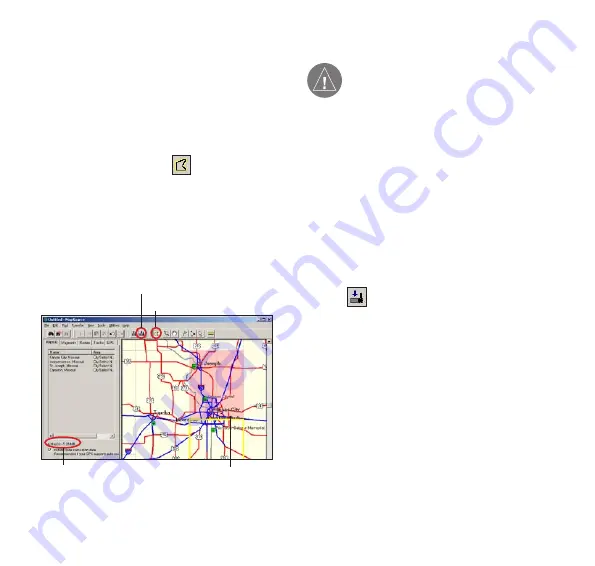
Step 9—Install Detailed Maps
Use MapSource to select and install detailed
maps on your iQue M5.
To install detailed maps:
1. Open MapSource on your personal
computer.
2. Click the
Map
tool on the toolbar
(or click
Tools
and then
Map
).
3. Click the map to select detailed
map areas. Each map area appears
outlined in gray. When you select a
map area, it appears shaded in pink.
Map tool
Send To Device icon
Size of maps selected
Selected
map areas
4. To deselect a map area, click a shaded
pink area with the Map tool.
NOTE:
You can also click and drag to
select multiple maps, or click and drag
while pressing
Ctrl
on your keyboard to
deselect multiple maps.
5. Check the Maps tab to the left of the
map area to make sure the maps you
have selected will fit on your iQue M5
(64 MB total RAM on the unit; you can
also save them to an SD card). If you
have too much data selected, deselect
a few map areas.
6. Click the
Send To Device
icon
. Select your iQue M5 from the
menu that appears. Select where you
want to save the maps. Then click
Send
.
7. Wait while MapSource transfers maps
to your iQue M5.
Congratulations! You are now ready to use the
iQue M5. Refer to the
Que Applications Guide
for complete instructions on how to navigate.










