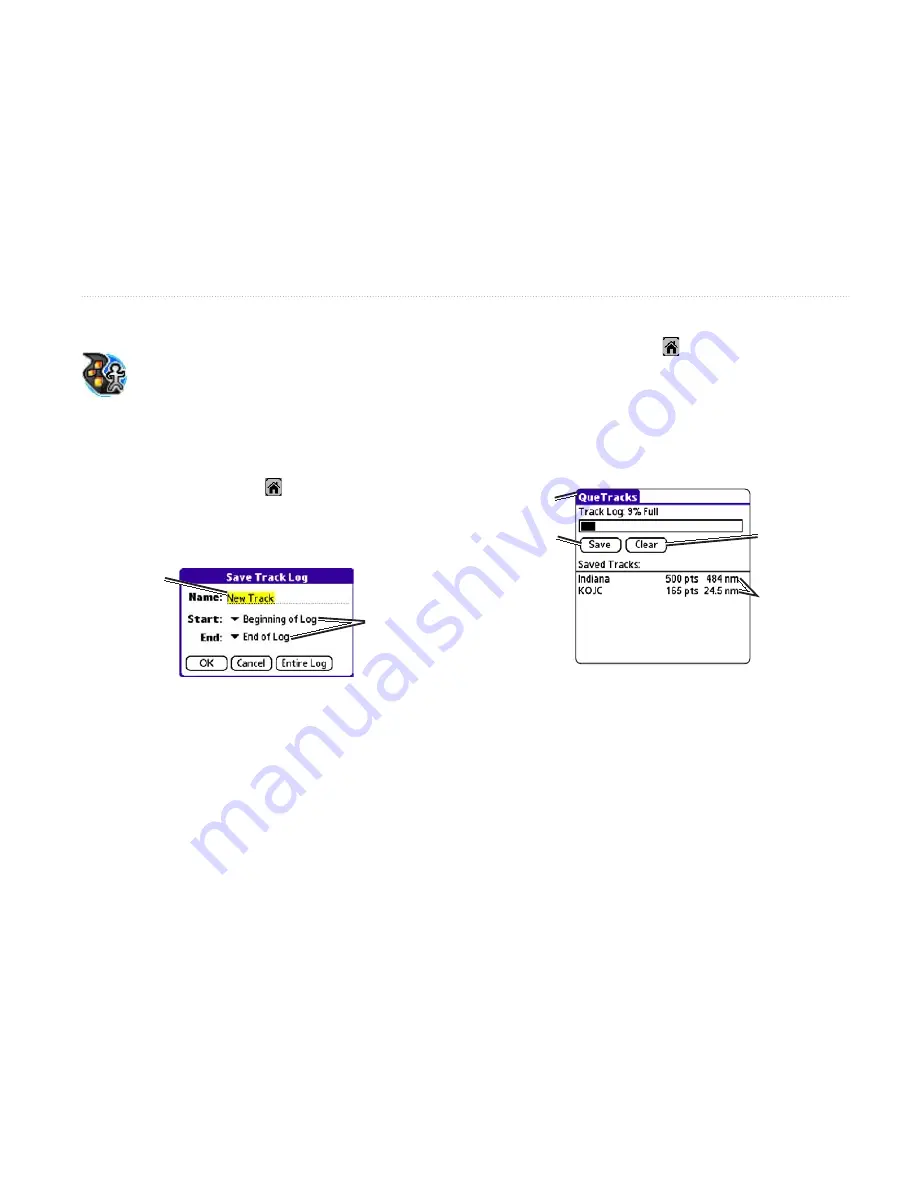
iQue 3600a Que Applications Guide
67
QueTracks
As you travel, the iQue 3600a creates a Track
Log, which is like a “bread crumb” trail. Use
the QueTracks application to save or clear the
Track Log.
To save the track log:
1. Tap the
Home
icon .
2. Tap the
QueTracks
icon.
3. Tap
Save
.
Enter a new
name for the
track using the
Graffiti
®
2 area.
Saving a Track
Tap to select
start and end
points for the
track.
4. Enter a new name for the track, if desired.
5. To save only part of the track log, select the
start and end points and tap
OK
.
6. To save the whole track, tap
Entire Log
.
The newly saved track appears in the Saved Tracks
list.
To use QueTracks:
1. Tap the
Home
icon to display the
Applications Launcher.
2. Tap
QueTracks
. QueTracks, shown below,
opens. The Track Log capacity bar graph
indicates the amount of Track Log used and
the percent used is displayed above the bar.
QueTracks
Tap to save
the track log.
Tap to clear the
Track log.
Saved Track list
Menu Bar
3. To clear the Track Log, tap the
Clear
button.
4. To view details of a Saved Track, tap the track
in the Saved Track List.
A
DDITIONAL
Q
UE
A
PPLICATIONS
>
Q
UE
T
RACKS
Содержание iQue 3600a
Страница 1: ...iQue 3600a integrated handheld Que applications guide...
Страница 113: ......






























