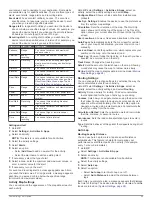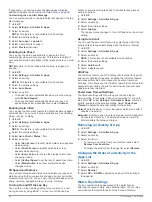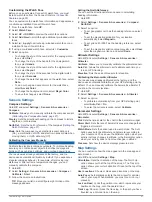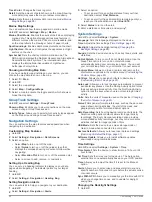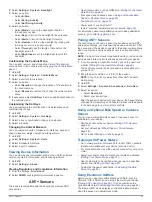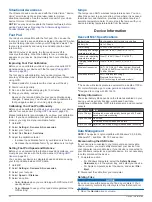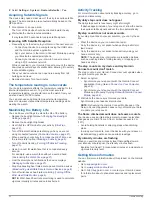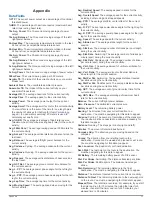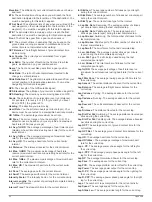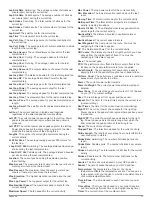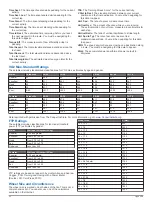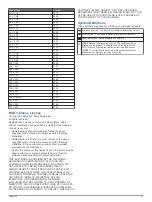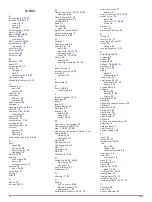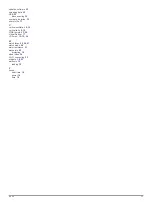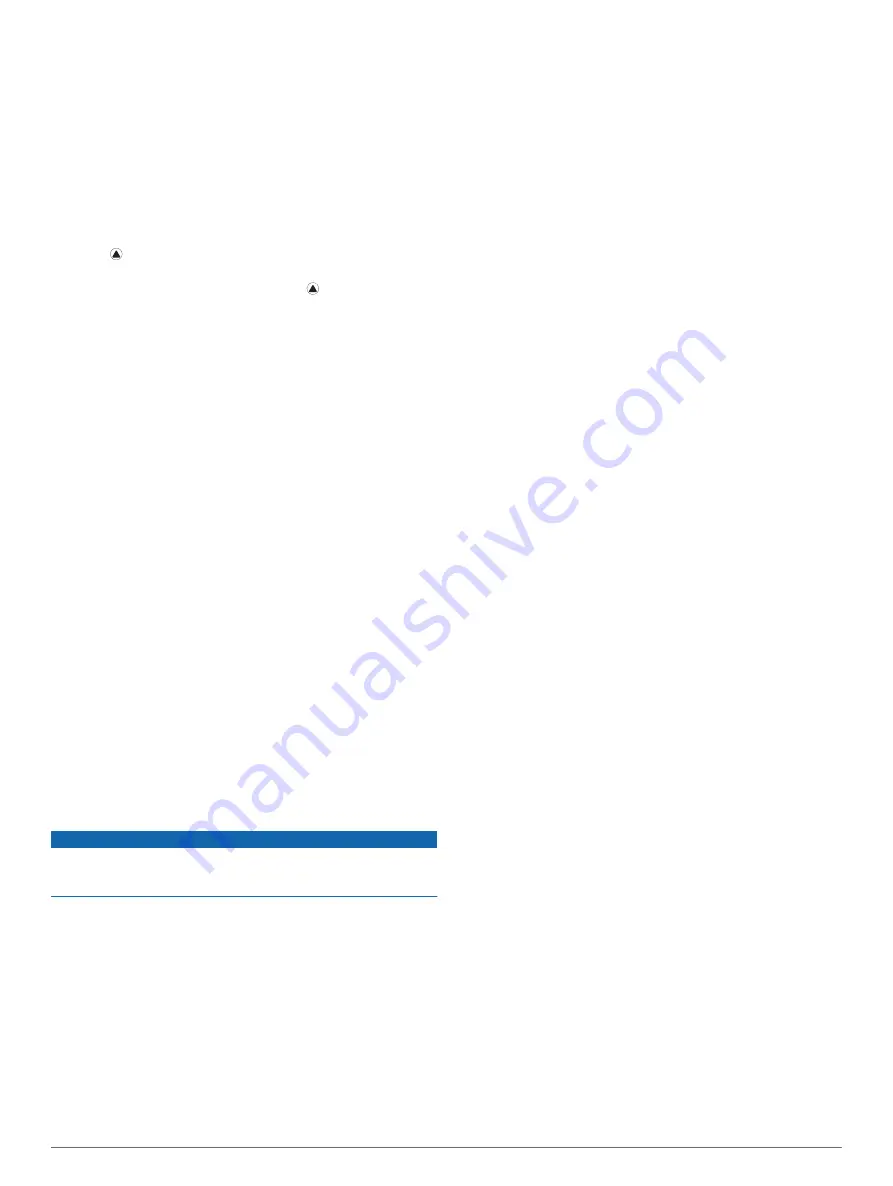
Customizing the Watch Face
Before you can activate a Connect IQ watch face, you must
install a watch face from the Connect IQ store (
).
You can customize the watch face information and appearance,
or activate an installed Connect IQ watch face.
1
From the watch face, hold
UP
.
2
Select
Watch Face
.
3
Select
UP
or
DOWN
to preview the watch face options.
4
Select
Add New
to scroll through additional pre-loaded watch
faces.
5
Select >
Apply
to activate a pre-loaded watch face or an
installed Connect IQ watch face.
6
If using a pre-loaded watch face, select >
Customize
.
7
Select an option:
• To change the style of the numbers for the analog watch
face, select
Dial
.
• To change the style of the hands for the analog watch
face, select
Hands
.
• To change the style of the numbers for the digital watch
face, select
Layout
• To change the style of the seconds for the digital watch
face, select
Seconds
.
• To change the data that appears on the watch face, select
Data
.
• To add or change an accent color for the watch face,
select
Accent Color
.
• To change the background color, select
Bkgd. Color
.
• To save the changes, select
Done
.
Sensors Settings
Compass Settings
Hold
UP
, and select
Settings
>
Sensors & Accessories
>
Compass
.
Calibrate
: Allows you to manually calibrate the compass sensor
(
Calibrating the Compass Manually
).
Display
: Sets the directional heading on the compass to letters,
degrees, or milli-radians.
North Ref.
: Sets the north reference of the compass (
).
Mode
: Sets the compass to use electronic-sensor data only
(On), a combination of GPS and electronic-sensor data when
moving (Auto), or GPS data only (Off).
Calibrating the Compass Manually
NOTICE
Calibrate the electronic compass outdoors. To improve heading
accuracy, do not stand near objects that influence magnetic
fields, such as vehicles, buildings, and overhead power lines.
Your device was already calibrated at the factory, and the
device uses automatic calibration by default. If you experience
irregular compass behavior, for example, after moving long
distances or after extreme temperature changes, you can
manually calibrate the compass.
1
Hold
UP
.
2
Select
Settings
>
Sensors & Accessories
>
Compass
>
Calibrate
>
Start
.
3
Follow the on-screen instructions.
TIP:
Move your wrist in a small figure eight motion until a
message appears.
Setting the North Reference
You can set the directional reference used in calculating
heading information.
1
Hold
UP
.
2
Select
Settings
>
Sensors & Accessories
>
Compass
>
North Ref.
.
3
Select an option:
• To set geographic north as the heading reference, select
True
.
• To set the magnetic declination for your location
automatically, select
Magnetic
.
• To set grid north (000º) as the heading reference, select
Grid
.
• To set the magnetic variation value manually, select
User
,
enter the magnetic variance, and select
Done
.
Altimeter Settings
Hold
UP
, and select
Settings
>
Sensors & Accessories
>
Altimeter
.
Calibrate
: Allows you to manually calibrate the altimeter sensor.
Auto Cal.
: Allows the altimeter to self-calibrate each time you
turn on GPS tracking.
Elevation
: Sets the units of measure for elevation.
Calibrating the Barometric Altimeter
Your device was already calibrated at the factory, and the
device uses automatic calibration at your GPS starting point by
default. You can manually calibrate the barometric altimeter if
you know the correct elevation.
1
Hold
UP
.
2
Select
Settings
>
Sensors & Accessories
>
Altimeter
.
3
Select an option:
• To calibrate automatically from your GPS starting point,
select
Auto Cal.
>
On
.
• To enter the current elevation, select
Calibrate
.
Barometer Settings
Hold
UP
, and select
Settings
>
Sensors & Accessories
>
Barometer
.
Plot
: Sets the time scale for the chart in the barometer widget.
Storm Alert
: Sets the rate of barometric pressure change that
triggers a storm alert.
Watch Mode
: Sets the sensor used in watch mode. The Auto
option uses both the altimeter and barometer according to
your movement. You can use the Altimeter option when your
activity involves changes in altitude, or the Barometer option
when your activity does not involve changes in altitude.
Pressure
: Sets how the device displays pressure data.
Map Settings
You can customize how the map appears in the map app and
data screens.
Hold
UP
, and select
Settings
>
Map
.
Orientation
: Sets the orientation of the map. The North Up
option shows north at the top of the screen. The Track Up
option shows your current direction of travel at the top of the
screen.
User Locations
: Shows or hides saved locations on the map.
Auto Zoom
: Automatically selects the zoom level for optimal
use of your map. When disabled, you must zoom in or out
manually.
Lock on Road
: Locks the position icon, which represents your
position on the map, onto the nearest road.
Track Log
: Shows or hides the track log, or the path you have
traveled, as a colored line on the map.
Customizing Your Device
27
Содержание IPH-A3095
Страница 1: ...DESCENT MK1 Owner sManual...
Страница 6: ......
Страница 46: ...support garmin com November 2017 190 02244 00_0A...