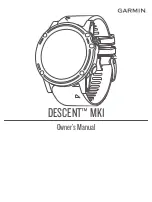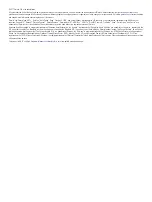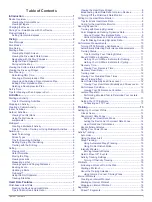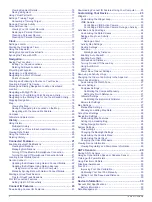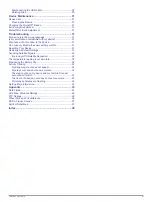Multisport
Triathletes, duathletes, and other multisport competitors can
take advantage of the multisport activities, such as Triathlon or
Swimrun. During a multisport activity, you can transition
between activities and continue to view your total time and
distance. For example, you can switch from biking to running
and view your total time and distance for biking and running
throughout the multisport activity.
You can customize a multisport activity, or you can use the
default triathlon activity set up for a standard triathlon.
Creating a Multisport Activity
1
From the watch face, select >
Add
>
Multisport
.
2
Select a multisport activity type, or enter a custom name.
Duplicate activity names include a number. For example,
Triathlon(2).
3
Select two or more activities.
4
Select an option:
• Select an option to customize specific activity settings. For
example, you can select whether to include transitions.
• Select
Done
to save and use the multisport activity.
5
Select
Yes
to add the activity to your list of favorites.
Tips for Triathlon Training or Using Multisport
Activities
• Select to start your first activity.
• Select
BACK
to transition to the next activity.
If transitions are turned on, the transition time is recorded
separately from the activity times.
• If necessary, select
BACK
to start the next activity.
• Select
UP
or
DOWN
to view additional data pages.
Swimming
NOTE:
The device cannot record wrist heart rate data while
swimming.
Swim Terminology
Length
: One trip down the pool.
Interval
: One or more consecutive lengths. A new interval starts
after a rest.
Stroke
: A stroke is counted every time your arm wearing the
device completes a full cycle.
Swolf
: Your swolf score is the sum of the time for one pool
length and the number of strokes for that length. For
example, 30 seconds plus 15 strokes equals a swolf score of
45. For open water swimming, swolf is calculated over 25
meters. Swolf is a measurement of swimming efficiency and,
like golf, a lower score is better.
Stroke Types
Stroke type identification is available only for pool swimming.
Your stroke type is identified at the end of a length. Stroke types
appear when you are viewing interval history. You can also
select stroke type as a custom data field (
).
Free
Freestyle
Back
Backstroke
Breast Breaststroke
Fly
Butterfly
Mixed More than one stroke type in an interval
Drill
Used with drill logging (
)
Tips for Swimming Activities
• Before starting a pool swimming activity, follow the on-screen
instructions to select your pool size or enter a custom size.
The next time you start a pool swimming activity, the device
uses this pool size. You can hold UP, select the activity
settings, and select Pool Size to change the size.
• Select
BACK
to record a rest during pool swimming.
The device automatically records swim intervals and lengths
for pool swimming.
• Select
BACK
to record an interval during open water
swimming.
Resting During Pool Swimming
The default rest screen displays two rest timers. It also displays
time and distance for the last completed interval.
NOTE:
Swim data is not recorded during a rest.
1
During your swim activity, select
BACK
to start a rest.
The display reverses to white text on a black background,
and the rest screen appears.
2
During a rest, select
UP
or
DOWN
to view other data screens
(optional).
3
Select
BACK
, and continue swimming.
4
Repeat for additional rest intervals.
Training with the Drill Log
The drill log feature is available only for pool swimming. You can
use the drill log feature to manually record kick sets, one-arm
swimming, or any type of swimming that is not one of the four
major strokes.
1
During your pool swim activity, select
UP
or
DOWN
to view
the drill log screen.
2
Select
BACK
to start the drill timer.
3
After you complete a drill interval, select
BACK
.
The drill timer stops, but the activity timer continues to record
the entire swim session.
4
Select a distance for the completed drill.
Distance increments are based on the pool size selected for
the activity profile.
5
Select an option:
• To start another drill interval, select
BACK
.
• To start a swim interval, select
UP
or
DOWN
to return to
the swim training screens.
Golfing
Playing Golf
Before you play golf, you should charge the device (
).
1
From the watch face, select >
Golf
.
2
Go outside, and wait while the device locates satellites.
3
Select a course from the list of available courses.
4
Select
Yes
to keep score.
5
Select
UP
or
DOWN
to scroll through the holes.
The device automatically transitions when you move to the
next hole.
6
After you complete your activity, select >
End Round
>
Yes
.
Hole Information
Because pin locations change, the device calculates the
distance to the front, middle, and back of the green, but not the
actual pin location.
6
Activities
Содержание IPH-A3095
Страница 1: ...DESCENT MK1 Owner sManual...
Страница 6: ......
Страница 46: ...support garmin com November 2017 190 02244 00_0A...