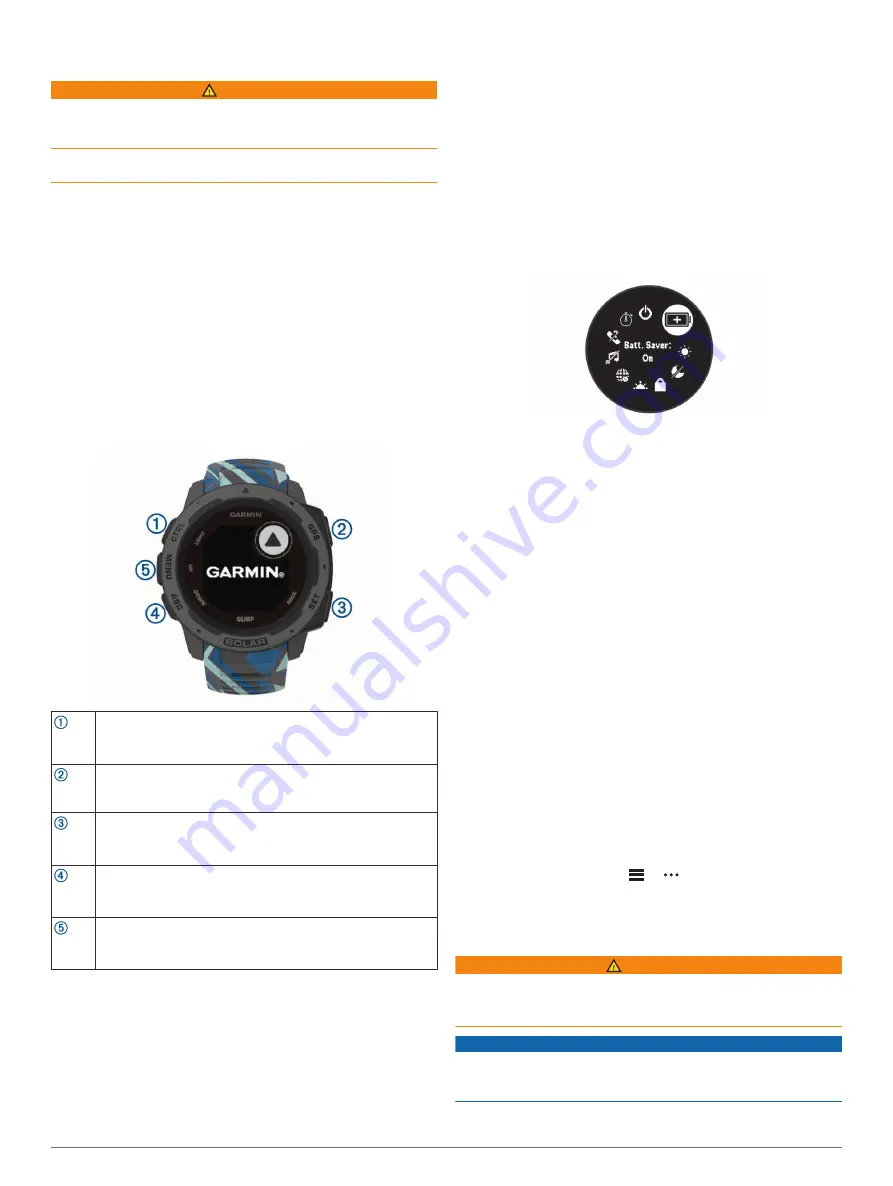
Introduction
WARNING
See the
Important Safety and Product Information
guide in the
product box for product warnings and other important
information.
Always consult your physician before you begin or modify any
exercise program.
Getting Started
When using your watch the first time, you should complete these
tasks to set it up and get to know the basic features.
1
Press
CTRL
to turn on the watch (
).
2
Follow the on-screen instructions to complete the initial
setup.
During the initial setup, you can install the Garmin Connect
™
app and pair your smartphone with your watch to receive
notifications and more (
Pairing Your Smartphone with Your
).
3
Charge the device completely (
).
4
Start an activity (
).
Buttons
LIGHT
CTRL
Press to turn the backlight on and off.
Press to turn the device on.
Hold to view the controls menu.
GPS
Press to view the activity list and start or stop an activity.
Press to choose an option in a menu.
Hold to view GPS coordinates and save your location.
BACK
SET
Press to return to the previous screen.
Hold to view the clock menu.
DOWN
ABC
Press to scroll through the widget loop and menus.
Hold to view the altimeter, barometer, and compass (ABC)
screen.
UP
MENU
Press to scroll through the widget loop and menus.
Hold to view the menu.
Using the Watch
• Hold
CTRL
to view the controls menu.
The controls menu provides quick access to frequently used
functions, such as turning on do not disturb mode, turning on
the battery saver feature, and turning the watch off.
• From the watch face, press
UP
or
DOWN
to scroll through
the widget loop.
Your watch comes preloaded with widgets that provide at-a-
glance information. More widgets are available when you pair
your watch with a smartphone.
• From the watch face, press
GPS
to start an activity or open
an app (
).
• Hold
MENU
to customize the watch face, adjust settings, and
pair wireless sensors.
Viewing the Controls Menu
The controls menu contains options, such as turning on do not
disturb mode, locking the keys, and turning the device off.
NOTE:
You can add, reorder, and remove the options in the
controls menu (
).
1
From any screen, hold
CTRL
.
2
Press
UP
or
DOWN
to scroll through the options.
Viewing Widgets
Your device comes preloaded with several widgets, and more
are available when you pair your device with a smartphone.
• Press
UP
or
DOWN
.
The device scrolls through the widget loop.
• Press
GPS
to view additional options and functions for a
widget.
Pairing Your Smartphone with Your Device
To use the connected features of the Instinct device, it must be
paired directly through the Garmin Connect app, instead of from
the Bluetooth
®
settings on your smartphone.
1
From the app store on your smartphone, install and open the
Garmin Connect app.
2
Bring your smartphone within 10 m (33 ft.) of your device.
3
Press
CTRL
to turn on the device.
The first time you turn on the device, it is in pairing mode.
TIP:
To manually enter pairing mode, you can hold
MENU
,
and select
Settings
>
Pair Phone
.
4
Select an option to add your device to your Garmin Connect
account:
• If this is the first time you are pairing a device with the
Garmin Connect app, follow the on-screen instructions.
• If you already paired another device with the Garmin
Connect app, from the
or menu, select
Garmin
Devices
>
Add Device
, and follow the on-screen
instructions.
Charging the Device
WARNING
This device contains a lithium-ion battery. See the
Important
Safety and Product Information
guide in the product box for
product warnings and other important information.
NOTICE
To prevent corrosion, thoroughly clean and dry the contacts and
the surrounding area before charging or connecting to a
computer. Refer to the cleaning instructions in the appendix.
Introduction
1




















