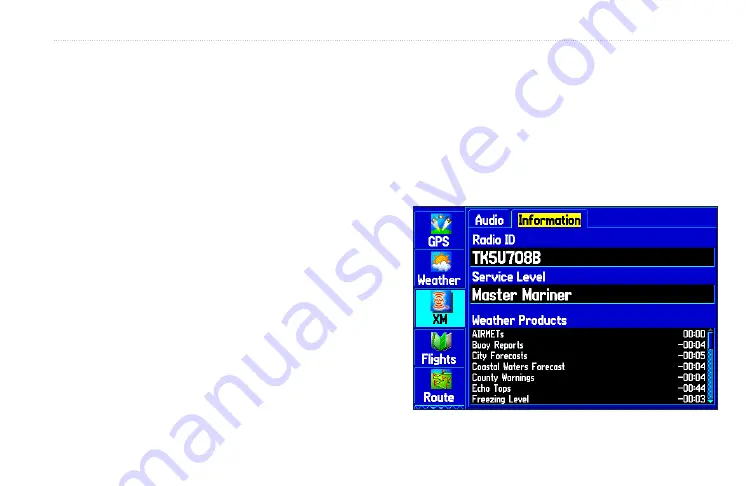
GXM 30A XM Radio Smart Antenna Owner’s Manual
Step 5: Confirm all Components of your Service
Package
XM WX Weather:
Keep your Garmin unit turned on to
ensure you receive the XM signal. The XM signal is being
received when the components of the selected service
package are displayed in the
Weather Products
list on the
Information sub tab. Do not turn off the Garmin unit until the
name of the selected service package is displayed in the
Service Level
field (see Step 6).
XM Radio:
Highlight the
Audio
sub tab and verify that
channels 7, 9, 47, and 122 are being received. This
indicates that all channels on XM’s basic radio service
are being received. If within an hour the XM WX Weather
and/or the XM Radio service has not activated, call XM WX
customer care at
800-985-9200
to validate the activation
of XM services. The customer care representative can
refresh the activation signal or you can do this yourself at
by entering your radio ID where
requested.
Step 6: Save the Service Package
After the service package name appears in the
Service
Level
field, turn off the Garmin unit.
Step 7: Add Features to your Unit
When you turn on the GXM 30A after completing Step 6, you
are ready to add weather features to the unit’s Map Page
and set your new favorite channels.
XM Information
g
ettIng
s
tarted
>
s
ubscrIbIng
to
XM s
ervIce
Содержание GXM 30 - XM Smart Antenna
Страница 1: ...Owner s Manual GXM 30A ...
Страница 47: ......












































