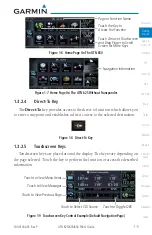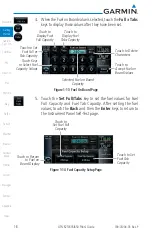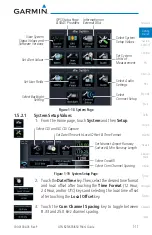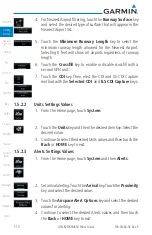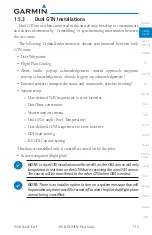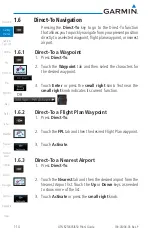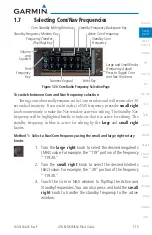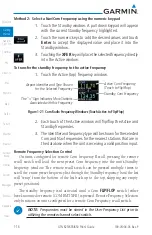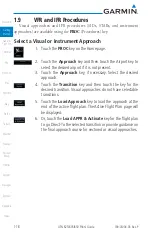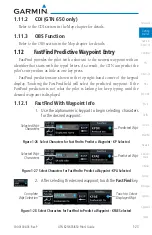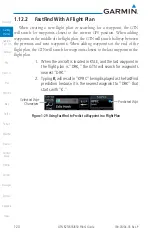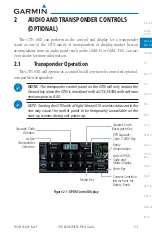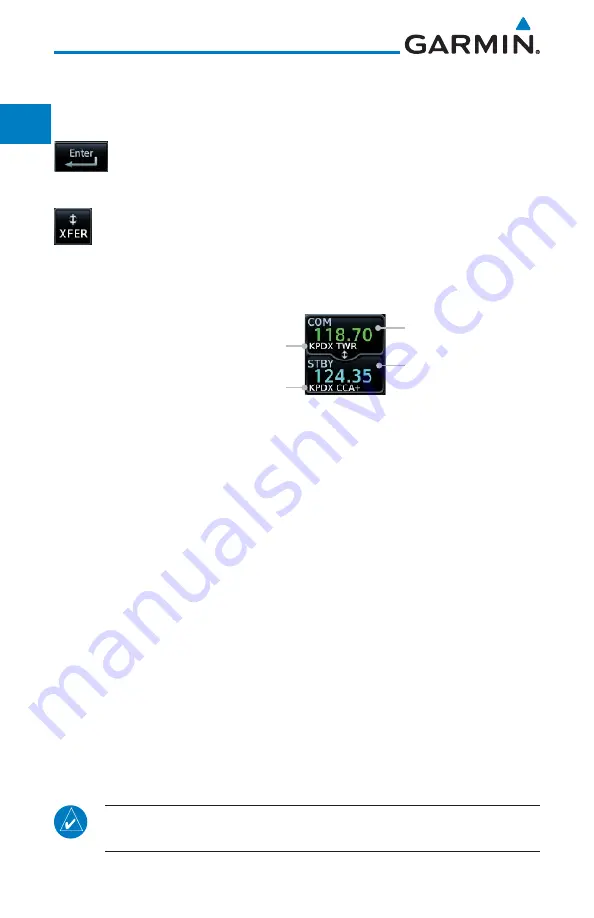
1-16
GTN 625/635/650 Pilot’s Guide
190-01004-03 Rev. P
Method 2: Select a Nav/Com frequency using the numeric keypad
1. Touch the Standby window. A pull down keypad will appear
with the current Standby frequency highlighted.
2. Touch the numeric keys to add the desired values and touch
Enter
to accept the displayed value and place it into the
Standby window.
3. Touching the
XFER
key will place the selected frequency directly
into the Active window.
To transfer the standby frequency to the active frequency
1. Touch the Active (top) frequency window.
The "+" Sign Indicates More Stations
Associated with this Frequency
Airport Identifier and Type Shown
for the Selected Frequency
Active Com Frequency
(Touch to Flip/Flop)
Standby Com Frequency
Figure 1-21 Com Radio Frequency Windows (Touch Active to Flip/Flop)
2. Each touch of the Active window will flip/flop the Active and
Standby frequencies.
3. The identifier and frequency type will be shown for the selected
Com and Nav frequencies for the nearest stations that are in
the database when the unit is receiving a valid position input.
Remote Frequency Selection Control
On units configured for remote Com frequency Recall, pressing the remote
recall switch will load the next preset Com frequency into the unit’s Standby
frequency window. The remote recall switch can be pressed multiple times to
scroll the entire preset frequency list through the Standby frequency box (the list
will “wrap” from the bottom of the list back up to the top, skipping any empty
preset positions).
The standby frequency isn’t activated until a Com
FLIP/FLOP
switch (either
bezel-mounted or remote (COM RMT XFR) is pressed. Remote Frequency Selection
only functions on units configured for a remote Com Frequency recall switch.
NOTE:
Frequencies must be stored in the User Frequency List prior to
utilizing the remote channel select switch.
Содержание GTN 625
Страница 608: ...This page intentionally left blank ...
Страница 609: ......
Страница 610: ...190 01004 03 Rev P ...