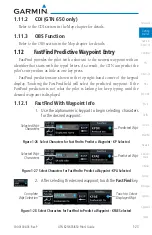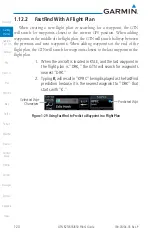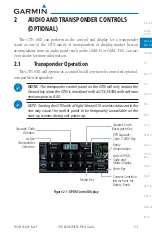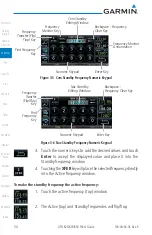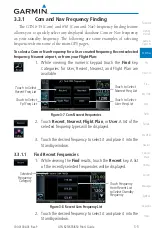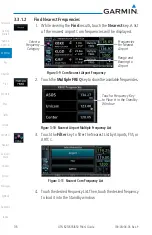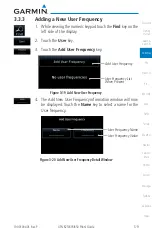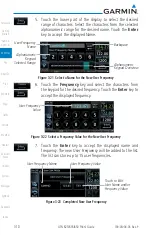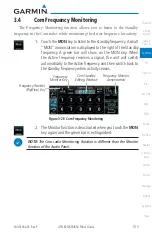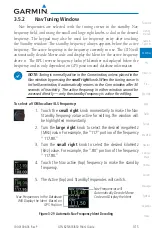3-1
190-01004-03 Rev. P
GTN 625/635/650 Pilot’s Guide
Com/Nav
3 NAV/COM
(GTN 650 NAV/COM AND GTN 635 COM ONLY)
The GTN 650 features a digitally-tuned VHF Com radio and digitally-tuned
Nav/localizer and glideslope receivers. The GTN 635 has a Com radio only. The
Com radio operates in the aviation voice band, from 118.000 to 136.975 MHz,
in 25 kHz steps (default). For European operations, a Com radio configuration
of 8.33 kHz steps is also available.
(Frequency Adjust)
Press to Toggle Com
and Nav Functions
Volume and
Squelch
On/Off Knob
Active Com Frequency
Standby Com
Frequency
Com Standby Editing Window
Frequency Monitor
Annunciation
Backspace Key
Frequency Monitor Key
Frequency Transfer
(Flip/Flop) Key
Find
Frequency
Key
Enter Key
Numeric Keypad
Figure 3-1 Nav/Com Controls
Xfer
Recent
Nearest - Filter - Com - Nav
Flight Plan
User
Monitor
Keypad
Find
Airport
VOR
Airport
FSS
ARTCC
Figure 3-2 Nav/Com Functional Diagram
Содержание GTN 625
Страница 608: ...This page intentionally left blank ...
Страница 609: ......
Страница 610: ...190 01004 03 Rev P ...