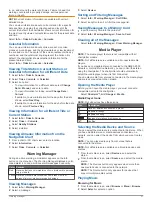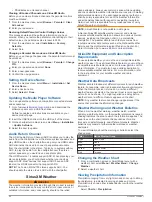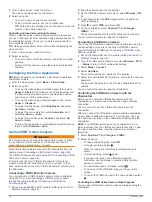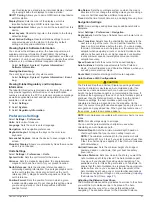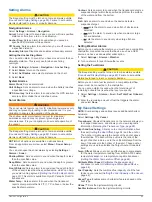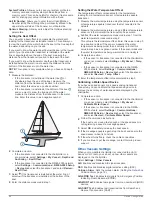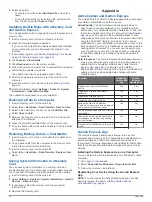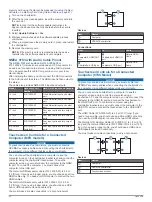setting are relative, not absolute. To ensure the Auto Guidance
line is placed the appropriate distance from shore, you can
assess the placement of the Auto Guidance line using one or
more familiar destinations that require navigation through a
narrow waterway.
1
Dock your vessel or drop the anchor.
2
Select
Settings
>
Preferences
>
Navigation
>
Auto
Guidance
>
Shoreline Distance
>
Normal
.
3
Select a destination that you have navigated to previously.
4
Select
Navigate To
>
Auto Guidance
.
5
Review the placement of the Auto Guidance line, and
determine whether the line safely avoids known obstacles
and the turns enable efficient travel.
6
Select an option:
• If the placement of the Auto Guidance line is satisfactory,
select
Menu
>
Navigation Options
>
Stop Navigation
,
and proceed to step 10.
• If the Auto Guidance line is too close to known obstacles,
select
Settings
>
Preferences
>
Navigation
>
Auto
Guidance
>
Shoreline Distance
>
Far
.
• If the turns in the Auto Guidance line are too wide, select
Settings
>
Preferences
>
Navigation
>
Auto Guidance
>
Shoreline Distance
>
Near
.
7
If you selected
Near
or
Far
in step 6, review the placement of
the Auto Guidance line, and determine whether the line
safely avoids known obstacles and the turns enable efficient
travel.
Auto Guidance maintains a wide clearance from obstacles in
open water, even if you set the Shoreline Distance setting to
Near or Nearest. As a result, the chartplotter may not
reposition the Auto Guidance line, unless the destination
selected requires navigation through a narrow waterway.
8
Select an option:
• If the placement of the Auto Guidance line is satisfactory,
select
Menu
>
Navigation Options
>
Stop Navigation
,
and proceed to step 10.
• If the Auto Guidance line is too close to known obstacles,
select
Settings
>
Preferences
>
Navigation
>
Auto
Guidance
>
Shoreline Distance
>
Farthest
.
• If the turns in the Auto Guidance line are too wide, select
Settings
>
Preferences
>
Navigation
>
Auto Guidance
>
Shoreline Distance
>
Nearest
.
9
If you selected
Nearest
or
Farthest
in step 8, review the
placement of the
Auto Guidance
line, and determine
whether the line safely avoids known obstacles and the turns
enable efficient travel.
Auto Guidance maintains a wide clearance from obstacles in
open water, even if you set the Shoreline Distance setting to
Near or Nearest. As a result, the chartplotter may not
reposition the Auto Guidance line, unless the destination
selected requires navigation through a narrow waterway.
10
Repeat steps 3 through 9 at least once more, using a
different destination each time, until you are familiar with the
functionality of the Shoreline Distance setting.
Communications Settings
NMEA 0183 Settings
Select
Settings
>
Communications
>
NMEA 0183 Setup
.
Port Types
Setting the Communication Format for Each
Output Sentences
: See
.
Position Precision
: Adjusts the number of digits to the right of
the decimal point for transmission of NMEA output.
XTE Precision
: Adjusts the number of digits to the right of the
decimal point for NMEA crosstalk error output.
Waypoint IDs
: Sets the device to transmit waypoint names or
numbers via NMEA 0183 while navigating. Using numbers
may resolve compatibility issues with older NMEA 0183
autopilots.
Restore Defaults
: Restores the NMEA 0183 settings to the
original factory defaults.
Diagnostics
: Displays NMEA 0183 diagnostic information.
Configuring NMEA 0183 Output Sentences
You can enable and disable NMEA 0183 output sentences.
1
Select
Settings
>
Communications
>
NMEA 0183 Setup
>
Output Sentences
.
2
Select an option.
3
Select one or more NMEA 0183 output sentences, and select
Back
.
4
Repeat steps 2 and 3 to enable or disable additional output
sentences.
Setting the Communication Format for Each NMEA 0183
Port
You can configure the communication format for each internal
NMEA 0183 port when connecting your chartplotter to external
NMEA 0183 devices, a computer, or other Garmin devices.
1
Select
Settings
>
Communications
>
NMEA 0183 Setup
>
Port Types
.
2
Select an input or output port.
3
Select a format:
• To support the input or output of standard NMEA 0183
data, DSC, and sonar NMEA input support for the DPT,
MTW, and VHW sentences, select
NMEA Std.
.
• To support the input or output of standard NMEA 0183
data for most AIS receivers, select
NMEA High Speed
.
• To support the input or output of Garmin proprietary data
for interfacing with Garmin software, select
Garmin
.
4
Repeat steps 2–3 to configure additional input or output
ports.
NMEA 2000 Settings
Select
Settings
>
Communications
>
NMEA 2000 Setup
.
Device List
: Displays the devices connected to the network and
allows you to set options for some transducers connected
using the NMEA 2000 network.
Label Devices
: Changes the labels for available connected
devices.
Naming Devices and Sensors on the Network
You can name devices and sensors connected to the Garmin
Marine Network and the NMEA 2000 network.
1
Select
Settings
>
Communications
.
2
Select
Marine Network
or
NMEA 2000 Setup
>
Device List
.
3
Select a device from the list on the left.
4
Select
Review
>
Change Name
.
5
Enter the name, and select
Done
.
Marine Network
The Marine Network allows you to share data from Garmin
peripheral devices with the chartplotters quickly and easily. You
can connect a chartplotter to the Marine Network to receive data
from and share data with other devices and chartplotters that
are compatible with the Marine Network.
Select
Settings
>
Communications
>
Marine Network
.
62
Device Configuration
Содержание GPSMAP 87 Series
Страница 1: ...GPSMAP 84XX 86XX 87XX Owner sManual...
Страница 85: ......
Страница 86: ...support garmin com GUID 25CCEC48 337E 47C0 8B89 5C35CCDB65AC v17 March 2021...