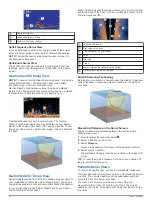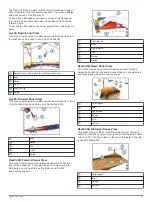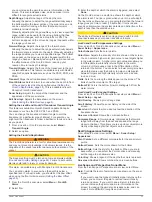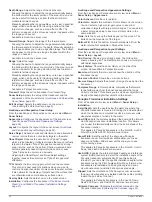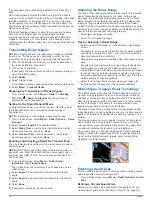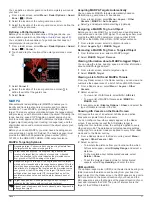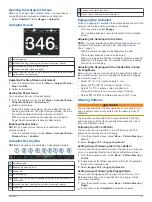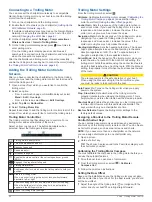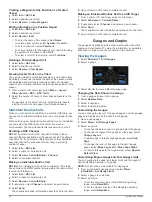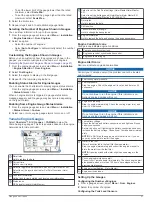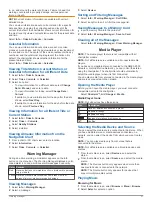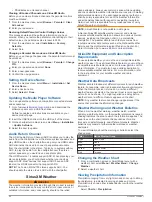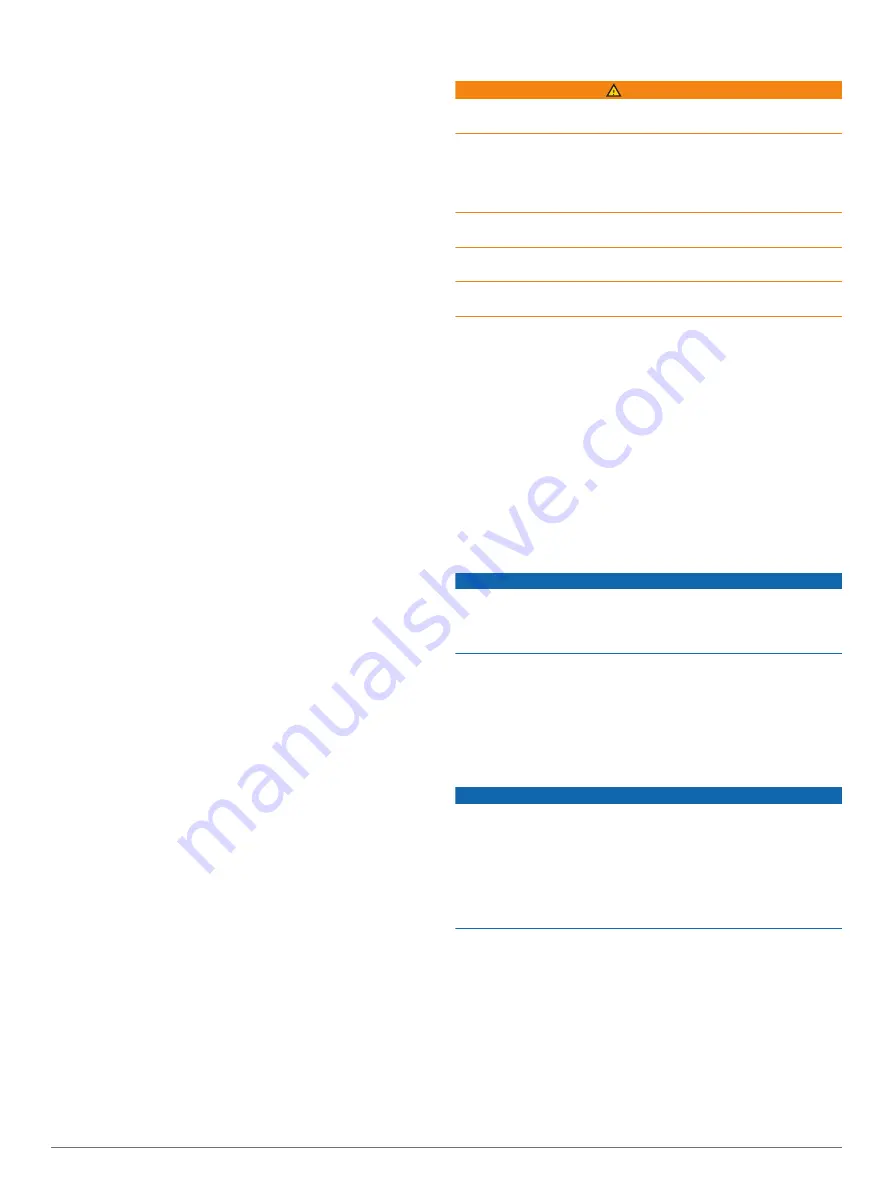
Radar Installation Settings
Front of Boat
: Compensates for the physical location of the
radar when it is not on the boat axis (
).
Antenna Configuration
: Sets the radar antenna size and sets
the position in which the radar stops (
).
No Transmit Zone
: Sets the area in which the radar does not
transmit signals (
Enabling and Adjusting a Radar No
).
Front-of-Boat Offset
The front-of-boat offset compensates for the physical location of
the radar scanner on a boat, if the radar scanner does not align
with the bow-stern axis.
Measuring the Potential Front-of-Boat Offset
The front-of-boat offset compensates for the physical location of
the radar scanner on a boat, if the radar scanner does not align
with the bow-stern axis.
1
Using a magnetic compass, take an optical bearing of a
stationary target located within viewable range.
2
Measure the target bearing on the radar.
3
If the bearing deviation is more than +/- 1°, set the front-of-
boat offset.
Setting the Front-of-Boat Offset
Before you can set the front-of-boat offset, you must measure
the potential front-of-boat offset.
The front-of-boat offset setting configured for use in one radar
mode is applied to every other radar mode and to the Radar
overlay.
1
From a Radar screen or the Radar overlay, select
Menu
>
Radar Setup
>
Installation
>
Front of Boat
.
2
Select
Up
or
Down
to adjust the offset.
Setting a Custom Park Position
By default, the antenna is stopped perpendicular to the pedestal
when it is not spinning. You can adjust this position.
1
From the radar screen, select
Menu
>
Radar Setup
>
Installation
>
Antenna Configuration
>
Park Position
.
2
Use the slider bar to adjust the position of the antenna when
stopped, and select
Back
.
Radar My Vessel Layer Settings
From a radar screen, select
Menu
>
Layers
>
My Vessel
.
Heading Line
: Shows an extension from the bow of the boat in
the direction of travel on the radar screen.
Range Rings
: Shows the range rings that help you to visualize
distances on the radar screen.
Bearing Ring
: Shows a bearing relative to your heading or
based on a north reference, to help you determine the
bearing to an object shown on the radar screen.
Selecting a Different Radar Source
1
Select an option:
• From a radar screen or the radar overlay, select
Menu
>
Radar Setup
>
Source
.
• Select
Settings
>
Communications
>
Preferred
Sources
>
Radar
.
2
Select the radar source.
Changing the Radar Mode
1
From a combination screen or SmartMode layout with radar,
select
Menu
>
Radar Menu
>
Change Radar
.
2
Select a radar mode.
Autopilot
WARNING
You can use the autopilot feature only at a station installed next
to a helm, throttle, and helm control device.
You are responsible for the safe and prudent operation of your
vessel. The autopilot is a tool that enhances your capability to
operate your boat. It does not relieve you of the responsibility of
safely operating your boat. Avoid navigational hazards and
never leave the helm unattended.
Always be prepared to promptly regain manual control of your
boat.
Learn to operate the autopilot on calm and hazard-free open
water.
Use caution when operating the autopilot near hazards in the
water, such as docks, pilings, and other boats.
The autopilot system continuously adjusts the steering of your
boat to maintain a constant heading (heading hold). The system
also allows manual steering and several modes of automatic-
steering functions and patterns.
When the chartplotter is connected to a compatible Garmin
autopilot system, you can engage and control the autopilot from
the chartplotter. For information about compatible Garmin
When the chartplotter is connected to a compatible Yamaha
®
autopilot system, you can control the autopilot from the
chartplotter using the Yamaha autopilot screen and overlay bar
(
). For information about compatible
Yamaha autopilot systems, contact your Yamaha dealer.
Autopilot Configuration
NOTICE
To avoid damage to your boat, the autopilot system should be
installed and configured by a qualified marine installer. Specific
knowledge of marine steering and electrical systems is required
for proper installation and configuration.
The autopilot system must be configured to work properly with
your boat. You can configure the autopilot using a chartplotter
on the same NMEA 2000 network as the autopilot. For
configuration instructions, go to
, and
download the configuration guide for your specific autopilot
model.
Selecting the Preferred Heading Source
NOTICE
For best results, use the autopilot CCU internal compass for the
heading source. Using a third-party GPS compass can cause
the data to be delivered erratically and may result in excessive
delays. The autopilot needs timely information, and therefore
cannot often use third-party GPS compass data for GPS
location or speed. If a third-party GPS compass is used, the
autopilot will likely report loss of navigation data and speed
source periodically.
If you have more than one heading source on the network, you
can select a your preferred source. The source could be a
compatible GPS compass or a magnetic heading sensor.
1
From the autopilot screen, select
Menu
>
Autopilot Setup
>
Preferred Sources
2
Select a source.
If the selected heading source is unavailable, the autopilot
screen does not display any data.
40
Autopilot
Содержание GPSMAP 87 Series
Страница 1: ...GPSMAP 84XX 86XX 87XX Owner sManual...
Страница 85: ......
Страница 86: ...support garmin com GUID 25CCEC48 337E 47C0 8B89 5C35CCDB65AC v17 March 2021...