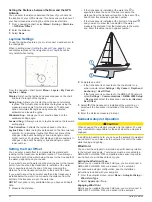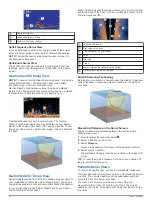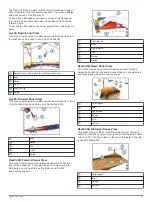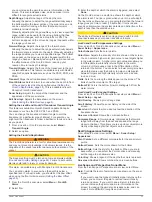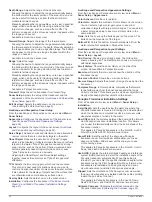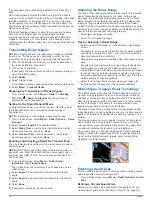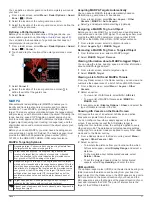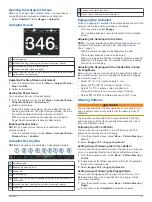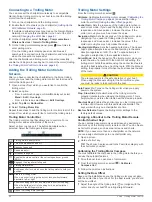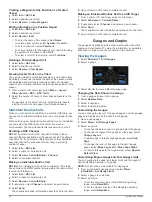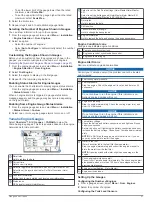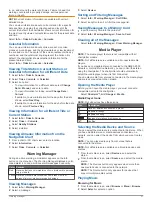Showing and Adjusting the VRM and the EBL
You can adjust the diameter of the VRM and the angle of the
EBL, which moves the intersection point of the VRM and the
EBL. The VRM and the EBL configured for one mode are
applied to all other radar modes.
1
From a radar screen, select
Menu
>
Radar Options
>
VRM/
EBL
.
2
To adjust the VRM/EBL, select the arrows on the
VRM/EBL
button.
3
Select a new location for the intersection point of the VRM
and the EBL
4
Select
Done
Measuring the Range and Bearing to a Target Object
Before you can adjust the VRM and the EBL, you must show
Showing and Adjusting the VRM and
).
1
From a Radar screen, select the target location.
2
Select
Measure
.
The range and the bearing to the target location appear in the
upper-left corner of the screen.
Echo Trails
The echo trails feature enables you to track the movement of
vessels on the radar display. As a vessel moves, you can see a
faint trail of the vessel's wake. You can change the length of
time the trail is displayed.
NOTE:
Depending upon the radar in use, the settings configured
for use in one radar mode may or may not be applied to other
radar modes or to the radar overlay.
NOTE:
This feature is not available on xHD open array or
HD/HD+ radome models.
Turning on Echo Trails
From a radar screen, select
Menu
>
Radar Options
>
Echo
Trails
>
Display
.
Adjusting the Length of the Echo Trails
1
From a radar screen or the radar overlay, select
Menu
>
Radar Options
>
Echo Trails
>
Time
.
2
Select the length of the trail.
Clearing the Echo Trails
You can remove the echo trails from the radar screen to reduce
the clutter on the screen.
From a radar screen, select
Menu
>
Radar Options
>
Echo
Trails
>
Clear Trails
.
Radar Settings
NOTE:
Not all options and settings are available on all radar and
chartplotter models.
NOTE:
You can optimize the radar display for each radar mode.
Radar Gain
Adjusting Gain on the Radar Screen Automatically
The automatic gain setting for each radar mode is optimized for
that mode, and may differ from the automatic gain setting used
for another mode.
NOTE:
Depending upon the radar in use, the gain setting
configured for use in one radar mode may or may not be applied
to other radar modes or to the Radar overlay.
NOTE:
Not all options are available on all radar models.
1
From a radar screen or the radar overlay, select
Menu
>
Gain
.
2
Select an option:
• To adjust the gain automatically for changing conditions,
select
Auto Low
or
Auto High
.
• To adjust the gain automatically to show birds over the
surface of the water, select
Auto Bird
.
NOTE:
This option is not available on xHD open array or
HD/HD+ radome models.
Adjusting Gain on the Radar Screen Manually
For optimal radar performance, you can manually adjust the
gain.
NOTE:
Depending upon the radar in use, the gain setting
configured for use in one radar mode may or may not be applied
to other radar modes or to the Radar overlay.
1
From a Radar screen or the Radar overlay, select
Menu
>
Gain
.
2
Select
Up
to raise the gain, until light speckles appear across
the Radar screen.
Data on the Radar screen is refreshed every few seconds. As
a result, the effects of manually adjusting the gain may not
appear instantly. Adjust the gain slowly.
3
Select
Down
to lower the gain until the speckles disappear.
4
If boats, land, or other targets are within range, select
Down
to lower the gain until the targets begin to blink.
5
Select
Up
to raise the gain until the boats, land, or other
targets appear steadily lit on the Radar screen.
6
Minimize the appearance of nearby large objects, if
necessary.
7
Minimize the appearance of side-lobe echoes, if necessary.
Minimizing Nearby Large-Object Interference
Nearby targets of significant size, such as jetty walls, can cause
a very bright image of the target to appear on the Radar screen.
This image can obscure smaller targets located near it.
NOTE:
Depending upon the radar in use, the gain setting
configured for use in one radar mode may or may not be applied
to other radar modes or to the Radar overlay.
1
From a Radar screen or the Radar overlay, select
Menu
>
Gain
.
2
Select
Down
to lower the gain until the smaller targets are
clearly visible on the Radar screen.
Reducing the gain to eliminate nearby large-object
interference may cause smaller or distant targets to blink or
disappear from the Radar screen.
Minimizing Side-Lobe Interference on the Radar Screen
Side-lobe interference may appear to streak outward from a
target in a semi-circular pattern. Side-lobe effects can be
avoided by reducing the gain or reducing the radar range.
NOTE:
Depending upon the radar in use, the gain setting
configured for use in one radar mode may or may not be applied
to other radar modes or to the Radar overlay.
1
From a Radar screen or the Radar overlay, select
Menu
>
Gain
.
38
Radar
Содержание GPSMAP 87 Series
Страница 1: ...GPSMAP 84XX 86XX 87XX Owner sManual...
Страница 85: ......
Страница 86: ...support garmin com GUID 25CCEC48 337E 47C0 8B89 5C35CCDB65AC v17 March 2021...