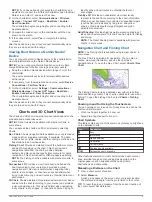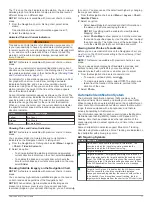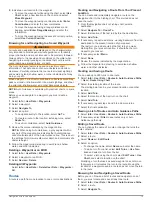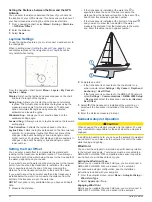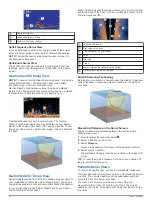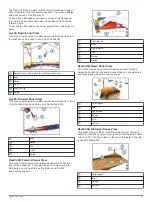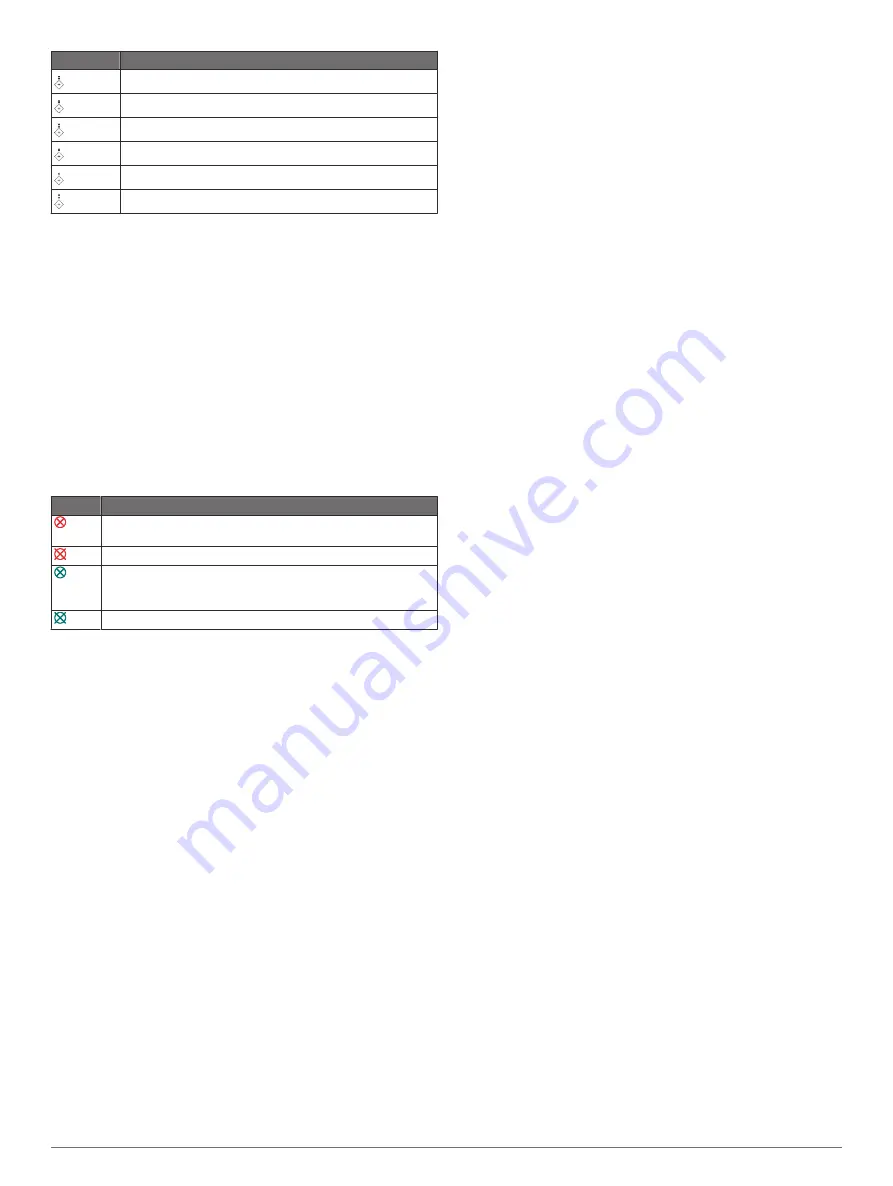
Symbol
Meaning
Virtual ATON: Topmark South
Virtual ATON: Topmark East
Virtual ATON: Topmark West
Virtual ATON: Topmark Special
Virtual ATON: Topmark Safe
Virtual ATON: Topmark Danger
AIS Distress Signals
Self-contained AIS distress signal devices transmit emergency
position reports when activated. The chartplotter can receive
signals from Search and Rescue Transmitters (SART),
Emergency Position Indicating Radio Beacons (EPIRB), and
other man overboard signals. Distress signal transmissions are
different than standard AIS transmissions, so they appear
differently on the chartplotter. Instead of tracking a distress
signal transmission for collision avoidance, you track a distress
signal transmission to locate and assist a vessel or person.
Navigating to a Distress Signal Transmission
When you receive a distress signal transmission, a distress
signal alarm appears.
Select
Review
>
Go To
to begin navigation to the
transmission.
AIS Distress Signal Device Targeting Symbols
Symbol Description
AIS distress signal device transmission. Select to see more
information about the transmission and begin navigation.
Transmission lost.
Transmission test. Appears when a vessel initiates a test of
their distress signal device, and does not represent a true
emergency.
Transmission test lost.
Enabling AIS Transmission Test Alerts
To avoid a large number of test alerts and symbols in crowded
areas such as marinas, you can select to receive or ignore AIS
test messages. To test an AIS emergency device, you must
enable the chartplotter to receive test alerts.
1
Select
Settings
>
Alarms
>
AIS
.
2
Select an option:
• To receive or ignore Emergency Position Indicating Radio
Beacon (EPRIB) test signals, select
AIS-EPIRB Test
.
• To receive or ignore Man Overboard (MOB) test signals,
select
AIS-MOB Test
.
• To receive or ignore Search and Rescue Transponder
(SART) test signals, select
AIS-SART Test
.
Turning Off AIS Reception
AIS signal reception is turned on by default.
Select
Settings
>
Other Vessels
>
AIS
>
Off
.
All AIS functionality on all charts and 3D chart views is
disabled. This includes AIS vessel targeting and tracking,
collision alarms that result from AIS vessel targeting and
tracking, and the display of information about AIS vessels.
Chart Menu
NOTE:
Not all settings apply to all charts. Some options require
premium maps or connected accessories, such as radar.
NOTE:
The menus may contain some settings that are not
supported by your installed charts or your present location. If
you make changes to those settings, the changes will not impact
the chart view.
From a chart, select Menu.
Layers
: Adjusts the appearance of the different items on the
charts (
).
Quickdraw Contours
: Turns on bottom contour drawing, and
allows you to create fishing map labels (
).
Settings
: Adjusts the chart settings (
).
Edit Overlays
: Adjusts the data shown on the screen
(
).
Chart Layers
You can turn on and off chart layers and customize features of
the charts. Each setting is specific to the chart or chart view
being used.
NOTE:
Not all settings apply to all charts and chartplotter
models. Some options require premium maps or connected
accessories.
NOTE:
The menus may contain some settings that are not
supported by your installed charts or your present location. If
you make changes to those settings, the changes will not impact
the chart view.
From a chart, select
Menu
>
Layers
.
Chart
: Shows and hides chart-related items (
).
My Vessel
: Shows and hides items relating to the boat (
).
User Data
: Shows and hides user data, such as waypoints,
boundaries, and tracks, and opens user data lists (
).
Other Vessels
: Adjusts how other vessels are shown (
).
Water
: Shows and hides depth items (
).
Quickdraw Contours
: Shows and hides Garmin Quickdraw
Contours data (
Garmin Quickdraw Contours Settings
).
Weather
: Shows and hides weather-related items (
).
Chart Layer Settings
From a chart, select
Menu
>
Layers
>
Chart
.
Satellite Photos
: Shows high-resolution satellite images on the
land or on both land and sea portions of the Navigation chart,
when certain premium maps are used (
Imagery on the Navigation Chart
).
NOTE:
This setting must be enabled to view Standard
Mapping charts.
Tides & Currents
: Shows current station indicators and tide
station indicators on the chart (
) and enables the tides and current slider,
which sets the time for which tides and currents are reported
on the map.
Land POIs
: Shows points of interest on land.
Navaid
: Shows navigational aids, such as ATONs and flashing
lights, on the chart. Allows you to select NOAA or IALA
navaid type.
Service Points
: Shows locations for marine services.
Depth
: Adjusts the items on the depth layer (
).
Restricted Areas
: Shows information about restricted areas on
the chart.
Photo Points
: Shows camera icons for aerial photos (
).
Depth Layer Settings
From a chart, select
Menu
>
Layers
>
Chart
>
Depth
.
Charts and 3D Chart Views
13
Содержание GPSMAP 87 Series
Страница 1: ...GPSMAP 84XX 86XX 87XX Owner sManual...
Страница 85: ......
Страница 86: ...support garmin com GUID 25CCEC48 337E 47C0 8B89 5C35CCDB65AC v17 March 2021...