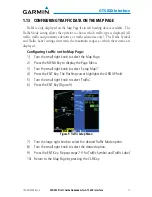1.15 HIGHlIGHTING TRAffIC DATA USING MAP PANNING
Another map page function is panning, which allows changing the map beyond
its current limits without adjusting the map scale. Select the panning function by
pressing the small right knob, a target pointer flashes on the map display (Figure 11).
Also a window appears at the top of the map display showing the latitude/longitude
position of the pointer, and the bearing and distance to the pointer from the present
position.
Selecting the panning function and panning the map display:
1) Press the small right knob to activate the panning target pointer (Figure
11).
Figure 11 Panning the Map Display
2) Turn the small right knob clockwise to move up, or counterclockwise to
move down.
3) Turn the large right knob clockwise to move right, or counterclockwise to
move left.
4) To cancel the panning function and return to the present position, press
the small right knob.
When the target pointer is placed on traffic, the traffic range and relative altitude
are displayed (Figure 11). The traffic is identified as:
• TA: Traffic Advisory
• PA: Proximity Advisory
• TRFC: Other Traffic
400/500 Pilot’s Guide Addendum for GTS 8XX Interface
190-00140-78 Rev. A
13
GTS 8XX Interface
Содержание GPSMAP 800 Series
Страница 1: ...400 500 Series GTS 8XX Interface Pilot s Guide Addendum...
Страница 2: ......
Страница 20: ......
Страница 21: ......