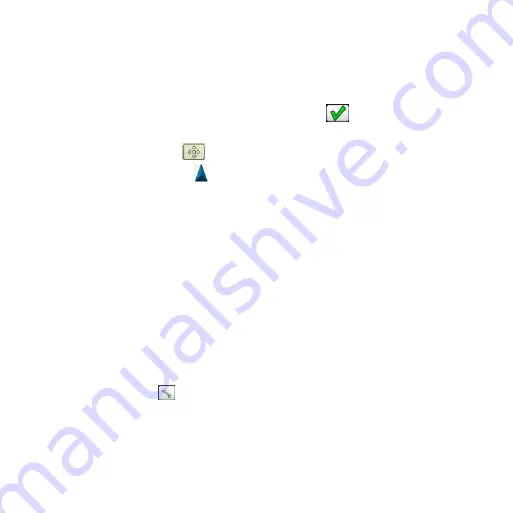
Edge 800 Quick Start Manual
11
Saving Your Location
You can save your present location,
such as your home or parking spot.
Before you can save your location, you
must locate satellite signals (
1. From the map, select
.
2. Select the position icon .
The position icon
represents your
location on the map.
3. Select
Save
, or
Save and Edit
.
Customizing Your Data
Fields
You can customize data fields for five
timer pages, the map, and the elevation
page. For example, the instructions
show you how to customize the
workout timer page.
1. Select
MENU
> >
Bike
Settings
>
Training Pages
>
Timer Pages > Workout Timer
.
2. Select
Enabled
.
3. Use
+
and
-
to select the number of
data fields you want to see on the
page.
4. Select
.
5. Select a data field to change it.
For a complete list of the available
data fields, see the
Edge 800
Owner’s Manual
.
Edge Temperature readings
You can customize the Edge to display
temperature in a data field.
NOTE
: The Edge may display
temperature readings that are higher
than the actual air temperature if the
Edge is placed in direct sunlight,
held in your hand, or is charging with
an external battery pack. Also, the
Edge will take some time to adjust to
significant changes in temperature.
















