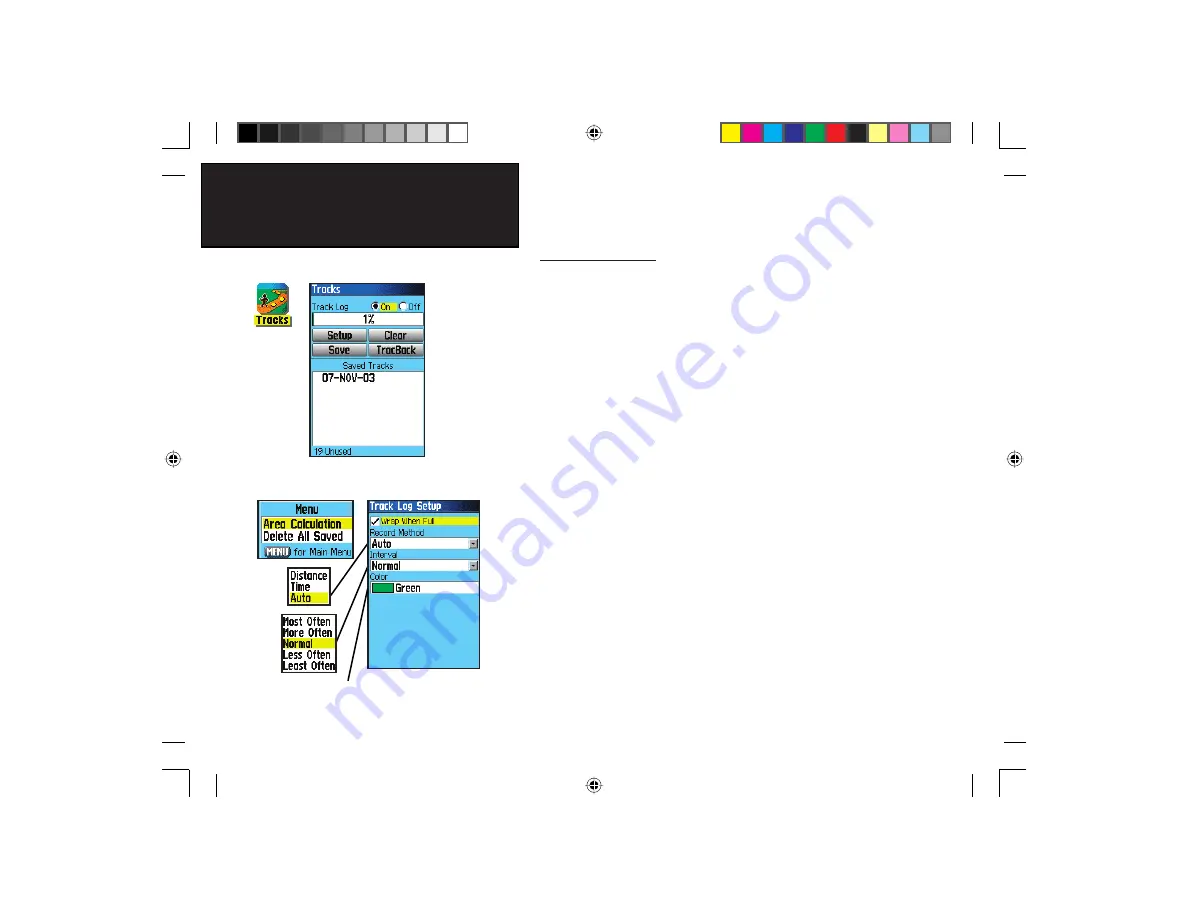
36
GPSmap 76C
GPS Navigation
Using a Track Log
The Tracks feature creates an electronic trail on the map page as you
travel about and is referred to as a Track Log. A track log contains infor-
mation about points along its path, including time, position, elevation and
depth (requires NMEA input, see page 48).
Use a Track Log to:
• Record your movements for a given time and place and save it.
• Measure the area of any space you encompass with a track.
• Retrace your path in either direction.
To create a Track Log:
1. Press and release the
PAGE
key until the Main Menu displays.
Then use the
ROCKER
key to highlight the Tracks icon.
2. Press
ENTER
to display the Tracks Page. The page contains On
and Off buttons to activate or cancel the Track Log and a Track
Log meter which displays the percentage of track log space used.
3. Beneath the Track Log fi eld are four on-screen buttons to:
“Setup” a track log, “Clear” the track log, “Save” a track log,
and to activate the “TracBack
®
” feature for the current log.
4. To setup a track log, highlight the “Setup” button and press
ENTER
to display the Setup page. The fi rst item on the page is
”Wrap When Full”. If you don’t check this item, then the track
log will stop recording when full instead of overwriting the
oldest data with new.
5. Highlight the “Record Method” fi eld and press
ENTER
to display
Using Tracks
Track Log Setup Page
Tracks Page with Saved Track Log
Options Menu
Active Track Color Options
GPSmap 76C Owner's Guide copy.indd 36
3/25/2004, 11:30:17 AM






























