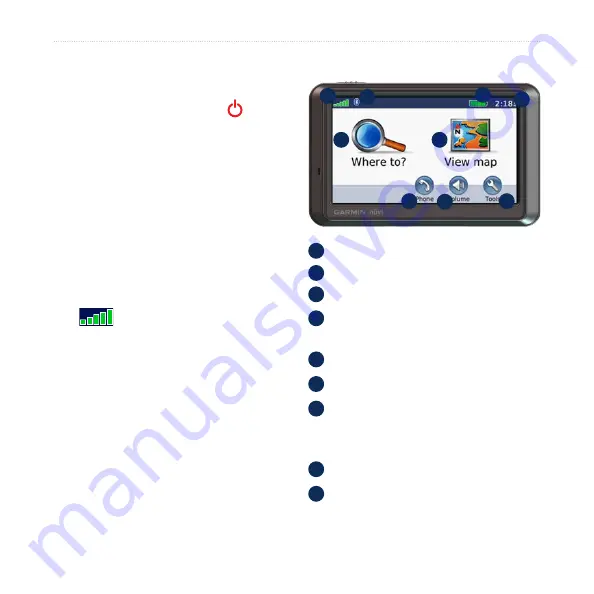
nüvi 700 Series Owner’s Manual
G
ettinG
S
tarted
Step 2: Configure the
nüvi
To turn on your nüvi, slide the
Power
key to the left. Follow the on-screen
instructions.
Step 3: Acquire Satellites
Go outdoors to an open area, out of
garages, and away from tall buildings.
Stop your vehicle, and turn on the nüvi.
Acquiring satellite signals may take a
few minutes.
The
bars indicate GPS satellite
strength. When one bar is green, the nüvi
has acquired satellite signals. Now you
can select a destination and navigate to
it. For more information about GPS, see
and visit
Step 4: Use the nüvi
B
A
C
D
E
F
G
H
I
A
GPS satellite strength.
B
Bluetooth
®
technology status.
C
Battery status.
D
Current time; touch to change time
settings.
E
Touch to find a destination.
F
Touch to view the map.
G
Touch to make a call when connected
to a
(nüvi
710, 760, and 770 only).
H
Touch to adjust the volume.
I
Touch to use the tools such as media
players, settings, and Help.

























