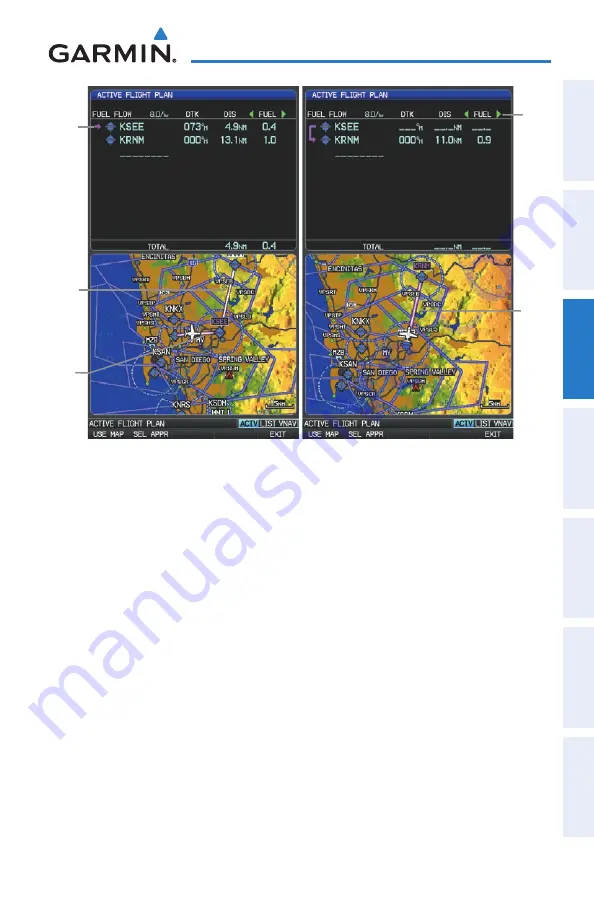
Garmin GPSMAP 695/696 Owner’s Manual
190-00919-00 Rev. D
75
Flight Planning
Overview
GPS Navigation
Flight Planning
Hazar
d
Avoidance
Additional F
eatur
es
Appendices
Index
Active
Leg
Active Flight Plan Page
Non-
Active
Leg
Active
Leg
Active
Leg
Data
Fields
Creating an active flight plan:
1)
Press the
FPl
Key.
2)
Press the
FMS
Joystick to activate the cursor.
3)
Turn the
FMS
Joystick to display the Insert Waypoint Window. (Turning
it clockwise displays a blank Insert Waypoint Window, turning it counter-
clockwise displays a list of recent waypoints (RECENT WPTS), nearest
airports (NRST APTS), or flight plan waypoints (FPL WPTS)
Содержание GPSMAP 695
Страница 1: ...GPSMAP 695 696 Owner s Manual Portable Aviation Receiver...
Страница 2: ......
Страница 3: ...Overview GPS Navigation Flight Planning Hazard Avoidance Additional Features Appendices Index...
Страница 4: ......
Страница 10: ...Garmin GPSMAP 695 696 Owner s Manual 190 00919 00 Rev D Warnings Cautions Notes Blank Page...
Страница 209: ......






























