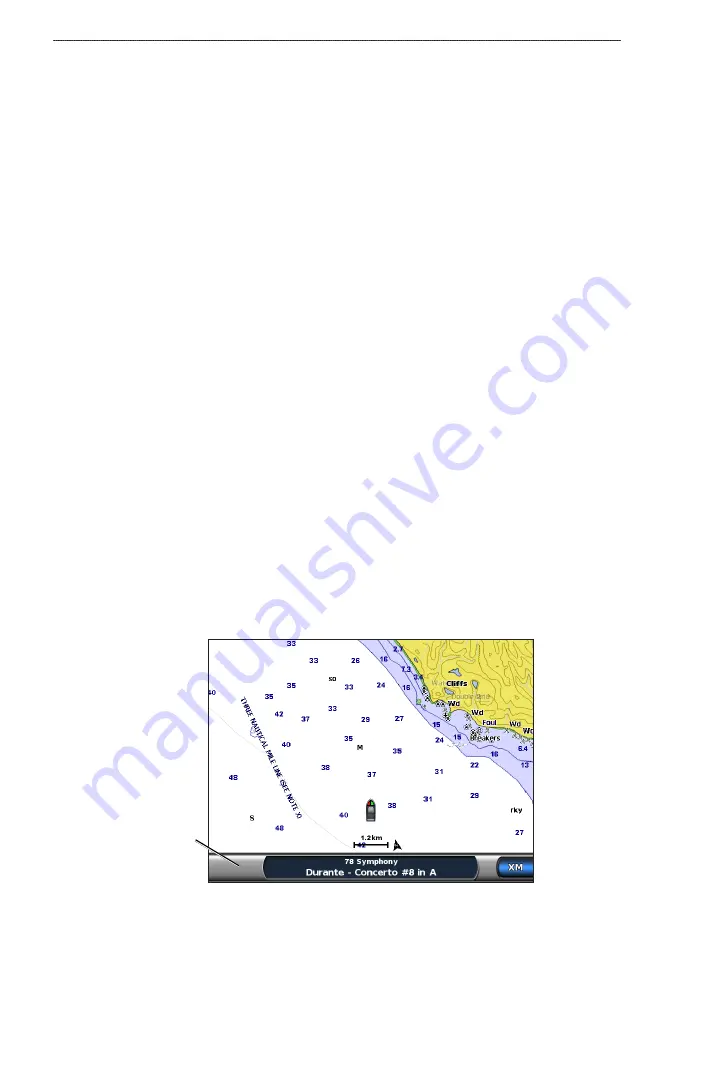
XM WX Satellite Weather
®
and XM
®
Satellite Radio Supplement
XM WX Satellite Weather and XM Satellite Radio
XM Presets
The XM presets list is a customizable channel category. You can save your favorite channels to the
presets list.
Saving an XM Channel to the Presets List
1. From the Home screen, select
Configure
>
XM Audio
.
2. Complete an action:
Select
Channel Guide
to select a specific XM channel within the selected category. Select a
channel. Select
Back
.
Select
Channel entry
to enter an XM channel number manually. Enter a channel number.
Select
Done
.
3. Select
Save Preset
.
Adjusting XM Radio Volume
1. From the Home screen, select
Configure
>
XM Audio
.
2. Complete an action:
Select
Mute
to turn the volume off or on.
Select
Volume
to adjust the volume level manually. Select and hold
Up
or
Down
. Select
Done
.
XM Radio Bar
Displaying the XM Radio Data Bar on a Chart
The XM Radio data bar is available on all charts. On a chartplotter, a data bar configured to appear
on one chart does not appear on another chart. The XM Radio data bar for each chart must be
configured separately.
1. From the Home screen, select
Charts
.
2. Select a chart.
3. Select
Menu
>
Data Bars
>
XM Audio
>
on
.
XM Radio
data bar
•
•
•
•
Содержание GPSMAP 6208
Страница 1: ...XM WX Satellite Weather and XM Satellite Radio supplement...
Страница 21: ......
Страница 22: ......
Страница 23: ......























