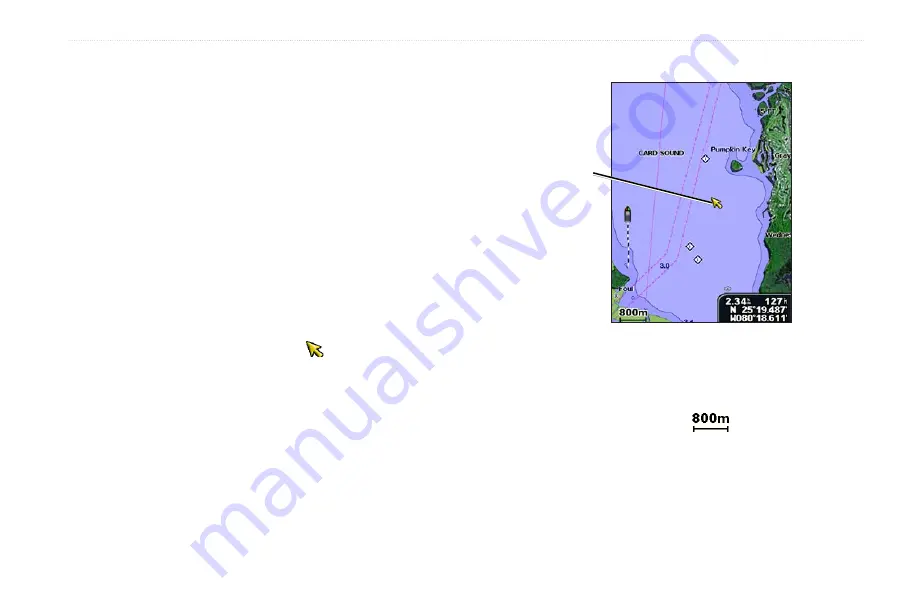
GPSMAP 400/500 Series Owner’s Manual
Using Charts
navigating to a Point on the Chart
1. From the Home screen, select
Charts
.
2. Select
navigation Chart
,
Fishing Chart
, or
Split navigation
Chart
.
3. Use the
rocker
to select the point on the chart to which you
want to go.
4. Press
SELECT
.
5. Select
navigate To
.
6. Select
Go To
(or
Guide To
when using a preprogrammed
BlueChart g2 Vision card for Auto Guidance).
7. Follow the colored line on the screen to the destination.
To create a route to a point on the chart, see
Panning the navigation Chart
Use the
Rocker
to move the map pointer ( ) away from your
current location and to scroll to other areas on the Navigation chart.
As you pan past the edge of the current map display, the screen
scrolls forward to provide continuous map coverage.
As you move the map pointer, you can view the distance and
bearing from your current location and the map pointer’s location
coordinates in the lower-right corner of the map.
To pan the map, press up, down, right, or left on the
rocker
.
Map
pointer
To stop panning, press
MENU
, and then select
Stop Panning
.
Zooming In and Out on the Map
The
Range (-/+)
keys control the zoom level, indicated by the scale
at the bottom of the Navigation chart (
). The bar under the
number represents that distance on the map.
Содержание GPSMAP 536
Страница 1: ...GPSMAP 400 500 series owner s manual ...
Страница 95: ......






























