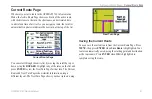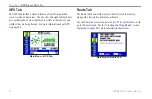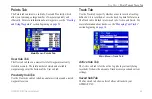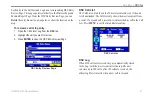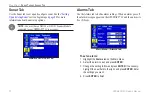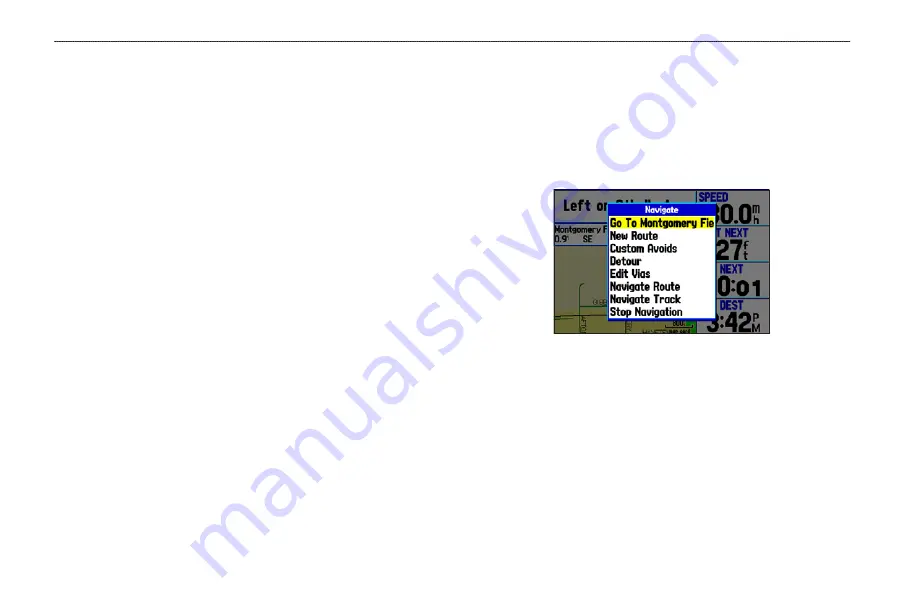
Following a Saved Route
Use the Navigate Menu to follow a saved track or route. If you
want to follow roads on your route, press
MENU
and select
Follow
Roads
on the Active Route Page.
To follow a saved route:
1. Press
NAV
to open the Navigate Menu.
2. Highlight
Navigate Route
, and press
ENTER
.
3. Highlight the route you want to navigate, and press
ENTER
.
4. Press
MENU
to open the options menu.
5. Highlight
Follow Roads
, and press
ENTER
to create a turn-
by-turn route, which appears on the Current Route Page.
You can also initiate a saved route from the Route tab on the Main
Menu.
Editing Your Route
When you are navigating a route, you can edit that route. You can
add areas and roads to avoid, as well as temporary detours, to your
current route. You can also add stops along your trip, called Via
Points.
While navigating, press
NAV
to open the Navigate Menu.
Navigate Menu in Automotive Mode
While navigating a course
6
GPSMAP 276C Owner’s Manual
A
utoMotIve
M
ode
>
e
dItIng
y
our
r
oute
Содержание GPSMAP 276C
Страница 1: ...GPSMAP 276C chartplotting receiver owner s manual ...
Страница 133: ......