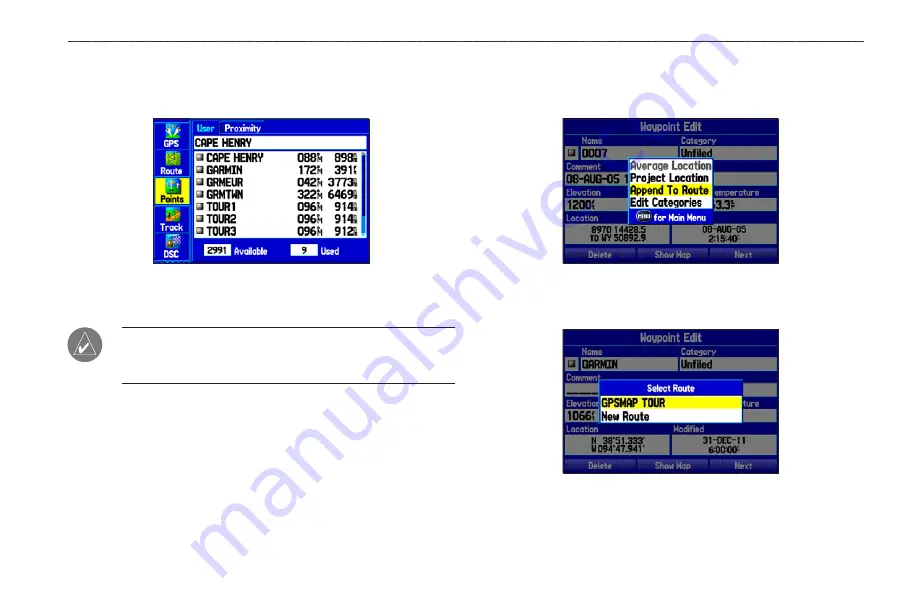
To access the Waypoint Edit Page:
1. Highlight the
Points
tab on the Main Menu, and then select a
waypoint from the list.
Points Tab
2. Press
ENTER
to open the Waypoint Edit Page.
NOTE:
If the waypoint is located on a map feature or
MapSource or BlueChart g2 feature, the Waypoint Edit Page
does not show the details of the other map features.
Adding a Waypoint to a Route
Use the
Append to Route
option to add the selected waypoint
to the end of a route. This option is available only when you are
not navigating. When you are navigating to a destination,
Add to
Current Route
opens. The selected waypoint is added to the current
route before the route destination.
To add a waypoint to the end of the route:
1. Open the Waypoint Edit Page, and press
MENU
to open the
options menu.
Waypoint Options Menu
2. Select
Append To Route
. The Select Route window opens.
3. Highlight a route or select
New Route
, and press
ENTER
.
4. Highlight
OK
, and press
ENTER
to save the waypoint.
GPSMAP 276C Owner’s Manual
27
M
ArIne
M
ode
>
c
reAtIng
And
u
sIng
W
AyPoInts
Содержание GPSMAP 276C
Страница 1: ...GPSMAP 276C chartplotting receiver owner s manual ...
Страница 133: ......
















































