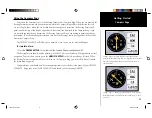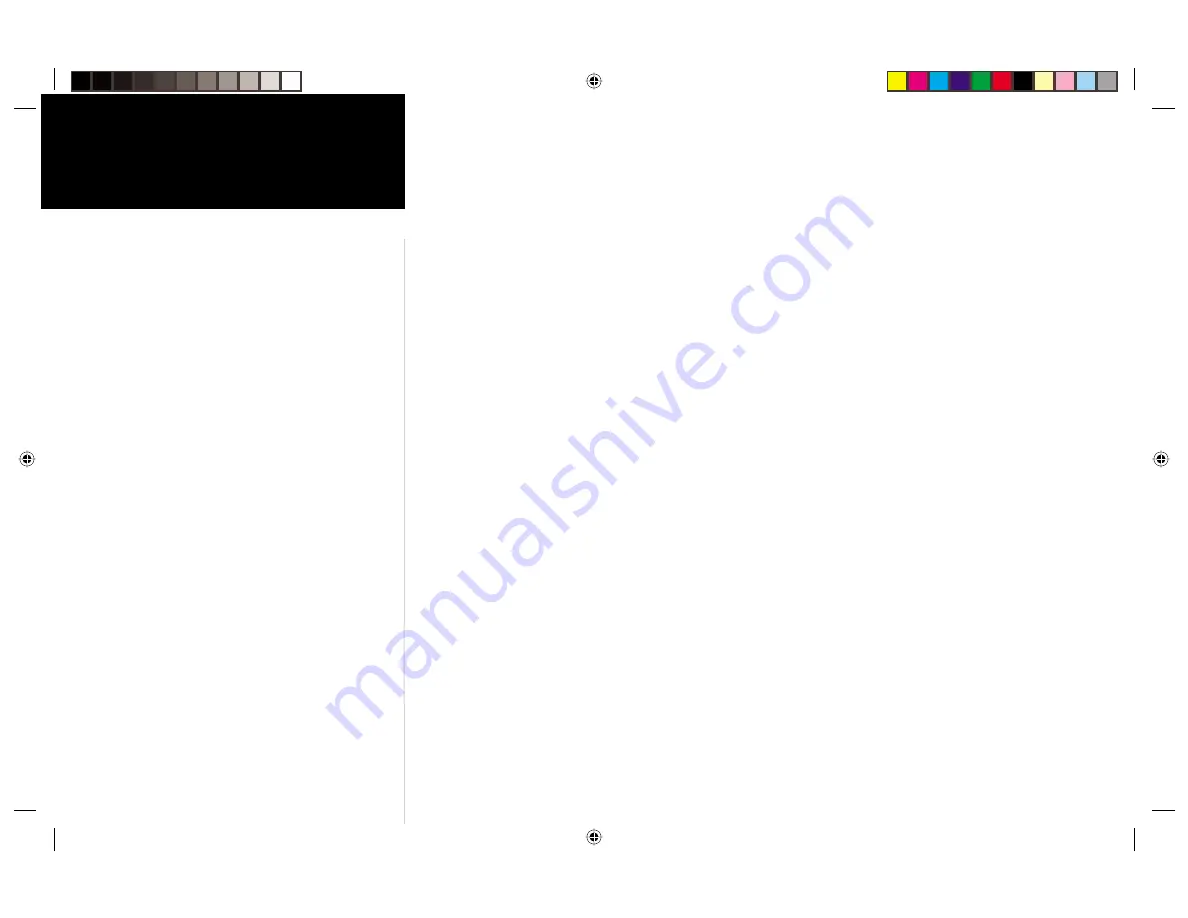
iv
Introduction
Capabilities
Designed for detailed electronic charting capability, the GARMIN GPSMAP 2006/2010 are powerful
navigation devices that can give you the navigation information you need:
Precision Performance
• The GPSMAP 2006/2010 features a high-contrast, ten level gray, 640 x 480 LCD display with
adjustable contrast and backlighting.
• The GPSMAP 2006C/2010C features a high resolution, 256 color, 640 x 480 color LCD display
with adjustable brightness.
• GPS 17N: 12-channel parallel receiver tracks and uses up to 12 satellites for fast, accurate positioning
• DGPS; USCG and WAAS capable
• Fully gasketed, high-impact plastic alloy case, waterproof to IEC 529-IPX-7
Advanced Navigating and Plotting
• 3000 alphanumeric waypoints with selectable icons and comments
• Built-in worldwide basemap includes detailed ocean, river and lake coastlines, cities, U.S. interstates,
state highways and built-in tide information from over 3,000 tide stations around the USA coastline,
Alaska, Hawaii, western Canada and several Caribbean Islands.
• 50 reversible routes with up to 50 waypoints each
• Enhanced mapping with an additional data card and GARMIN’s BlueChart or MapSource PC products
• Coordinates: Lat/Lon, UTM/UPS, Loran TD, plus sixteen grids, including Maidenhead
• TracBack route feature which allows you to quickly retrace your track log to a starting position
• Built-in simulator mode
2006-2010 Intro.indd
2/27/02, 9:08 AM
4
Содержание GPSMAP 2006
Страница 2: ...2006 2010 Cover indd 2 27 02 9 05 AM 2...