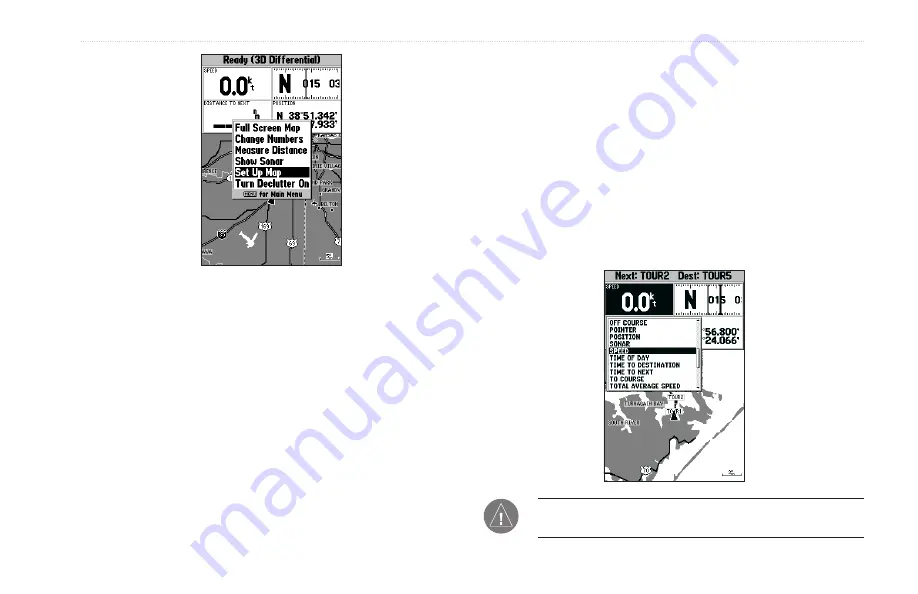
GPSMAP 188/188C Sounder Owner’s Manual
31
M
AIN
P
AGES
>
M
AP
P
AGE
Map Page Options
Full Screen Map/Show Data
—toggles between the Map Page
without or with data fields on the map display.
To maximize the map/show data fields:
1. Highlight
Full Screen Map
, and press
ENTER
. The Map
Page is now maximized with no data fields.
2. To show the data fields again, press
MENU
, highlight
Show
Data
, and press
ENTER
.
Change Numbers
—specifies the type of data displayed in each
data field used on the map display.
To change a data field:
1. From the menu, use the
ROCKER
to highlight the
Change
Numbers
option, and press
ENTER
.
2. Move the field highlight to the data field you want to change,
and press
ENTER
.
3. Move up or down on the list using the
ROCKER
to highlight
the data you want to display, and press
ENTER
. To exit,
press
QUIT
.
NOTE:
Pointer, Highway, Location, and Sonar field options
are only available on medium and large sized data fields.
Содержание GPSMAP 188C
Страница 1: ...GPSMAP 188 188C Sounder chartplotting receiver owner s manual GPSMAP 188C shown...
Страница 124: ......
Страница 125: ......






























