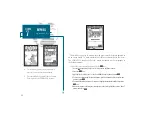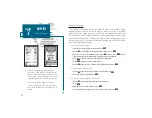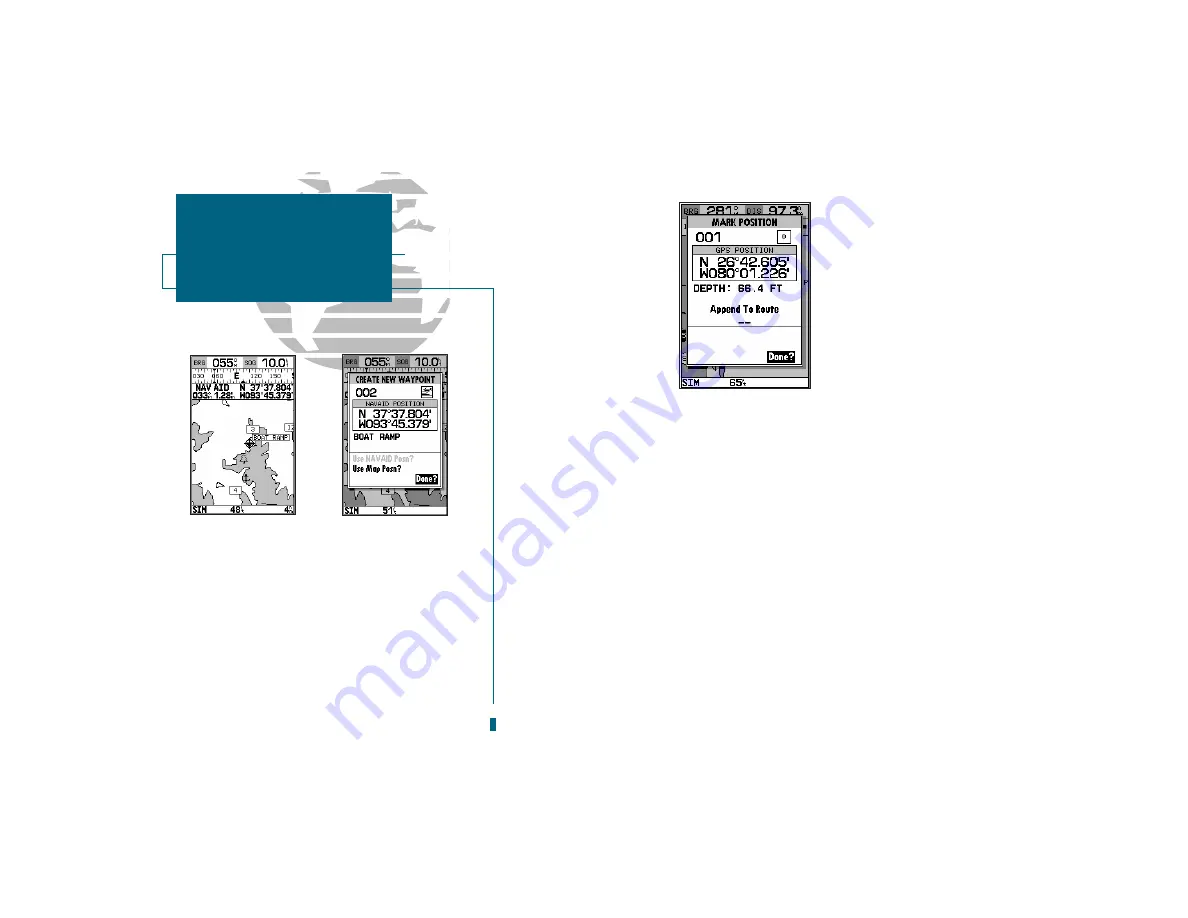
The mark key may also be used on the map page to mark the cursor position or
an on-screen navaid. To mark a navaid, select the desired navaid with the cursor.
The GPSMAP 185 Sounder will use the navaid text shown on the cartography as
the default comment.
To mark the cursor or navaid position with the
M
key:
1. Use the
R
keypad to move the cursor to the desired position or navaid.
2. Press the
M
key.
3. Highlight the Use Map Posn? or the Use NAVAID Posn? option and press
T
.
4. To accept the waypoint with the default name, symbol and comment (the depth at that
position), press
T
.
5. To enter a different name, symbol or comment, highlight the appropriate field and press the
T
key.
6. After entering and confirming your changes, move the field highlight back to the Done?
prompt and press
T
.
SECTION
7
WAYPOINTS
Using the MARK Key
A
B
A. To create a waypoint at an on-screen navaid,
move the cursor over the desired navaid.
B. Press the MARK key and select the Use Navaid
Posn? option. Press EDIT/ENTER to finish.
50