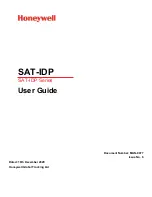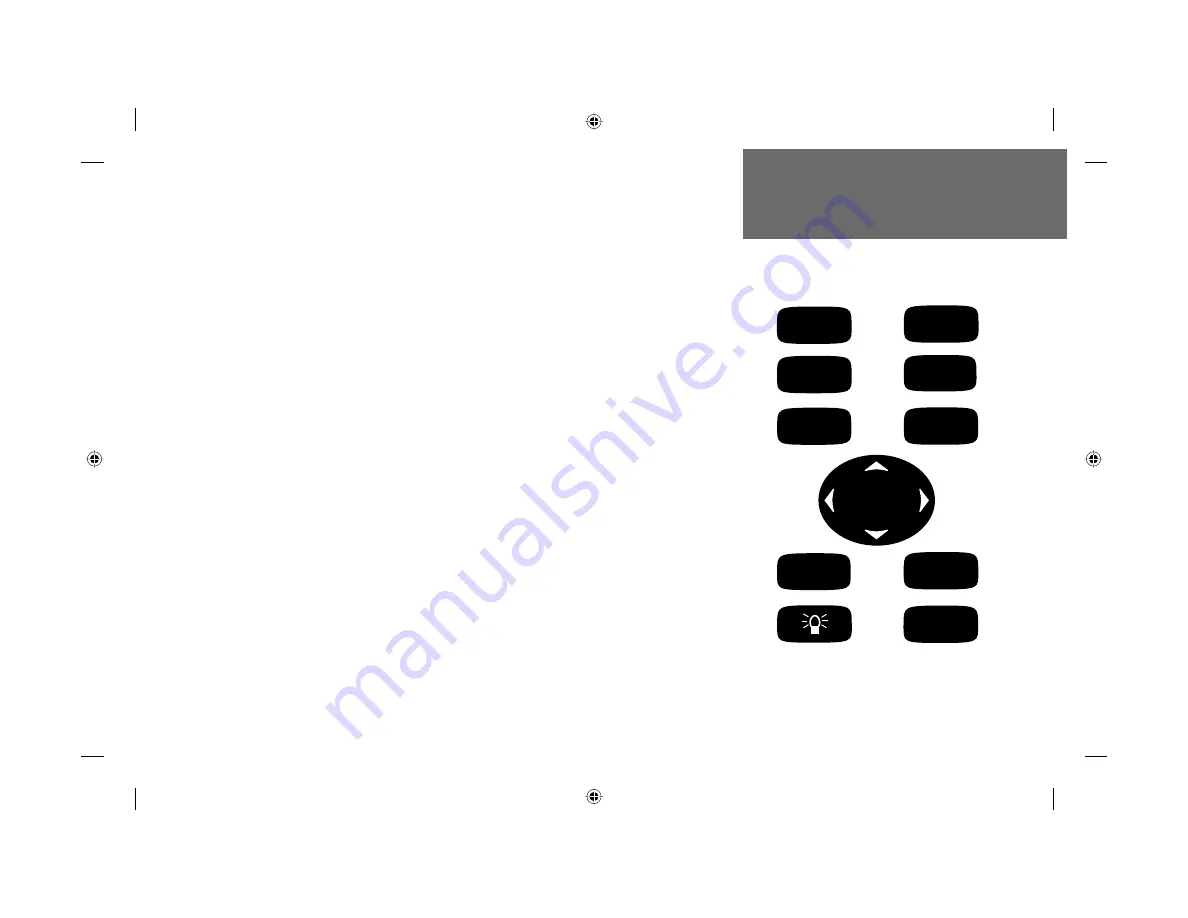
1
Getting Started
Keypad Usage
Always press and release a key to perform its primary
function. Pressing and holding the
ENTER/MARK
will
activate the secondary function.
Arrow Keypad
Power Key
ZOOM IN (182) or IN (232) Key
The ZOOM IN/IN key adjusts the map scale to display a smaller area with more detail. (Zooms in)
ZOOM OUT (182) or OUT (232) Key
The ZOOM OUT/OUT key adjusts the map scale to display a larger area with less detail. (Zooms out)
NAV Key
The NAV key displays the Go To and Follow navigation menu.
PAGE Key
The PAGE key selects the main pages in sequence and returns display from a submenu page.
QUIT Key
The QUIT key returns the display to the previous page and, when entering data, it restores the previous value
(cancels data entry).
MENU Key
The MENU key displays a menu of available options for the current page. Press twice to display the Main Menu.
ARROW KEYPAD
The ARROW KEYPAD is used to select (Highlight) menu options and enter data. It also controls cursor movement
on the Map Page.
FIND Key
The FIND key actives the fi nd function to search for nearby items and user waypoints.
ENTER/MARK Key
The ENTER/MARK key selects a highlighted menu option. When entering data, it allows you to initiate entry,
and then to accept the selected value(s). It also marks the current location as a waypoint when pressed and held
for more than one second.
MOB Key
The MOB (Man OverBoard) key actives the Man OverBoard navigation feature when pressed.
POWER/ BACKLIGHT /CONTRAST Key
The POWER/ BACKLIGHT/ CONTRAST key turns on/off the unit and display illumination.
IN
ZOOM
OUT
ZOOM
NAV
PAGE
QUIT
MENU
MOB
MARK
ENTER
FIND
(182 shown)
182_232 Manual Part 1.indd
12/21/01, 11:43 AM
1