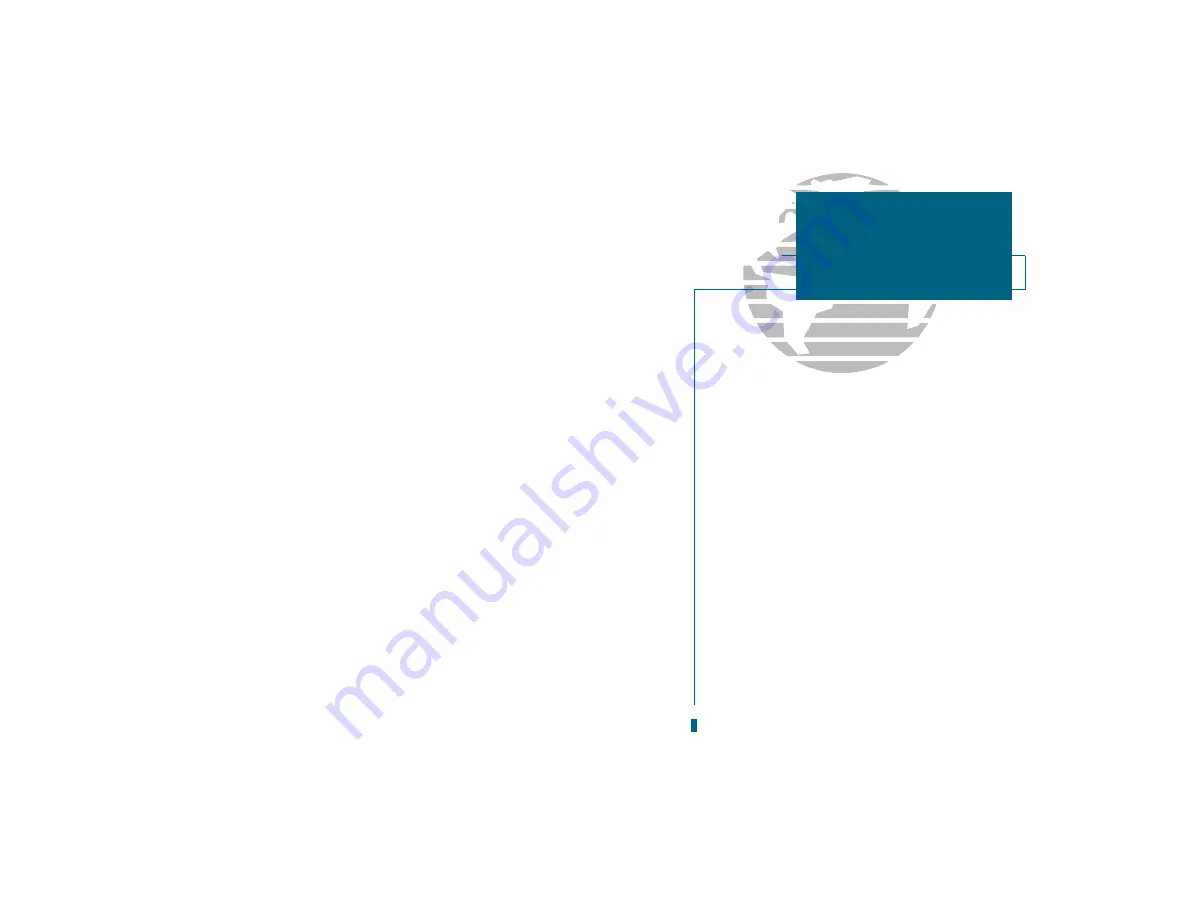
Route Comments
51
Route Planning Mode
57
Stopping Route Navigation
14
S
Satellite Acquisition
2,17-18
Satellite Sky View
17
Signal Strength Bars
2,17
Simulator Mode
4
Simulator Tour
4-16
Status Bar
18
Status Page
17-19
Steering Guidance
13,30-32
Sunrise/Sunset Calculation
58
System Setup
58-59
T
Table of Contents
vii
Time Offsets
58-59,79
Timer/Alarm Setup
62
Tone Selection
59
TracBack Function
45-46
Track Log
55
Track Memory
55
Track Plot Resolution
55
Track Recording
55
Trip Odometer
20-21
Turn (TRN)
32,77
U
Units of Measure
60
UTC time
59,79
UTM/UPS Coordinates
79
V
Velocity Filter
61
Velocity Made Good (VMG)
32,78
W
Waypoints
34-42
Active Waypoints
53
Creating 34-37
Deleting
39
Editing By Text
38
Editing On Map
39
Modifying
38-40
Moving Route Waypoints
48
Nearest Waypoints
40
Proximity Waypoints
41
Reference Waypoints
37
Removing Route Waypoints
50
Renaming
39
Reviewing
38
Submenus
40
Waypoint List
42
Wiring Installation
70
83
SECTION
H
APPENDIX
Index
Содержание GPSMAP 180
Страница 1: ...GPSMAP 180 OWNER S MANUAL AND REFERENCE...
















