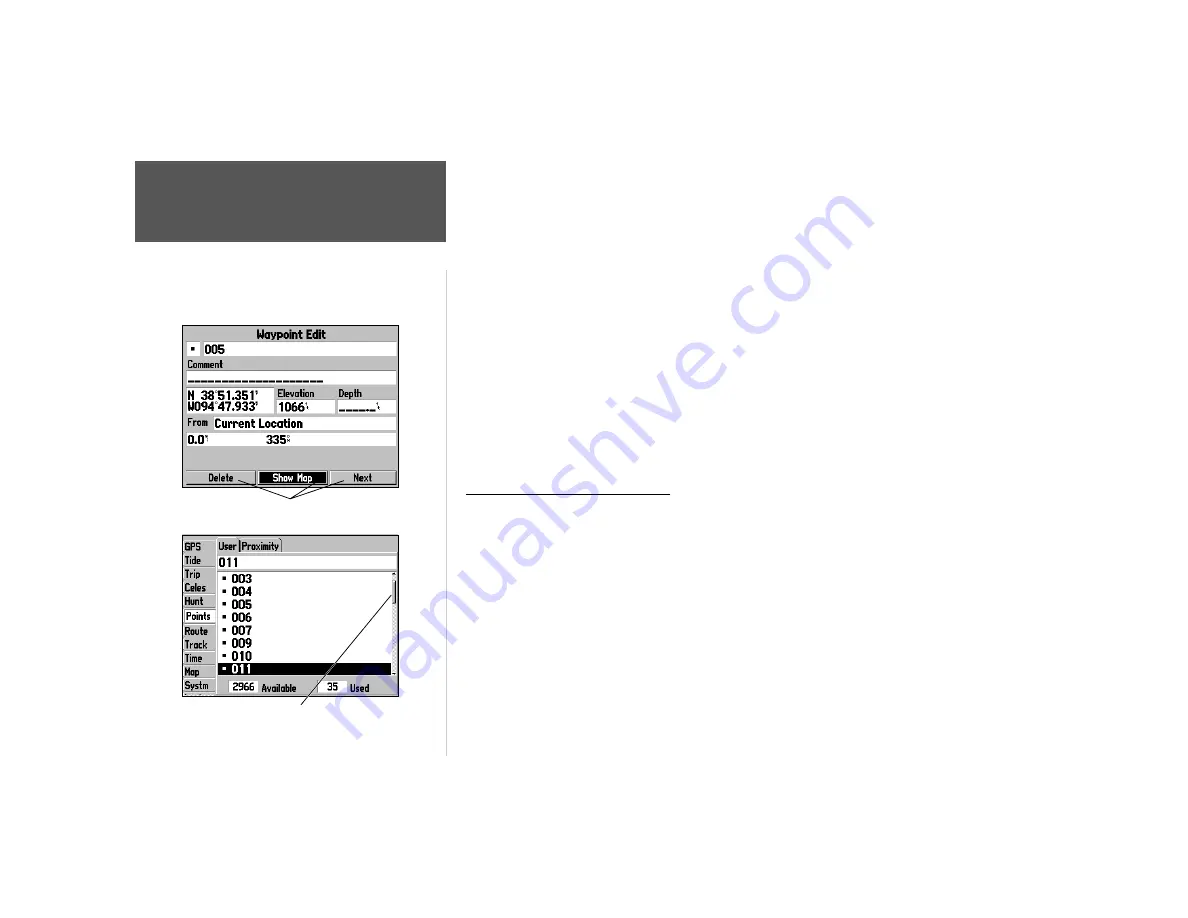
Quick Start
8
Field—
The location on a page where a group of characters or an option is entered and displayed.
The cursor is placed on a fi eld (using the
ROCKER KEYPAD
) to begin data entry or select options.
To enter data in a data fi eld:
1. Use the
ROCKER KEYPAD
to highlight the desired data fi eld. Press
ENTER
to begin data entry.
2. Use the
ROCKER KEYPAD
to enter the desired data. Move UP/DOWN to select the desired character
and RIGHT to move to the next character fi eld. LEFT allows you to back up to the previous character
fi eld or, when at the left-most character fi eld, to clear the entire data fi eld.
On-Screen Button—
Similar to ‘Field’. Place the cursor on a button and press
ENTER
to select the
action corresponding to the button. An example of an on-screen button is the ‘Show Map’ button at the
bottom of the Waypoint Edit page (see example at left).
Scroll Bar—
When viewing a list of items too long to display on a single page, a scroll bar will
appear along the right side of the list (see example at left). The position of the scroll bar indicates which
portion of the list is currently being displayed. The height of the scroll bar indicates the number of items
in the list. To scroll through a list of items, press UP/DOWN on the
ROCKER KEYPAD
.
Creating and Naming Waypoints
There will be many times that you may need to select a menu item and/or enter data. An example is
naming a waypoint. The
ARROW KEYPAD
is used to navigate through menu items and to enter data.
We will create a new waypoint, enter a waypoint name, and assign a symbol to the waypoint using
the
ARROW KEYPAD
.
The term “waypoint” may be new to you. A waypoint is a location saved in the unit’s memory so it
can be used for navigation. Waypoints can be used for direct navigation, or to build a Route.
Creating or “marking” a waypoint with the GPSMAP 176 is easy. The unit has to be turned on and
receiving at least three satellites or be in Simulator Mode to mark a waypoint.
Data Entry/
Waypoints
On-Screen Buttons
Scroll Bar
Содержание GPSMAP 176C
Страница 1: ...quick start guide chartplotting receiver GPSMAP 176C 176...
Страница 15: ......
















