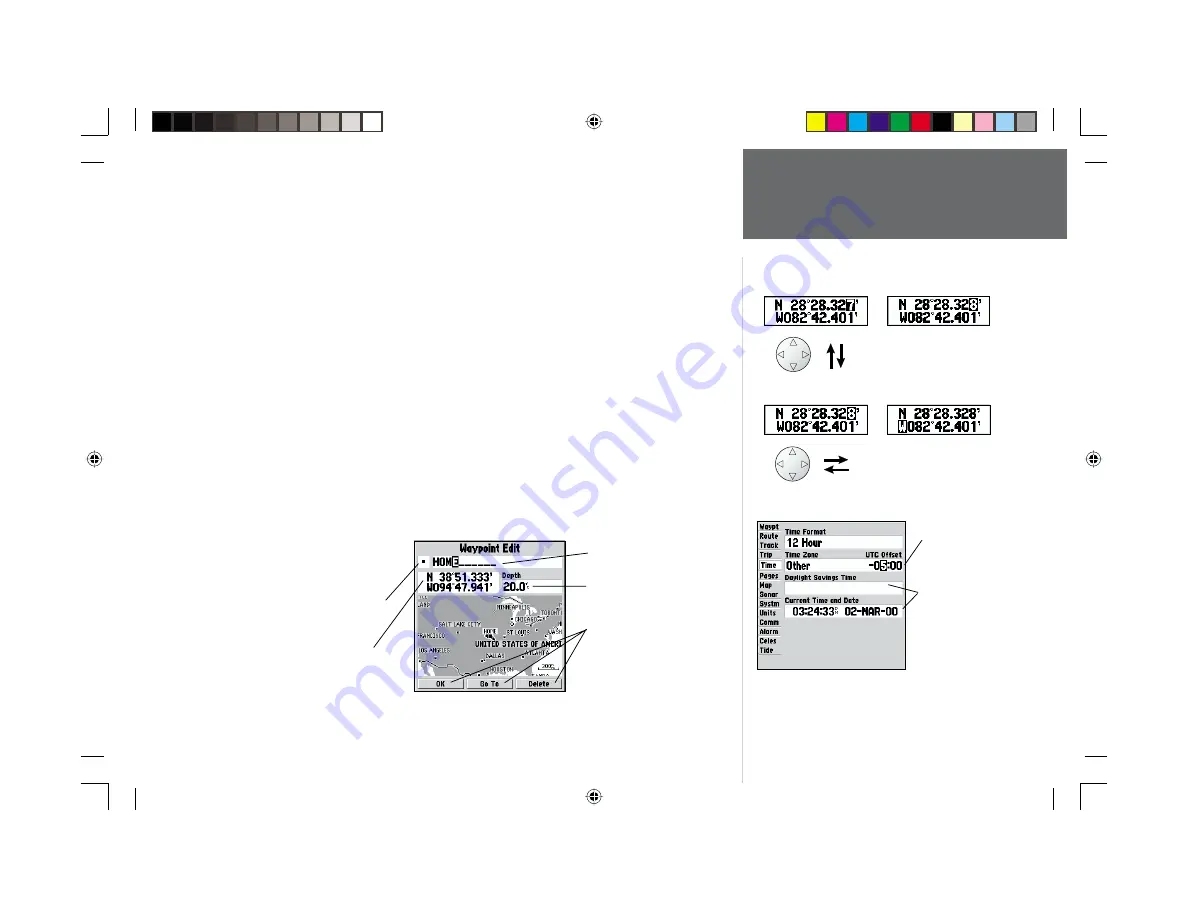
3
Getting Started
Entering Data
Naming a waypoint or placing any sort of data that has not been predefi ned requires the use of
both the
ARROW KEYPAD
and the
ENTER/MARK
key.
To enter a name or number in a data fi eld:
1. Once you have accessed a page with programmable data fi elds (i.e. ‘ Waypoint Edit’) you can use
the
ARROW KEYPAD
to move the cursor (highlight) to fi elds on the page. Use the UP/DOWN
arrows to move up or down and the LEFT/RIGHT arrows to move sideways.
2. Pressing the
ENTER/MARK
key with the fi eld highlighted begins the process for entering data in
the form of alphanumeric characters.
3. Use the
ARROW KEYPAD
UP/DOWN arrows to cycle through numbers 0 to 9, plus/minus symbols,
blank space, and the alphabet. Pressing and releasing the keypad moves you character by character
through the list. Pressing and holding the keypad moves you rapidly through the list.
4. Use the
ARROW KEYPAD
LEFT/RIGHT arrows to move to the next character on the line or
backwards to edit characters. If there are more than two lines of data, keep pressing to the RIGHT
to drop down to the next line.
5. When data entry is complete, press
ENTER/MARK
to accept data, then move to the next program-
mable fi eld. Not all data fi elds are programmable, like the date and time. When moving about a
page with these type of fi elds, the cursor will skip over them.
Every fi eld and button on this page
can be programmed or activated.
• A waypoint symbol can be selected
from a list of symbols.
• The coordinates can be changed.
Pressing UP or DOWN
on the ARROW KEYPAD
changes numbers and
letters.
Pressing LEFT or RIGHT
on the ARROW KEYPAD
moves the cursor along
the line or to the next line.
• The waypoint can be renamed.
• A depth can be entered.
• Option buttons can be activated.
Data Entry Field
Non-programable
data fi elds
168 Manual Part 1.indd
01/09/01, 10:40 AM
3
Содержание GPSMAP 168 Sounder
Страница 117: ...168 Manual Part 2 indd 01 09 01 9 46 AM 108...



























