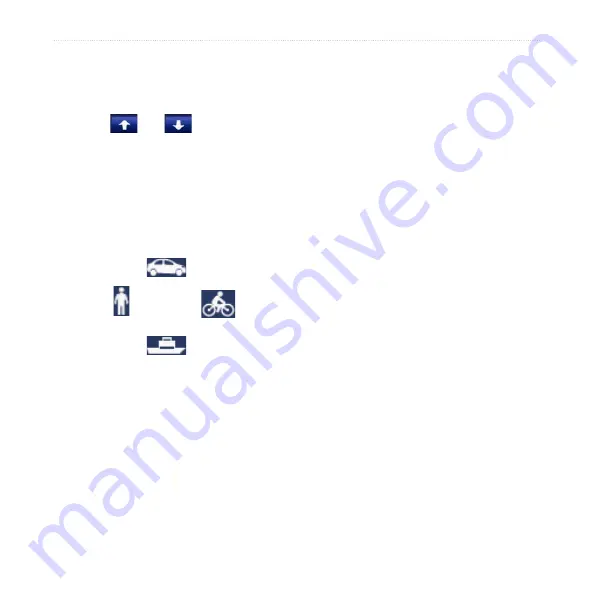
nϋvi 500 Series Owner’s Manual
5
Getting Started
nüvi Tips and Shortcuts
To quickly return to the Menu page,
touch and hold
Back
.
Touch
and
to see more
choices. Touch and hold these buttons
to scroll faster.
Pages appear differently based on
your usage mode and settings.
Selecting a Usage Mode
Driving
Walking
Bicycling
Boating
Your nüvi offers several usage modes
for different modes of transportation.
Routing and navigation are calculated
differently based on your usage mode.
For example, one-way streets are treated
differently in walking mode than they are
in driving mode.
•
•
•
To change your usage mode:
1. Touch the usage mode icon.
2. Select a mode, and touch
OK
.
3. Touch
Yes
, and follow the on‑screen
instructions to configure your usage
mode settings. For more information
.
Finding Points of Interest
1. Touch
Where To?
>
Points of
Interest
.
2. Select a category.
3. Select a destination, and touch
Go!
.
To search by name, touch
Where To?
>
Points of interest
>
Spell name
.
To search in a different area, touch
Where To?
>
near
.
Содержание GPS Kit nuvi 510
Страница 1: ...nüvi 500 series owner s manual ...


























