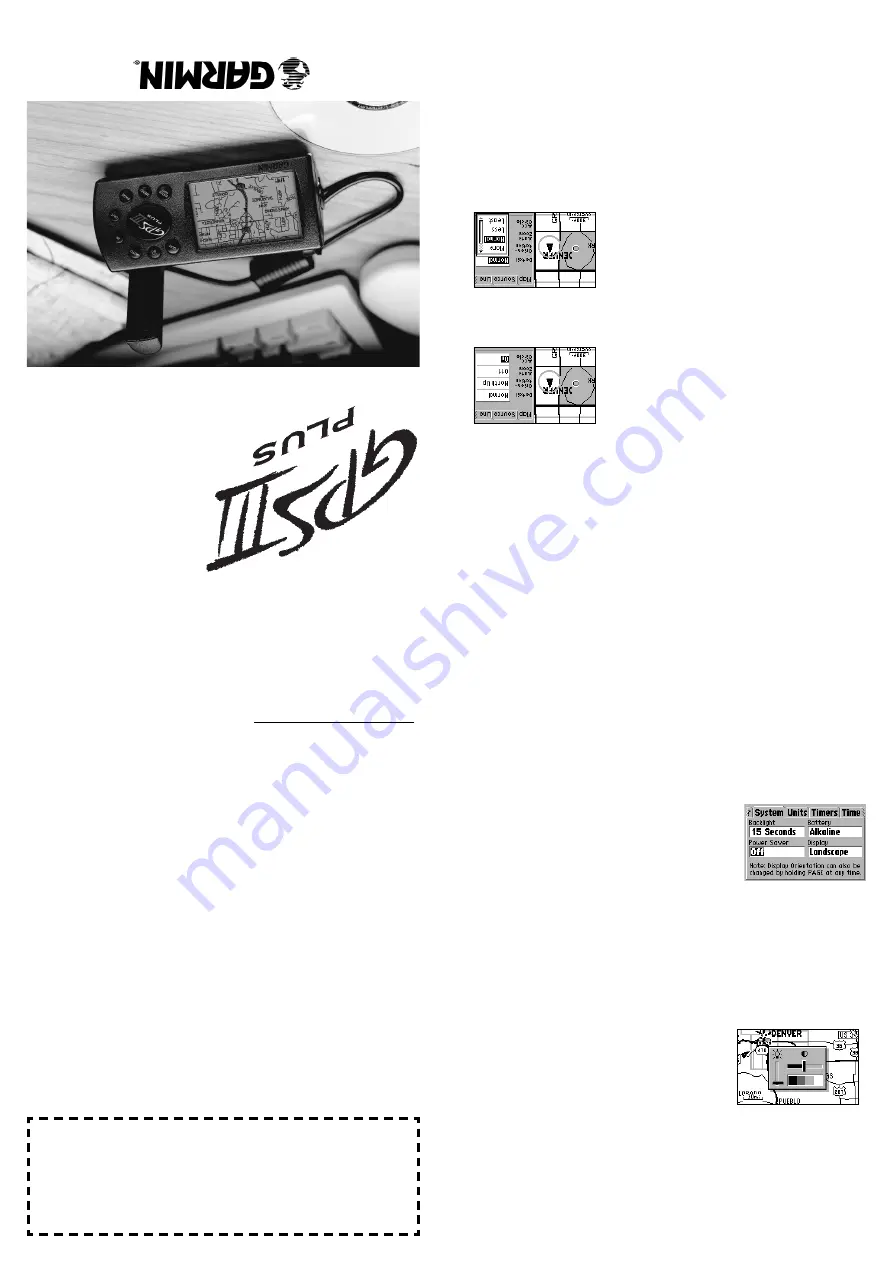
O Otthh
e err
N Neeww
MM
a app
F Feeaa
t tuurr
e ess
Additional new map features include an accuracy circle, automatic
controls of map detail to optimize decluttering and controls to
enable/disable street labels.
T Too
e ennaa
b bllee
aacc
c cuurr
a accyy
ccii
r rccll
e e oo
r r ss
e ett tt
h hee
d deess
i irree
d d mm
a app
d deett
a aiill
l leevv
e ell::
1. With the Map Page displayed, press MENU to display the Map
Page Options. Then, use the ROCKER
KEYPAD to highlight
Map Setup and press ENTER
2. Use the ROCKER
KEYPAD
to highlight the Map file tab.
3. To
enable/disable the accuracy circle: Use the ROCKERKEY-
PAD to select the field adjacent to Acc.
Circle and press ENTER. A
window will
appear allowing you to turn the accuracy
circle on or off. Select the desired setting
and press ENTER. With the accuracy
circle on, a gray circle will appear around
your position (at lower scale settings) depicting the estimated
accuracy of your position reading.
4. To
set the desired map detail level: Use the ROCKER KEYP
AD
to select the field adjacent to Detail and
press ENTER.
Awindow will appear
allowing you to select higher or lower
detail levels for any map feature set to
Auto. (Those features for which you
specified a maximum scale, or turned
Off, are unaf
fected by the detail setting.) Select the desired
detail level and press ENTER.
T Too
e ennaa
b bllee
/ /ddii
s saabb
l lee
s sttrr
e eeett
llaa
b beell
s s::
1. Follow step #1 above, then highlight the Line file t
ab.
2. Select the field adjacent to S
treet Labels and press ENTER. A
window will appear allowing you to disable street labels entirely
or select the maximum scale at which you want the feature to
appear.
3. Select the desired setting and press ENTER.
OOvveerrvviieeww
Based on the very popular GPS III, your new GPS III
Plus is packed
with additional features and a few new operating characteristics.
Theyre all described in this handy Plus Features Addendum.
However, if youd like to receive a completely new GPS III
Plus
owners manual free of charge, simply complete and return the
order form below. You may also contact us toll free at 1-800-800-
1020, or visit our website:
www.garmin.com. Among the many new
features weve added are:
EExxtteennddeedd BBaatttteerryy LLiiffee
The GPS III Plus will operate up to 36
hours using the new Power Saver mode!
BBaacckklliigghhttiinngg//CCoonnttrraasstt
Controls for display contrast and back-
lighting are easier to access.
M
MaappSSoouurrccee IInnffoo
MapSource (available separately) is a new
GARMIN product that allows you to download additional maps
from the GARMIN MapSource CD to your GPS III Plus. If youre
planning a trip, now you can have detailed street maps right on
your GPS receivers map display. The MapSource Info Page shows
you which maps you currently have loaded and the amount of
memory used.
CCiittiieess aanndd TToowwnnss
New classifications for smaller towns and
additional access to the built-in database of city/town locations.
EExxiittss
U.S. Interstate road exits are built-ineverything from
rest areas and toll booths to plain, old common exits.
NNeeww M
Maapp FFeeaattuurreess
More control over map detail and street
labels. Plus, an accuracy circle which depicts your current posi-
tion accuracy right on the map.
Mail To: GARMIN International, Inc., ATTN: Order Desk, 1200 East 151st Street, Olathe, KS 66062
]
PPlleeaassee sseenndd m
mee aa FFRREEEE G
GPPSS IIIIII PPlluuss O
Ow
wnneerrss M
Maannuuaall
Name: _____________________ GPS III Plus Serial #:________
Address: _____________________________________________
____________________________________________________
Phone: ___________________ Date of Purchase: ____________
BBaatttteerryy LLiiffee
GPS III Plus battery life is improved in two ways: In normal opera-
tion, your batteries will now last up to 18 hours. A Power Saver
option has also been added to extend battery life up to 36 hours.
TToo eennaabbllee//ddiissaabbllee PPoowweerr SSaavveerr m
mooddee::
1. Press MENU twice to display the Main Menu.
2. Use the ROCKER KEYPAD to highlight Setup and press
ENTER.
3. Use the ROCKER KEYPAD to select
the System tab.
4. Highlight the Power Saver field and
press ENTER to display an options win-
dow.
5. Select On or Off and press ENTER.
BBaacckklliigghhttiinngg//CCoonnttrraasstt
Backlighting and contrast adjustments are now accessible from any
page by pressing the RED POWER KEY.
TToo aaddjjuusstt ssccrreeeenn bbaacckklliigghhttiinngg oorr ccoonnttrraasstt::
1. With the unit already on and operating, press the RED
POWER KEY momentarily. A window will appear showing the
current settings.
2. Press the LEFT or RIGHT side of the
ROCKER KEYPAD to adjust the con-
trast level.
3. Press the UP or DOWN side of the
ROCKER KEYPAD to adjust the back-
lighting level.
4. Press ENTER to save the new setting(s).
Plus
Fea
tures
Addendum
January 1999
190-00162-02 Rev. A




