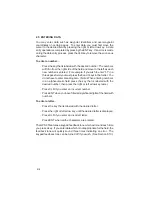3-11
· Enter the identifier of the new waypoint using the alphanumeric and
arrow keys. Press ENT when complete. The cursor will move to the
position coordinates.
· Enter the position of the new waypoint. Press ENT after data is entered
into each field. The number of fields required for position entry will
depend on the position coordinate option selected. (See Section 8.7.)
If latitude and longitude coordinates are selected there will be four
fields if decimal degrees are used - two to define the hemispheres (“N”
or “S”, “E” or “W”) and two to enter the latitude and longitude degrees.
If latitude and longitude coordinates are selected with degrees, minutes
and decimal seconds, there will be eight data entry fields to define the
position since degrees, minutes and seconds are each divided into
their own field. If a grid system is selected it will have a different number
of fields depending on the format of the selected grid.
A new waypoint can be defined relative to another waypoint already
contained within the GPS 95's memory. When creating a new waypoint
relative to an existing waypoint, you will define a distance and bearing from
the existing waypoint to the new waypoint location.
To create a waypoint offset from a reference waypoint...
· With the Waypoint Definition Page displayed (and user waypoint
information shown), press the right arrow until the cursor is over the
waypoint identifier field.
· Enter the identifier of the new waypoint using the alphanumeric and
arrow keys. Press ENT when complete.
· Press the right arrow key until the cursor is over the reference waypoint
identifier field.
· Enter the identifier of the desired reference waypoint (airport, VOR,
NDB, intersection or user waypoint) and press ENT.
· Enter the bearing from the reference waypoint to the new waypoint
and press ENT. The bearing will be true or magnetic depending on the
unit setups. (See Section 8.7.)
· Enter the distance from the reference waypoint to the new waypoint
and press ENT. The distance will be in nautical miles, statute miles or
kilometers depending on the unit setups. (See Section 8.7.)
Once the waypoint location is created, the user comment field will automatically