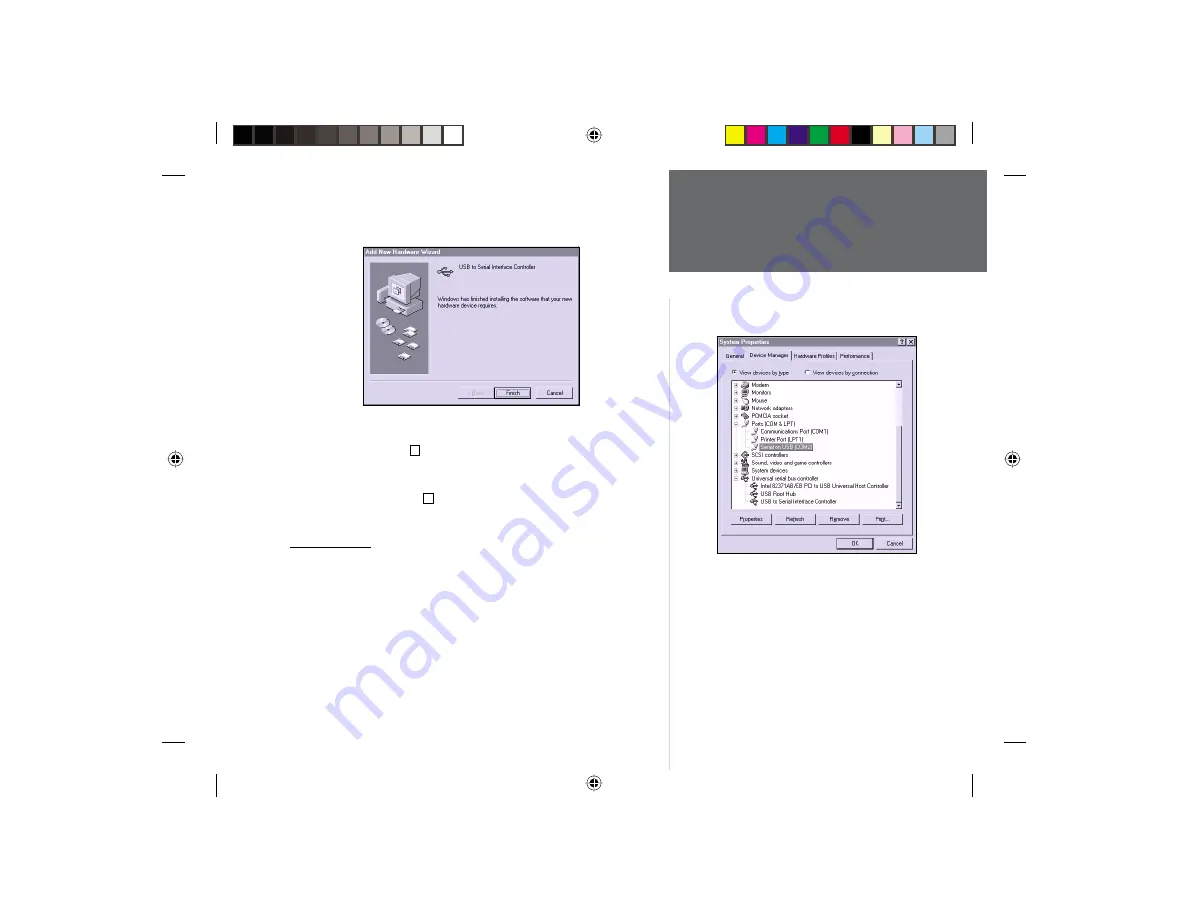
5
Driver Installation/Initialization
7. When installation is complete a window will display that shows
the device name (USB to Serial Interface Controller) and states the
driver installation is fi nished. Click on “Finish”.
8. To make sure the GPS 35 USB has been successfully installed: From
the Control Panel, click on “System”, then the “Device Manager”
tab, then click the + by “Ports”. Since the GPS 35 USB utilizes
components of GARMIN’s USB to RS232 Serial Converter, it will
show a new item called “Serial on USB (COMx)”. In the same
window, click on the + by “Universal serial bus controller”. It will
show a new item called “USB to Serial Interface Controller”. (Fig. 4)
Initialization
Once you have the GPS 35 USB installed, it will begin searching for
satellites in AutoLocate mode. This process will initialize the receiver,
and should compute your position in no more than 5 minutes. After
the GPS has been initialized, you will usually acquire a fi x within a
minute. If you have trouble acquiring a fi x or losing satellite signals,
double check the installation to verify that the antenna is correctly
installed with a clear view of the sky. If you move more than 500 miles
with the receiver off, the GPS will automatically re-initialize itself to
your new position (which may again take up to another 5 minutes).
Figure 4
GPS35USB.indd
3/29/01, 10:31 AM
5




























