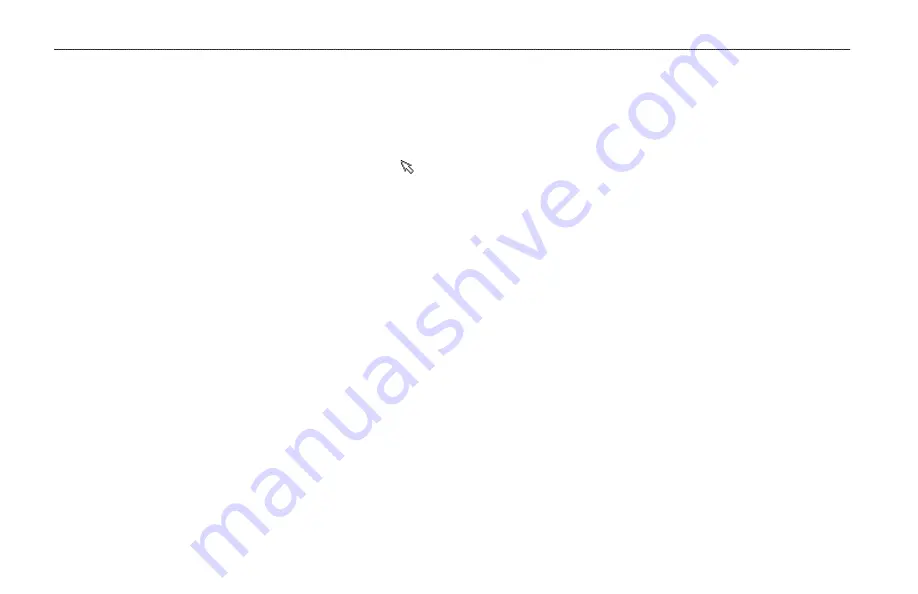
GPS 152H Owner’s Manual
Navigation
3. To change the default symbol, name, or depth of the waypoint,
use the
Rocker
to highlight the field you want to change. Enter
text as described on
4. Select
OK
to save the waypoint.
Editing a Waypoint on the Map Page
1. From the Map Page, use the
Rocker
to move the pointer ( ).
Highlight the waypoint you want to edit.
2. Press
Enter
.
3. Use the
Rocker
.
Editing a Waypoint from a List of Waypoints
1. From any Main page, press
Menu
twice.
2. Highlight
Wpt
.
3. Waypoints can be listed by name (alphabetically) or by distance
from your present location. Highlight
By Name
or
Nearest
.
4. Select the waypoint you want to edit.
5. Edit text as described on
.
Deleting a Waypoint
1. From any Main page, press
Menu
twice.
2. Highlight
Wpt
.
3. Highlight
By Name
or
Nearest
.
4. Select the waypoint you want to delete.
5. Select
Delete
>
OK
.
Creating Waypoint Proximity Alarms
You can define an alarm radius around saved waypoints you want to
avoid.
1. From any Main page, press
Menu
twice.
2. Highlight
Wpt
.
3. Highlight
Proximity
.
4. Select the Proximity Alarm field, and select
On
.
5. Select the first empty waypoint field.
6. Select the waypoint for which you want to define an alarm radius.
7. Optionally, edit text as described on
to change the
waypoint name or to change the symbol, and then select
OK
.
8. Select the distance field, and enter the radius of the circle
around the waypoint to create an alarm when you approach the
waypoint.
To add additional proximity alarms, press
Menu
, select
Add
Waypoint
, and repeat steps 5 through 8.
To delete all proximity alarms:
1. From any Main page, press
Menu
twice.
2. Highlight
Wpt
.
3. Highlight
Proximity
.
4. Press
Menu
, and select
Clear All
>
OK
.
Содержание GPS 152H
Страница 1: ...P R E L I M I N A R Y GPS 152H owner s manual...
Страница 31: ......









































