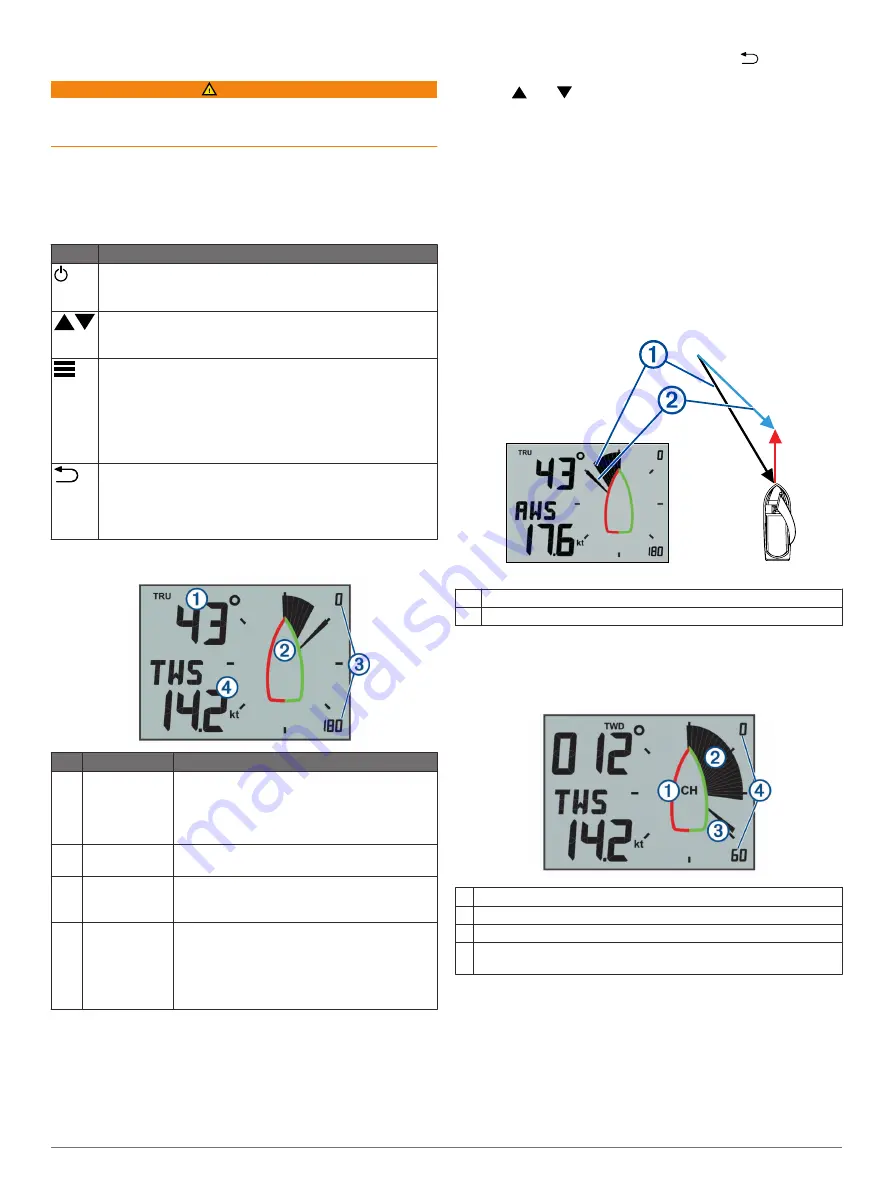
Getting Started
WARNING
See the
Important Safety and Product Information
guide in the
product box for product warnings and other important
information.
Keys
The keys on this instrument allow you to move through data
screens, navigate menus, and turn the device on and off. The
functions of the keys depend on the device screen you are
viewing.
Key
Function
Press to turn the instrument on.
Press to change the backlight level.
Hold to turn the instrument off.
Press to move through the instrument screens and menu
items.
Press to adjust the values of submenu settings.
Press to enter the menu when viewing an instrument screen.
Press to enter a submenu when viewing a menu item.
Press to select a value to adjust when viewing a submenu.
Press to confirm a setting after adjusting the value in a
submenu.
Hold to enter the steer pilot mode (
).
Press to return to the instrument screens when viewing the
menu.
Press to return to the menu when viewing a submenu.
Press to cancel a setting when adjusting the value in a
submenu.
Instrument Screen
Item Description
Notes
À
Upper data field Instrument screen: shows numeric wind angle or
direction information (
).
Menu screen: shows the decimal value of the
menu category and sub-menu item.
Á
Wind rose
Shows wind direction or angle information on
the boat diagram. (
)
Â
Wind rose span Shows the scope of the wind rose, which
changes when configured for close-hauled
sailing (
).
Ã
Lower data field Instrument screen: shows sensor speed
information (
Customizing an Instrument Screen
).
Menu screen: shows the name of the menu
category or name and value of the sub-menu
item.
Viewing Sensor Information
The instrument shows sensor information using up to four
instrument screens. You can customize the number of
instrument screens (
Adjusting the Number of Instrument
), and you can customize the data shown on
each instrument screen (
Customizing an Instrument Screen
).
1
When
MENU
or
SUBMENU
is shown, press
repeatedly
until you view an instrument screen.
2
Press
and to move through the available instrument
screens.
Wind Rose
The wind rose shows a visual representation of the wind angle
or direction provided by the connected wind sensor.
You can configure the wind rose to show three types of wind
information on an instrument screen:
• Both the true wind angle and apparent wind angle at the
same time
• A focused view for close-hauled sailing
• The true wind direction
True and Apparent Wind Rose
When the center of the wind rose is empty, the wind rose shows
both true and apparent wind angles using two types of needles.
À
Shaded needle: the apparent wind angle (AWA)
Á
Single needle: the true wind angle (TWA)
Close Hauled Wind Rose
When CH appears in the center of the wind rose, the wind rose
shows both the true and apparent wind angles in a focused
section for close-hauled sailing.
À
CH: the wind rose is focused for close-hauled sailing.
Á
Shaded needle: the apparent wind angle (AWA)
Â
Single needle: the true wind angle (TWA)
Ã
Wind rose scale: the scope of the focused area, which adjusts
automatically based on the direction of the boat.
Wind Direction Wind Rose
When TWD appears in the center of the wind rose, the wind
rose shows the true wind direction using two types of needles.
Getting Started
1
Содержание GNX Wind
Страница 1: ...GNX Wind Owner s Manual February 2016 190 02003 00_0A...
Страница 4: ......




























