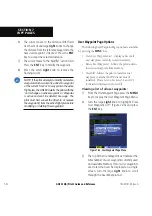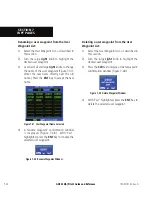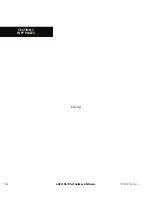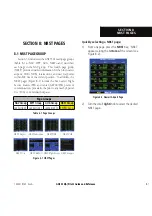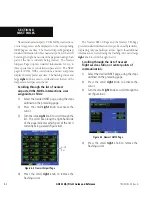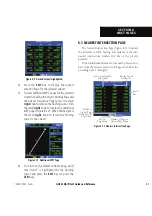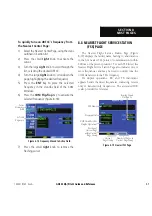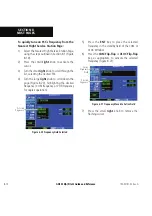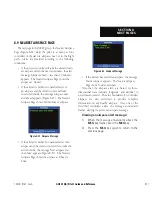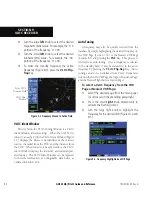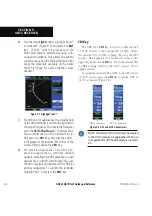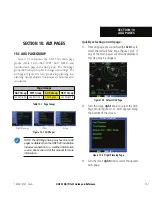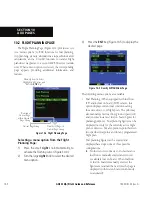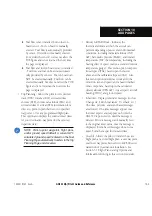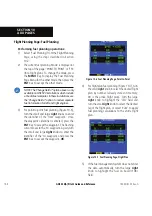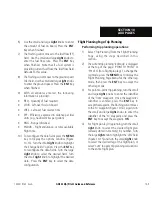GNS 530(A) Pilot’s Guide and Reference
190-00181-00 Rev. G
8-8
SECTION 8
NRST PAGES
8.6 NEAREST USER WAYPOINT PAGE
The Nearest
1ÃiÀÊ7>Þ«ÌÊ*>}iÊ}ÕÀiÊn£È®Ê`ë>ÞÃÊ
the name, bearing, and distance to the nine nearest user
Ü>Þ«ÌÃÊÜÌ ÊÓääÊÊvÊÌ iÊ«ÀiÃiÌÊ«ÃÌ®°
Figure 8-16 Nearest User Waypoint Page
Number of Pages in
Current Page Group
Position of
Current Page
within Current
Page Group
Current
Page Group
Bearing To and
Distance To
Waypoint Identifier
and Symbol
8.7 NEAREST CENTER (ARTCC) PAGE
/ iÊ i>ÀiÃÌÊ iÌiÀÊ *>}iÊ }ÕÀiÊ n£Ç®Ê `ë>ÞÃÊ Ì iÊ
facility name, bearing to, and distance to the five nearest
,/Ê«ÌÃÊvÊVÕV>ÌÊÜÌ
ÊÓääÊÊvÊÌ
iÊ
«ÀiÃiÌÊ «ÃÌ®°Ê Ê ÀÊ i>V
Ê ,/Ê ÃÌi`]Ê Ì
iÊ i>ÀiÃÌÊ
iÌiÀÊ*>}iÊ>ÃÊ`V>ÌiÃÊiÊÀÊÀiÊvÀiµÕiViÃ]Ê>`Ê
>ÞÊLiÊÕÃi`ÊÌʵÕVÞÊÌÕiÊÌ
iÊ"ÊÌÀ>ÃViÛiÀÊÌÊÌ
iÊ
center’s frequency. The selected frequency is placed in the
ÃÌ>`LÞÊwi`ÊvÊÌ iÊ"Ê7`ÜÊ>`Ê>VÌÛ>Ìi`ÊÕÃ}ÊÌ iÊ
COM Flip-flop
Key.
Figure 8-17 Nearest ARTCC Page
ARTCC Name
Frequency(ies)
Number of Pages in
Current Page Group
Position of
Current Page
within Current
Page Group
Current
Page Group
Bearing To and
Distance To
Содержание GNS 530
Страница 1: ...GNS 530 A Pilot s Guide and Reference...
Страница 2: ......
Страница 10: ...GNS 530 A Pilot s Guide and Reference 190 00181 00 Rev G viii WARRANTY Blank Page...
Страница 36: ...GNS 530 A Pilot s Guide and Reference 190 00181 00 Rev G 2 6 SECTION 2 COM Blank Page...
Страница 82: ...GNS 530 A Pilot s Guide and Reference 190 00181 00 Rev G 5 16 SECTION 5 FLIGHT PLANS Blank Page...
Страница 116: ...GNS 530 A Pilot s Guide and Reference 190 00181 00 Rev G SECTION 6 PROCEDURES 6 34 Blank Page...
Страница 142: ...GNS 530 A Pilot s Guide and Reference 190 00181 00 Rev G 7 26 SECTION 7 WPT PAGES Blank Page...
Страница 190: ...GNS 530 A Pilot s Guide and Reference 190 00181 00 Rev G 10 30 SECTION 10 AUX PAGES Blank Page...
Страница 248: ...GNS 530 A Pilot s Guide and Reference 190 00181 00 Rev G 14 32 SECTION 14 ADDITIONAL FEATURES Blank Page...
Страница 264: ...GNS 530 A Pilot s Guide and Reference 190 00181 00 Rev G SECTION 16 MESSAGES ABBREVIATIONS NAV TERMS 16 14 Blank Page...
Страница 268: ...GNS 530 A Pilot s Guide and Reference 190 00181 00 Rev G APPENDIX B SPECIFICATIONS B 2 Blank Page...
Страница 280: ...GNS 530 A Pilot s Guide and Reference 190 00181 00 Rev G I 6 INDEX Blank Page...
Страница 281: ......