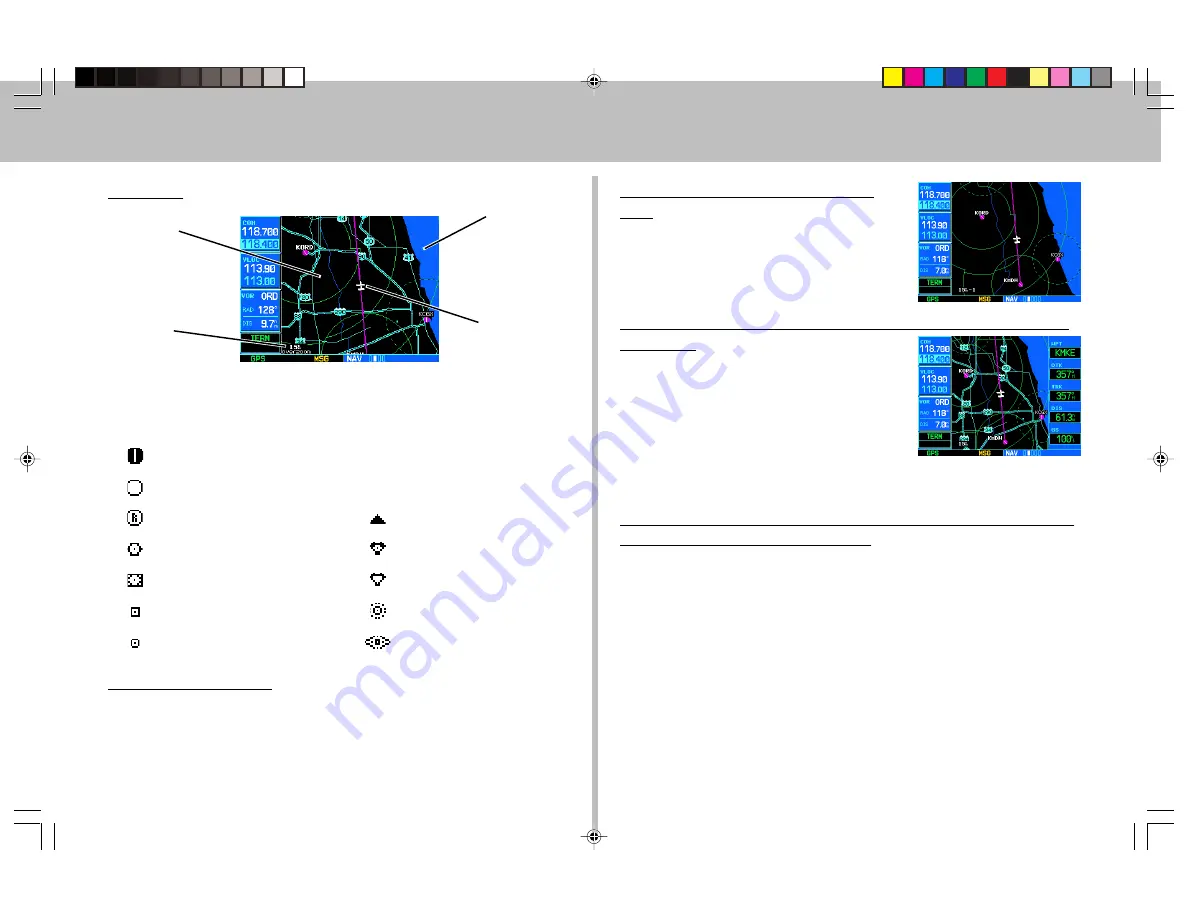
9
Map Page
The following symbols are used to depict the various airports and navaids on the
Map Page:
Airport with Hard surface runway(s); Primary runway shown
Airport with Soft surface runway(s) only
Private Airfield
Intersection
VOR
VORTAC
VOR/DME
TACAN
DME
NDB
Localizer
Locator Outer Marker
To Select a Map Scale
1. Press the up arrow side of the
RNG
key to zoom out to a larger map area.
2. Press the down arrow side of the
RNG
key to zoom in to a smaller map
area and more detail.
Map Display
Map Scale
(Optional) Data
Fields can appear
on the right-hand
side of the page
Present Position
To Quickly Declutter the Map Dis-
play
1. Press the
CLR
key momentarily (as often
as needed) to select the desired amount of
map detail. The declutter level will appear
adjacent to the map scale.
To Turn the Data Fields On Along the Right-hand Side of the
Map Page
1. With the Map Page displayed, press
MENU
to display an options menu.
2. Rotate the
large right knob
to highlight
“Data Fields On?”, then press
ENT
.
3. To return to a full-screen map display,
follow steps 1 and 2, but instead select “Data Fields Off?” from the
options menu.
To Select a Different Data Item for any Data Field along the
Right-hand Side of the Map Page
1. With the Map Page displayed, press the
MENU
key to display an options
menu.
2. Rotate the
large right knob
to highlight the “Change Fields?” option,
and press
ENT
to select this option.
3. Use the
large right knob
to highlight the data field you wish to change.
4. Rotate the
small right knob
to display a list of available data items.
Continue rotating the
small right knob
to select the desired data item
from the list.
5. Press
ENT
to select the desired data item and return to the Map Page.
6. Press the
small right knob
to remove the cursor from the page.
0DS3DJH
Содержание GNS 530
Страница 1: ...1 GNS 530 Quick Reference...
















