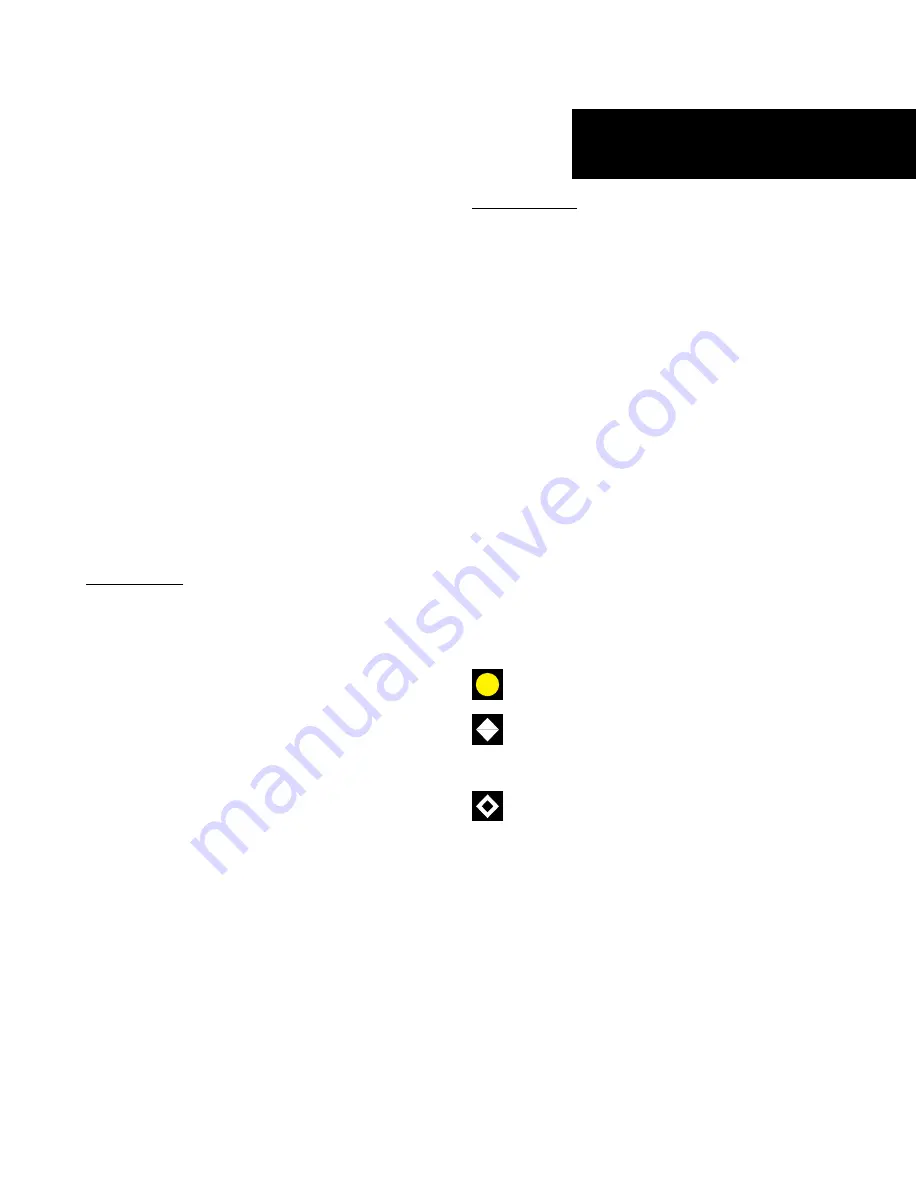
3
TIS Operation and Symbology
Part One: Section 1
and avoid.” Some of the more common examples of
these errors follow:
• When client or intruder aircraft maneuvers
excessively or abruptly, the tracking algorithm
may report incorrect horizontal position until
the maneuvering aircraft stabilizes.
• When a rapidly closing intruder is on a course
that crosses the client aircraft course at a shal-
low angle (either overtaking or head on) and
either aircraft abruptly changes course within
¼ NM, TIS may display the intruder on the
opposite side of the client than it actually is.
These are relatively rare occurrences and will
be corrected in a few radar scans once the course
has stabilized.
Improving TIS
Users of TIS can render valuable assistance in
the correction of malfunctions by reporting their
observations of undesirable performance. Reporters
should identify the time of observation, location, type
and identity of aircraft, and describe the condition
observed; the type of transponder processor and soft-
ware in use can also be useful information. Since TIS
performance is monitored by maintenance personnel
other than ATC, it is suggested that malfunctions be
reported in the following ways:
• By telephone to the nearest Flight Service Sta-
tion (FSS) facility.
• By FAA Form 8000-7, Safety Improvement
Report, a postage-paid card designed for this
purpose. These cards may be obtained at FAA
FSSs, General Aviation District Offices, Flight
Standards District Offices, and General Avia-
tion Fixed Based Operations.
TIS Symbology
TIS traffic is displayed on the 400W/500W Series
unit according to TCAS symbology, graphically dis-
played on a dedicated graphical page (Traffic Page;
see below), and on the moving Map Page. A Traffic
Advisory (TA) symbol appears as a solid yellow circle
(or half circle on the outer range ring if the traffic is
outside the range of the dedicated Traffic Page). Prox-
imity Advisories (PA) are displayed as a solid diamond,
and other traffic is displayed as an open diamond. PA
and other traffic is normally displayed in white, or it
may be alternatively configured for display in cyan.
When configured for cyan, the traffic page range rings
and markings are displayed in white. Altitude devia-
tion from own aircraft altitude is displayed above the
target symbol if traffic is above own aircraft altitude,
and below the symbol if they are below own aircraft
altitude. Altitude trend is displayed as an up arrow
(> +500 ft/min), down arrow (< -500 ft/min), or no
symbol if less than 500 ft/min rate in either direction.
• Traffic Advisories (TA)—Yellow
• Proximity Advisories (PA)—White
(may be configured as Cyan)
• Other—White (may be configured as Cyan)
190-00356-30 Rev H










































