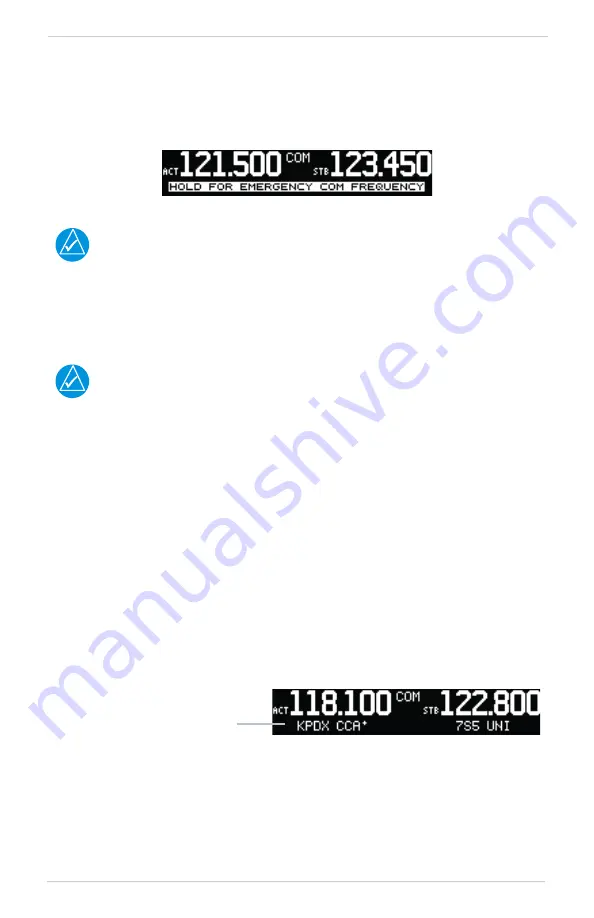
190-01182-01 Rev. E
Garmin GNC 255A/255B Pilot’s Guide
2-5
Basic Operation
2.1.5 Emergency Channel
Press and hold the
FLIP/FLOP
key or the COM Remote Transfer (
COM RMT XFR
) key
for approximately two seconds. The Emergency Channel will be inserted into the
active frequency position and the previous active Frequency will become the standby
frequency.
Emergency Channel
NOTE
Pressing and holding the COM Remote Transfer (COM RMT XFR) key for
approximately two seconds, on units so configured, will lock the COM board,
preventing further changes in COM frequency until the COM board is unlocked, by
pressing the COM Remote Transfer key again for two seconds. The following
message will notify the pilot that the COM board has been locked: “COM LOCKED
TO 121.5 MHZ. HOLD REMOTE COM TRANSFER KEY TO EXIT.”
NOTE
Under some circumstances if the COM system loses communication with the main
system, the radio will automatically tune to 121.50 MHz for transmit and receive
regardless of the displayed frequency.
2.1.6 Stuck Mic
The GNC 255 helps protect you from a situation where the microphone may get
stuck in the ON or Transmit position. If the microphone is keyed for longer than 35
seconds, the GNC 255 will return to the receive mode on the selected frequency.
A “Stuck Mic” message will display until the transmit key is released. Alerts will
display until the error clears or the user acknowledges it.
2.1.7 Frequency Database Reverse Look-Up
When the unit is receiving a valid position input, the identifier and frequency type
will show for COM and NAV frequencies for the nearest facilities. Waypoint types
with a “+” sign will have more frequencies for the same type.
Frequency Database Reverse Look-Up
Airport Identifier Shown for
Frequencies In Database
Содержание GNC 255A
Страница 1: ...GNC 255A 255B Pilot s Guide ...
Страница 6: ...iv Garmin GNC 255A 255B Pilot s Guide 190 01182 01 Rev E INTENTIONALLY LEFT BLANK ...
Страница 22: ...2 10 Garmin GNC 255A 255B Pilot s Guide 190 01182 01 Rev E INTENTIONALLY LEFT BLANK ...
Страница 46: ...4 2 Garmin GNC 255A 255B Pilot s Guide 190 01182 01 Rev E INTENTIONALLY LEFT BLANK ...
Страница 53: ......
Страница 54: ...190 01182 01 Rev E ...















































