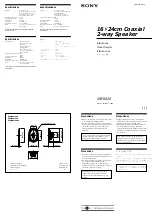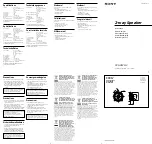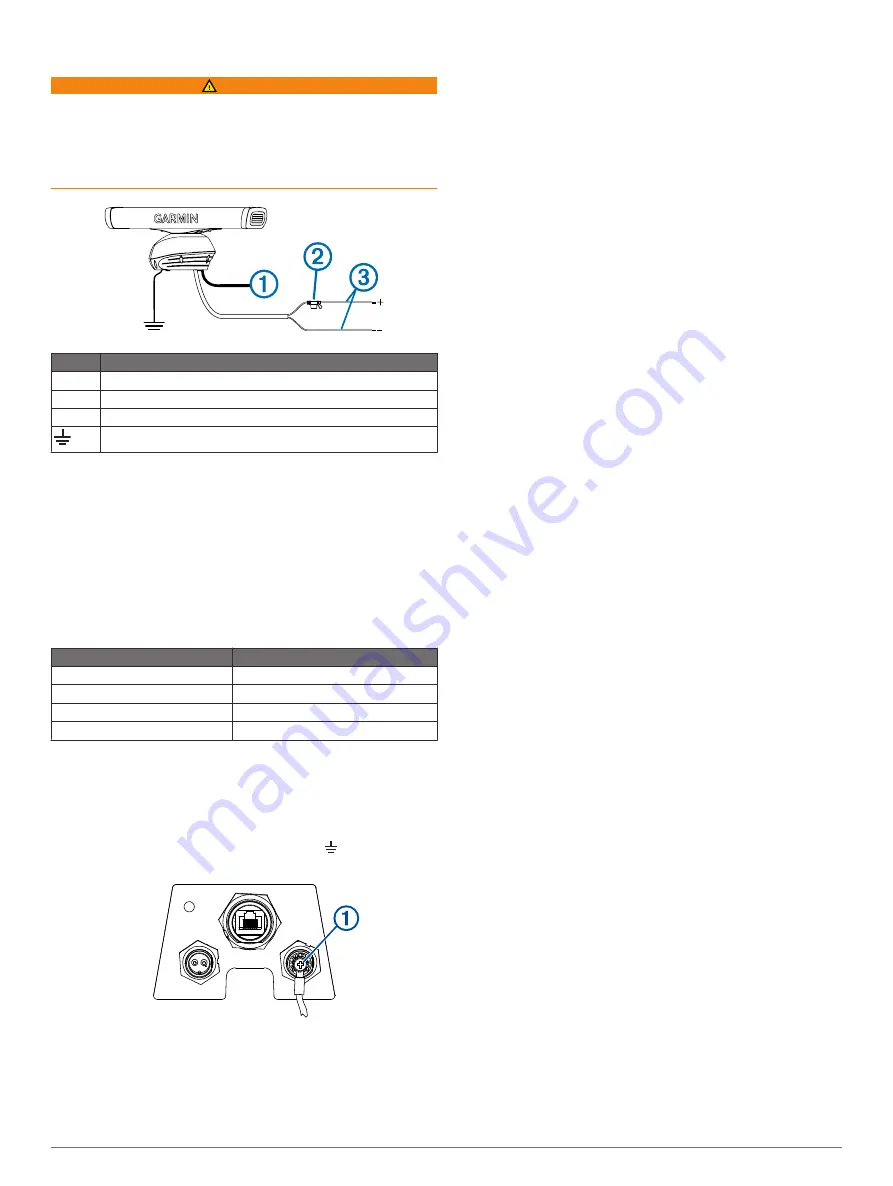
Connecting to Power
WARNING
When connecting the power cable, do not remove the in-line
fuse holder. To prevent the possibility of injury or product
damage caused by fire or overheating, the appropriate fuse
must be in place as indicated in the product specifications. In
addition, connecting the power cable without the appropriate
fuse in place voids the product warranty.
Item
Description
À
To the Garmin Marine Network
Á
15 A fuse holder
Â
To the boat battery (from 10 to 32 Vdc)
Water ground connection
1
Route the power cable to the radar and boat battery.
2
Connect the power cable to the boat battery.
3
Connect the power cable to the POWER port on the radar.
Power Cable Extensions
Connecting the power cable directly to the battery is
recommended. If it is necessary to extend the cable, the
appropriate gauge of wire must be used for the length of the
extension.
You must use crimp connectors and heat-shrink to create a
water-resistant connection.
Distance
Wire Gauge
3 m (9 ft. 10 in.)
3.31 mm² (12 AWG)
5 m (16 ft. 4 in.)
5.26 mm² (10 AWG)
6.5 m (21 ft. 3 in.)
6.63 mm² (9 AWG)
8 m (26 ft. 2 in.)
8.36 mm² (8 AWG)
Grounding the Radar
The radar must be connected to the appropriate type of ground
using a 3.31 mm² (12 AWG) copper wire (not included).
1
Route a 3.31 mm² (12 AWG) copper wire to a water ground
location and to the radar pedestal.
2
Connect the wire to the ground connector ( ) on the
pedestal using the pre-installed crimp connector
À
.
3
Coat the ground screw and crimp connector with marine
sealant.
4
Connect the other end of the wire to the water ground
location on the boat, and coat the connection with marine
sealant.
Garmin Marine Network Considerations
This device connects to Garmin Marine Network devices to
share radar data with compatible devices on the network. When
connecting to a Garmin Marine Network device, observe these
considerations.
• A Garmin Marine Network cable must be used for all Garmin
Marine Network connections.
◦ Third-party CAT5 cable and RJ45 connectors must not be
used for Garmin Marine Network connections.
◦ Additional Garmin Marine Network cables and connectors
are available from your Garmin dealer.
• Although it is not recommended, you can use a field-
installable connector to create a custom-length Garmin
Marine Network cable if necessary. Follow the directions
provided with the connector.
Radar Operation
All functions of this radar are controlled with your Garmin
chartplotter. See the Radar section of your chartplotter's manual
for operating instructions. To download the latest manual, go to
Software Update
You may need to update the device software when you install
the device or add an accessory to the device.
The software update requires either a Garmin memory card
reader accessory or another Garmin chartplotter connected over
the Garmin Marine Network.
Loading the New Software on a Memory Card
The device may contain a software-update memory card. If so,
follow the instructions provided with the card. If a software
update memory card is not included, you must copy the software
update to a memory card.
1
Insert a memory card into the card slot on the computer.
2
www.garmin.com/support/software/marine.html
3
Select
Download
next to “Garmin Marine Network with SD
card.”
4
Read and agree to the terms.
5
Select
Download
.
6
Select
Run
.
7
Select the drive associated with the memory card, and select
Next
>
Finish
.
Updating the Device Software
Before you can update the software, you must obtain a
software-update memory card or load the latest software onto a
memory card.
1
Turn on the chartplotter.
2
After the home screen appears, insert the memory card into
the card slot.
NOTE:
In order for the software update instructions to
appear, the device must be fully booted before the card is
inserted.
3
Follow the on-screen instructions.
4
Wait several minutes while the software update process
completes.
5
When prompted, leave the memory card in place and restart
the chartplotter manually.
6
Remove the memory card.
NOTE:
If the memory card is removed before the device
restarts fully, the software update is not complete.
Specifying the Antenna Size
Before you can use the radar on your system, you must specify
the antenna size.
3