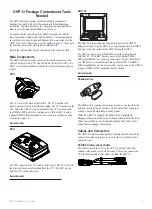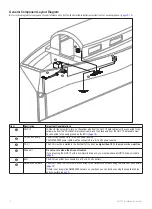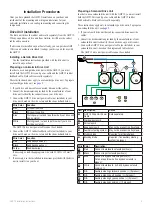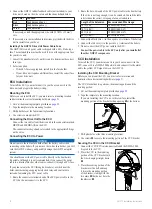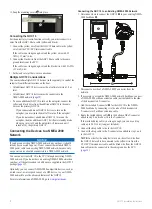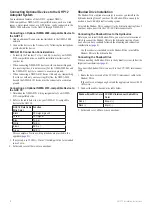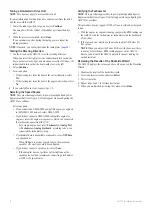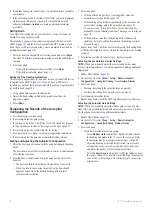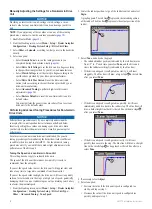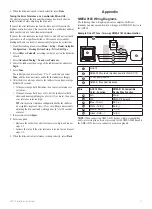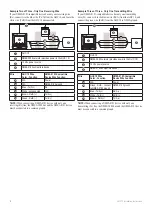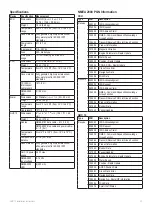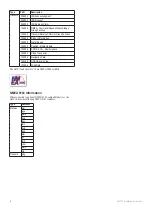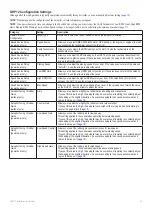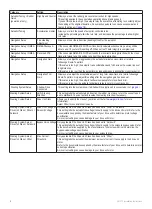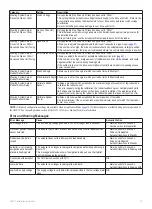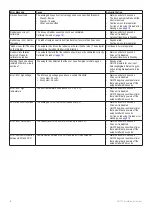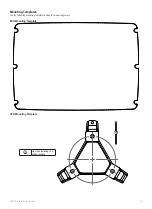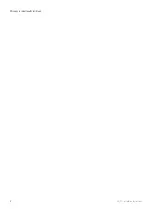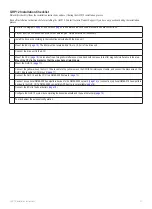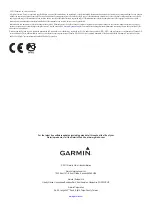GHP 12 Installation Instructions
17
Sea trial Wizard
The sea trial wizard configures the fundamental sensors on the
autopilot, and it is extremely important to complete the wizard in
conditions appropriate for your boat.
You must perform the sea trial wizard while under motor, and not while
under sail.
Important Sea trial Wizard Considerations
Complete the sea trial wizard in calm water. Because the nature of calm
water is relative to the size and shape of your boat, before you begin the
sea trial wizard, you must drive your boat to a location where:
• Your boat does not rock while sitting still or moving very slowly.
• Your boat is not significantly affected by the wind.
While completing the Sea Trial Wizard in calm water, you must:
•
Keep the weight on your boat balanced. DO NOT move around
on the boat while completing any of the steps in the Sea Trial
Wizard
.
• Keep the sails lowered.
• Keep the motor in position that drives the boat in a straight
direction.
Performing the Sea trial Wizard
1. Drive your boat to an open area of calm water.
2. Start the sea trial wizard.
3. If necessary, configure the planing RPM (
4. If necessary, configure the planing speed (
5. If necessary, configure the high RPM limit (
).
6. If necessary, configure the maximum speed (
).
7. Calibrate the compass.
8. Perform the autotune procedure.
9. Set north.
10. If necessary, set the fine heading adjustment.
Starting the Sea trial Wizard
Before you start the sea trial wizard, you must drive to an open area of
calm water.
1. Select
Menu
>
Setup
>
Dealer Autopilot Configuration
>
Wizards
>
Sea Trial Wizard
.
2. Select
Begin
.
Configuring the Planing RPM
NOTE
: This setting is only applicable to power boats, and does not
appear if you select displacement hull as your vessel type, or if you
select None as the speed source.
1. Note the RPM reading from the tachometer on the dashboard of
your boat at the point your boat transitions from displacement to
planing speed.
2. If the tachometer value does not match the value on the GHC 10,
use the arrows to adjust the value on the GHC 10.
3. Select
Done
.
Configuring the Planing Speed
NOTE
: This setting is only applicable to power boats, and appears only
when GPS is selected as the speed source and Planing Hull is selected
as the vessel type.
1. Note the speed over ground reading from the instrument on the
dashboard of your boat at the point your boat transitions from
displacement to planing speed.
2. If the planing speed from your instrument does not match the value
on the GHC 10, use the arrows to adjust the value on the GHC 10.
3. Select
Done
.
Configuring the High RPM Limit
NOTE
: This setting is only applicable to power boats, and appears only
when GPS is selected as the speed source.
1. Note the RPM reading from the tachometer on the dashboard of
your boat at the point your engines are at full throttle.
2. If the tachometer value does not match the value on the GHC 10,
use the arrows to adjust the value on the GHC 10.
3. Select
Done
.
Configuring the Maximum Speed
NOTE
: This setting is only applicable to power boats, and appears only
when GPS is selected as the speed source.
1. Note the speed over ground reading from the instrument on the
dashboard of your boat at the point your engines are at full throttle.
2. If the speed from your instrument does not match the value on the
GHC 10, use the arrows to adjust the value on the GHC 10.
3. Select
Done
.
Calibrating the Compass
1. Drive your boat at cruising speed in a straight line.
2. Select
Begin
, and continue to drive in a straight line.
3. When instructed, turn the boat slowly clockwise, taking care to
make the turn
as steady and flat
as possible.
Turn slowly so that the boat DOES NOT list
.
After you successfully complete the calibration, the GHC 10
displays a completion message.
4. Select an option:
• If the calibration completes successfully, select
Done
.
• If the calibration fails, select
Retry
and repeat steps 1–4.
Performing the autotune Procedure
Before you begin the Autotune procedure, you must have a large stretch
of open water available.
1. Adjust the throttle so that the boat travels at a typical cruising speed
that provides responsive steering.
2. Select
Begin
.
The boat performs a number of zigzag motions while the Autotuning
is in progress.
The GHC 10 displays a completion message.
3. Select an option:
• If the autotune completed successfully, select
Done
and take
manual control of the boat.
• If the autotune failed, increase the throttle and select
Retry
.