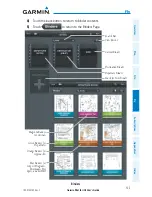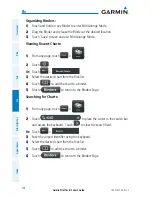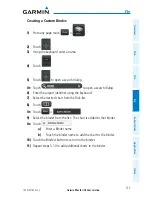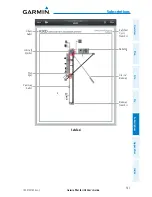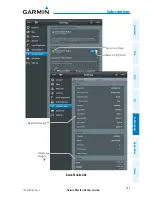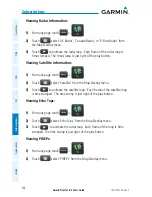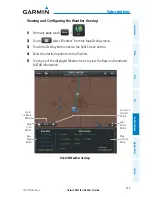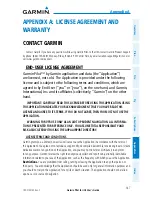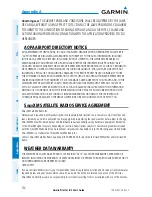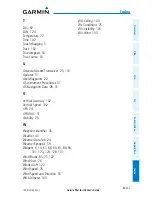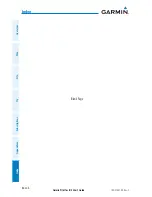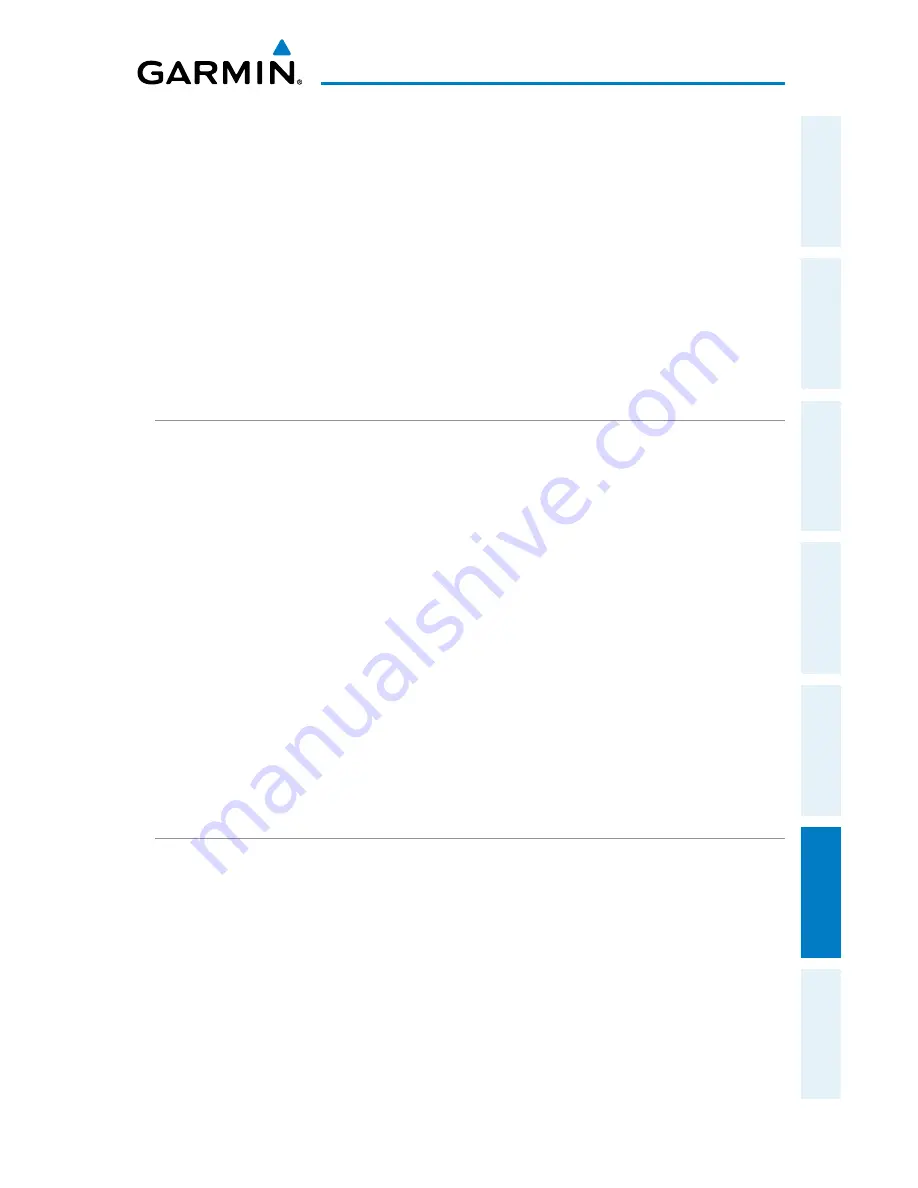
Garmin Pilot for iOS User’s Guide
190-01501-00 Rev. C
Appendix A
147
Overview
Plan
File
Fly
Subscriptions
Appendices
Index
APPENDIX A: LICENSE AGREEMENT AND
WARRANTY
CONTACT GARMIN
Contact Garmin if you have any questions while using Garmin Pilot. In the USA contact Garmin Product Support
by phone: (866) 739-5687, Monday–Friday, 8 AM–5 PM Central Time, by email [email protected] or
visti www.garmin.com/support.
END-USER LICENSE AGREEMENT
Garmin Pilot™ by Garmin application and data (the “Application”)
are licensed, not sold. The Application is provided under the following
license and is subject to the following terms and conditions, which are
agreed to by End User (“you” or “your”), on the one hand, and Garmin,
International, Inc. and its affiliates (collectively, "Garmin") on the other
hand.
IMPORTANT: CAREFULLY READ THIS LICENSE BEFORE USING THIS APPLICATION. USING
THIS APPLICATION INDICATES YOUR ACKNOWLEDGMENT THAT YOU HAVE READ THIS
LICENSE AND AGREE TO ITS TERMS. IF YOU DO NOT AGREE, THEN YOU MUST NOT USE THE
APPLICATION.
WARNING: FOR VFR USE ONLY AS AN AID TO PRUDENT NAVIGATION. ALL INFORMA-
TION IS PRESENTED FOR REFERENCE ONLY. YOU ASSUME TOTAL RESPONSIBILITY AND
RISK ASSOCIATED WITH USING THE AOPA AIRPORT DIRECTORY.
LICENSE TERMS AND CONDITIONS
Garmin grants you a limited, non-exclusive license to use the Application in accordance with the terms of
this Agreement. You agree not to reproduce, copy, modify, decompile, disassemble, reverse engineer or create
derivative works of any portion of the Application, and you may not transfer or distribute it in any form,
for any purpose. Garmin reserves the right to anonymously collect and report non-personally identifiable
information related to your use of the Application, such as the frequency with which you use the Application.
Restrictions.
You are prohibited from selling, renting or leasing the Application to any other person or
third party. You acknowledge that the Application should be used only for general information purposes and
you should not rely on the Application for any life or death situation. The Application should not be relied
upon as a sole source of navigation.
Содержание Garmin Pilot
Страница 1: ...Garmin Pilot for iOS ...
Страница 2: ......
Страница 3: ...OVERVIEW PLAN FILE FLY SUBSCRIPTIONS APPENDICES INDEX ...
Страница 4: ......
Страница 6: ...Blank Page ...
Страница 12: ...Blank Page Garmin Pilot for iOS User s Guide 190 01501 00 Rev C License Agreement ...
Страница 14: ...Blank Page Garmin Pilot for iOS User s Guide 190 01501 00 Rev C RR 14 ...
Страница 173: ......