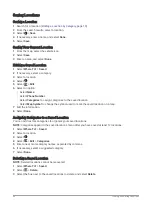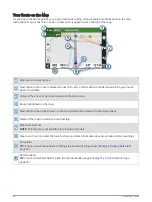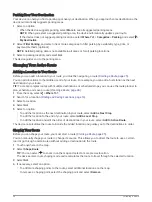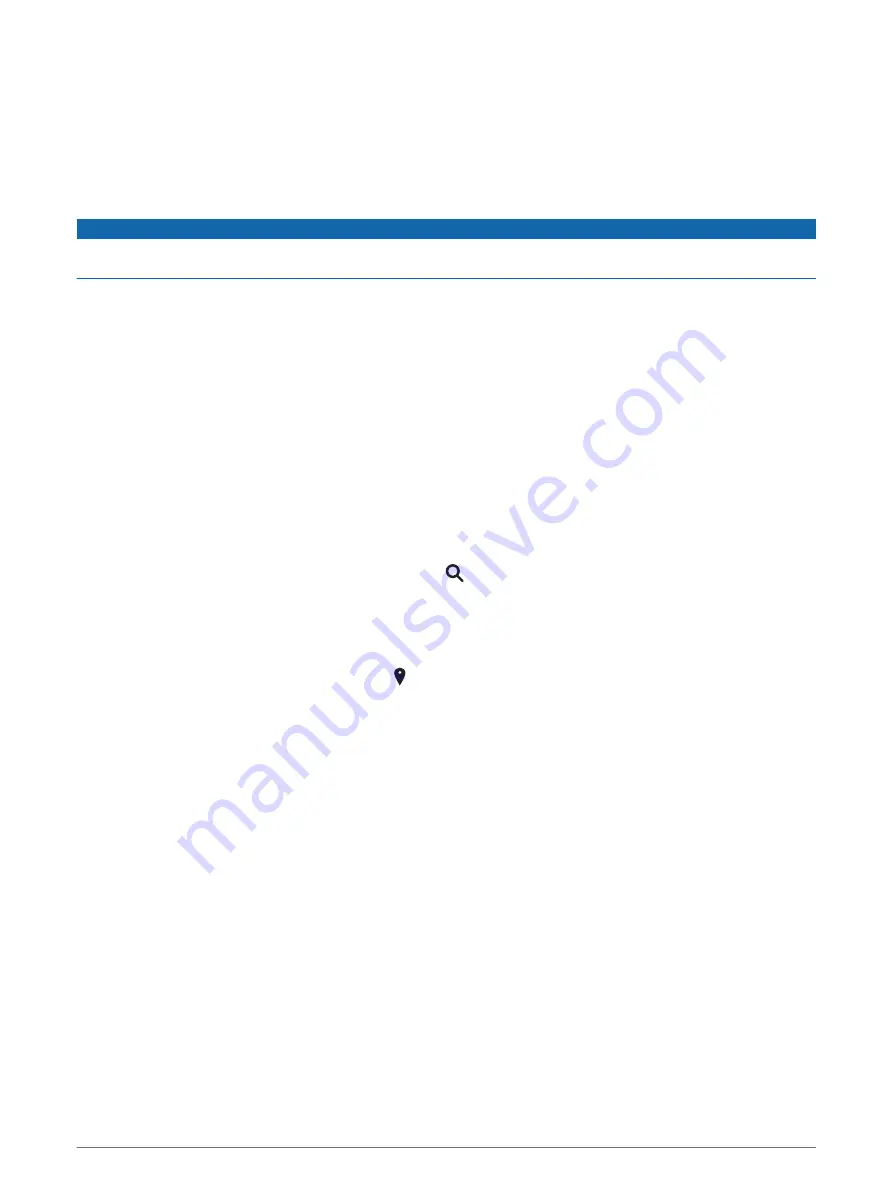
Enabling or Disabling Driver Alerts
You can enable or disable several types of driver alerts.
1 Select Settings > Driver Assistance > Driver Alerts.
2 Select or clear the check box next to each alert.
Red Light and Speed Cameras
NOTICE
Garmin is not responsible for the accuracy of or the consequences of using a red light or speed camera
database.
NOTE: This feature is not available for all regions or product models.
Information about red light and speed camera locations is available in some areas for some product models.
The device alerts you when you approach a reported speed or red light camera.
• In some areas, your device can receive live red light and speed camera data while connected to a
smartphone running the Garmin Drive app.
• You can use the Garmin Express
™
software (
) to update the camera database stored on
your device. You should update your device frequently to receive the most up-to-date camera information.
Finding and Saving Locations
The maps loaded in your device contain locations, such as restaurants, hotels, auto services, and detailed
street information. The Where To? menu helps you find your destination by providing several methods to
browse, search, and save this information.
From the main menu, select Where To?.
• To quickly search all locations on your device, select Search (
Finding a Location Using the Search Bar,
).
• To find an address, select Address (
).
• To browse or search pre-loaded points of interest by category, select Categories (
).
• To search near a different city or area, select next to the current search area (
).
• To view and edit your saved locations, select Saved (
).
• To view locations you have recently selected from the search results, select Recent (
).
• To browse, search, and check into Foursquare
®
points of interest, select Foursquare® (
).
• To browse and search Tripadvisor
®
points of interest and reviews, select Tripadvisor (
).
• To browse and search HISTORY
®
points of interest, photos, and information, select History® (
HISTORY Points of Interest, page 20
).
• To find national parks and explore park maps, select National Parks (
Finding National Parks, page 20
).
• To navigate to specific geographic coordinates, select Coordinates (
Finding a Location Using Coordinates,
).
16
Finding and Saving Locations
Содержание GARMIN DRIVESMART 76
Страница 1: ...GARMINDRIVESMART 66 76 86 Owner sManual ...
Страница 6: ...Index 56 iv Table of Contents ...
Страница 10: ...4 Getting Started ...
Страница 64: ...support garmin com GUID 6E5DFD2E EEE4 4EF3 89BC AACD1B4936C7 v1 June 2021 ...