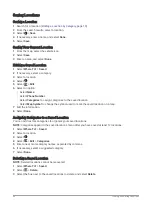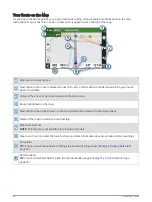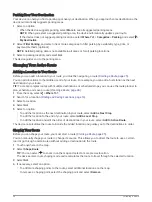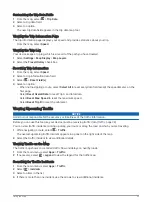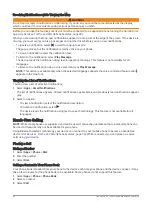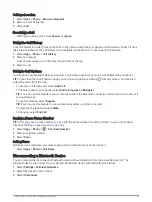Finding an Intersection
You can search for an intersection or junction between two streets, highways, or other roads.
1 Select Where To? > Intersections.
2 Follow the on-screen instructions to enter street information.
3 Select the intersection.
Finding a Location Using Coordinates
You can find a location using latitude and longitude coordinates.
1 Select Where To? > Coordinates.
2 If necessary, select
, and change the coordinate format or datum.
3 Enter the latitude and longitude coordinates.
4 Select an option:
• To save the coordinates as a location, select Save.
• To start a route to the coordinates, select Go!.
Finding Fuel Stations and Prices
Before you can use this feature, your device must be connected to a supported phone running the Garmin Drive
app (
Pairing with Your Smartphone, page 6
).
You can find nearby fuel stations and compare fuel prices.
1 Select Where To? > Fuel Prices.
2 If necessary, select > Fuel Type, select a fuel type, and select Save.
3 Select a fuel station.
Parking
Your Garmin DriveSmart device includes detailed parking data, which can help you find nearby parking based
on the likelihood of available parking spots, type of parking area, price, or accepted payment methods.
NOTE: Detailed parking data is not available in all areas or for all parking locations.
Finding Parking Near Your Current Location
1 Select Where To? > Parking.
2 Select Filter Parking, and select one or more categories to filter parking by availability, type, price, or
payment methods (optional).
NOTE: Detailed parking data is not available in all areas or for all parking locations.
3 Select a parking location.
4 Select Go!.
Finding Parking Near a Specified Location
1 Select Where To?.
2 Search for a location.
3 From the location search results, select a location.
4 Select .
A list of parking areas near the selected location appears.
5 Select Filter Parking, and select one or more categories to filter parking by availability, type, price, or
payment methods (optional).
NOTE: Detailed parking data is not available in all areas or for all parking locations.
6 Select a parking location.
7 Select Go!.
22
Finding and Saving Locations
Содержание GARMIN DRIVESMART 76
Страница 1: ...GARMINDRIVESMART 66 76 86 Owner sManual ...
Страница 6: ...Index 56 iv Table of Contents ...
Страница 10: ...4 Getting Started ...
Страница 64: ...support garmin com GUID 6E5DFD2E EEE4 4EF3 89BC AACD1B4936C7 v1 June 2021 ...