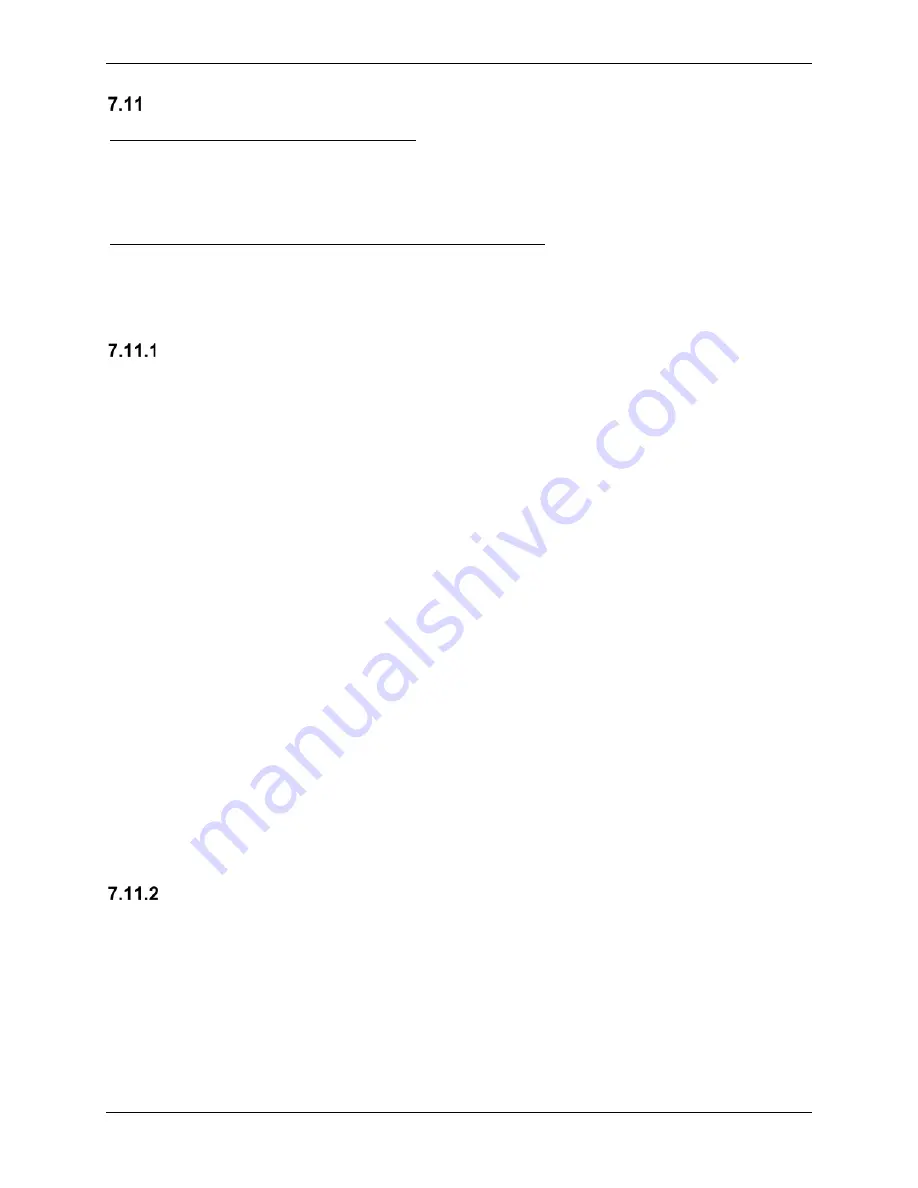
G1000 NXi System Maintenance Manual
Page 317
King Air 300 Series
Revision 1
190-00716-N1
GDL 69A or GDL 69A SXM Data Link
Original GDL 69A/69A SXM is Reinstalled
No software or configuration loading is required if the removed GDL 69A is re-installed. This
does not include units that were returned for repair as their software and configuration files are
deleted during the repair testing process. Continue to the GDL 69A/69A SXM Test Section
7.11.3.
New, Repaired or Exchange GDL 69A/69A SXM is Installed
If a new, repaired or exchange GDL 69A/69A SXM is installed, the correct software and
configuration files must be loaded to the unit, then the SiriusXM Satellite Radio subscription
must be reactivated. See the SiriusXM Activation Instructions listed in Table 1-2.
LRU Replacement Procedure
1. Open the MFD, PFD 1 (PRI), PFD 1 (SEC), and PFD 2 circuit breakers.
2. Apply power to the G1000 system by connecting external power to the aircraft to
energize the aircraft and avionics electrical busses.
3. Turn on Avionics electrical busses.
4. Power on PFD2, MFD, and PFD1 in configuration mode.
5. Using the PFD1, scroll to the LRU replacement page.
6. Activate the curser and select GDL69 in the LRU dropdown box.
7. Press the
CHK All
softkey.
8. Press the
Load
softkey
.
9. Press
ENT
to acknowledge the process was complete.
10. Deactivate the curser.
11. Scroll to the Configuration Manager page.
12. Press the
CNFM CFG
softkey.
13. Select ok when prompted to “Confirm configuration as expected configuration”
14. Power cycle the system. Verify there are no red-Xs or system alerts.
15. If red-Xs or system alerts are present, troubleshoot as necessary using Section 5 or re-
load the system using the legacy method in Section 7.11.2.
16. If there are no red-Xs or system alerts, continue to Section 7.11.3.
Legacy Replacement Procedure GDL69 (Alternate Method)
1. Insert the software loader card in the top slot of PFD1.
2. Power on PFD2, MFD, and PFD1 in configuration mode.
3. Select
NO
when “Do you want to update system files” is displayed on the screen of
PFD1.
4. Select the “
SYSTEM UPLOAD
” page using the small FMS knob on PFD1.
5. Activate cursor and rotate the small FMS knob to display the drop down menu. Rotate
the large FMS knob to highlight “
Connext – SXM”
and press
ENT
key on PFD1.






























