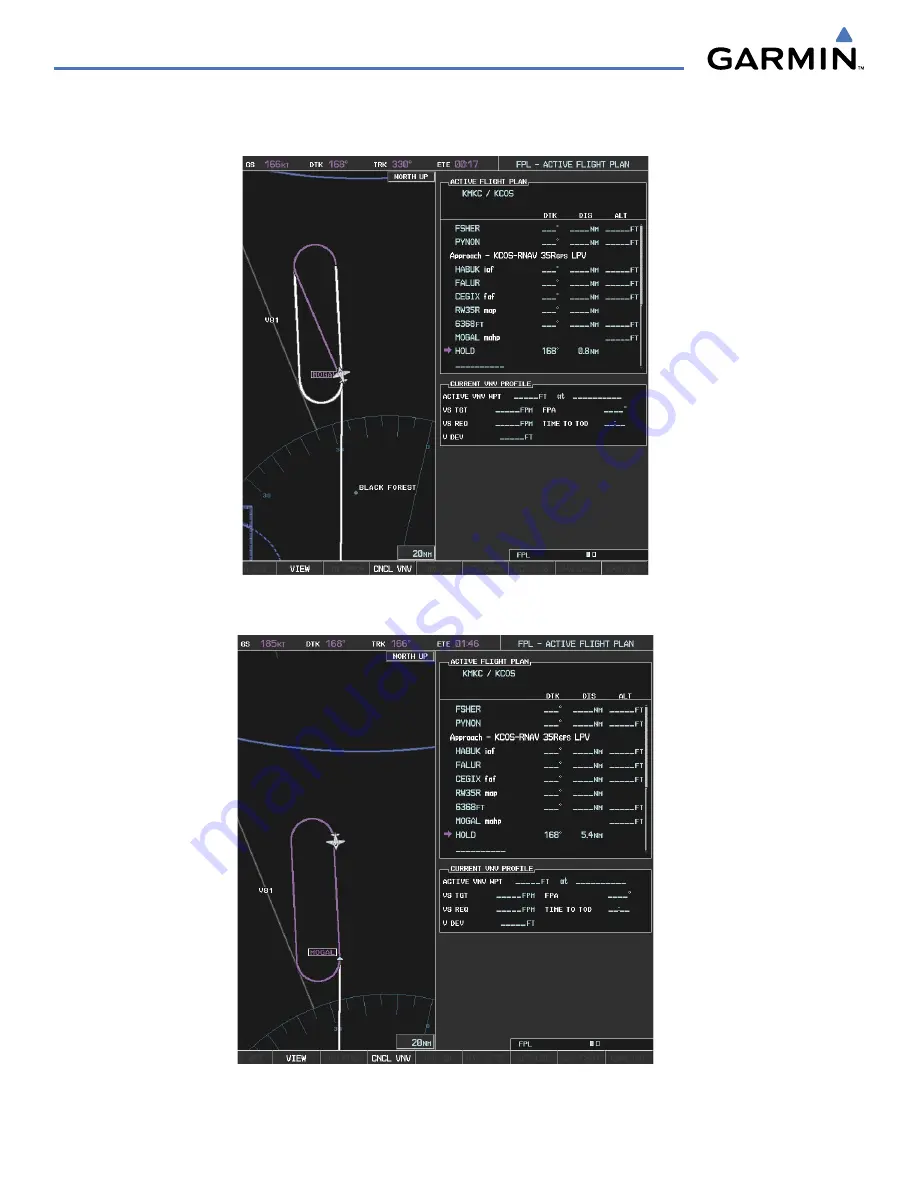
Garmin G1000 Pilot’s Guide for the Hawker Beechcraft C90A/GT
190-00663-00 Rev. A
5-144
FLIGHT MANAGEMENT
26)
The aircraft continues climbing to “AT or ABOVE” 10,000 feet at MOGAL. A holding pattern is established at
the MAHP (MOGAL) as shown in Figure 5-139.
Figure 5-139 Establishing the Holding Pattern
27)
The aircraft maintains 10,000 feet while following the magenta line through the hold as in Figure 5-140.
Figure 5-140 Hold Established
Содержание G1000:Beechcraft Baron 58/G58
Страница 1: ...Hawker Beechcraft C90A GT...
Страница 12: ...Garmin G1000 Pilot s Guide for the Hawker Beechcraft C90A GT 190 00663 00 Rev A x TABLE OF CONTENTS BLANK PAGE...
Страница 106: ...Garmin G1000 Pilot s Guide for the Hawker Beechcraft C90A GT 190 00663 00 Rev A 3 10 ENGINE INDICATION SYSTEM BLANK PAGE...
Страница 380: ...Garmin G1000 Pilot s Guide for the Hawker Beechcraft C90A GT 190 00663 00 Rev A 6 88 HAZARD AVOIDANCE BLANK PAGE...
Страница 430: ...Garmin G1000 Pilot s Guide for the Hawker Beechcraft C90A GT 190 00663 00 Rev A 7 50 AFCS BLANK PAGE...
Страница 522: ...Garmin G1000 Pilot s Guide for the Hawker Beechcraft C90A GT 190 00663 00 Rev A C 8 APPENDIX C BLANK PAGE...
Страница 528: ...Garmin G1000 Pilot s Guide for the Hawker Beechcraft C90A GT 190 00663 00 Rev A D 6 APPENDIX D BLANK PAGE...
Страница 538: ...Garmin G1000 Pilot s Guide for the Hawker Beechcraft C90A GT 190 00663 00 Rev A I 6 INDEX BLANK PAGE...
















































