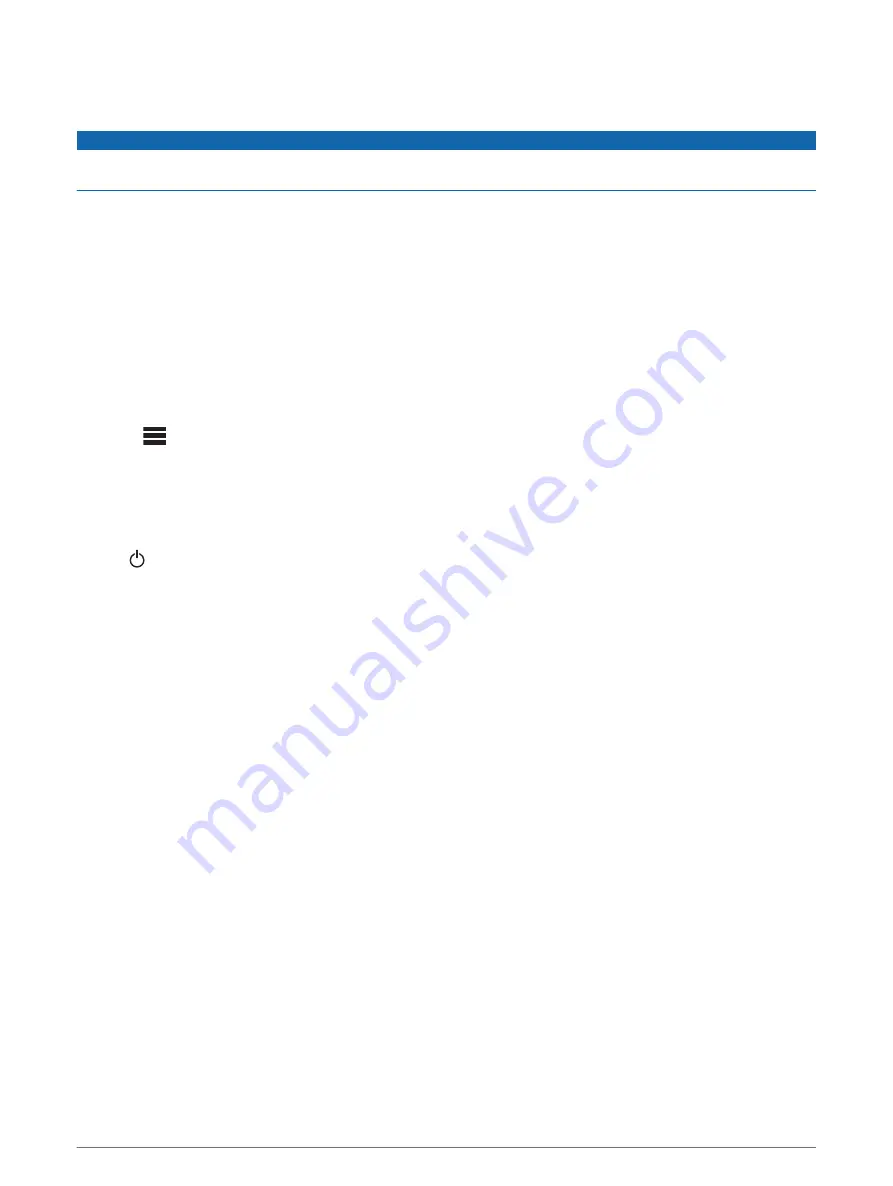
Updating the Software Using a USB Flash Drive
You can update the device software using a USB flash drive.
NOTICE
Do not turn off the device or disconnect the power during a software update. Turning off the power during a
software update may cause the device to become unresponsive.
NOTE:
• You cannot update the software using a USB flash drive formatted using the NTFS file system. If you
encounter problems updating the device, format the USB flash drive using FAT32 and try the update process
again.
• The device may restart a few times while updating the software. This is expected behavior.
• You can program only newer versions of software on the device.
1
Go to the page for your device on
www.fusionentertainment.com/marine
and select
Product Support
>
Software Updates
>
Download
.
2
Extract the contents of the .zip file to the root of your USB storage device.
The contents of the software update are contained in a folder named Garmin.
3
Insert the USB storage device into the USB port of the stereo.
4
Select
>
SETTINGS
.
5
Select
UPDATE
>
STEREO
.
Troubleshooting
The stereo does not respond to key presses
• Hold until the stereo turns off, and turn it on again to reset the stereo.
• Disconnect power to the stereo for two minutes to reset the stereo.
The stereo keeps locking up when connected to an Apple device
• Press and hold the power button to reset the stereo.
• Reset the Apple device. Go to
• Make sure you have the latest version of iTunes
®
and the latest operating software on your Apple device.
The stereo is not finding my connected Apple device
• Make sure your Apple device supports Interface Accessory Protocol 2 (iAP2). This stereo is not compatible
with iAP1 devices.
• Make sure you have the latest version of iTunes and the latest operating software on your Apple device.
• Make sure you have the latest version of the Fusion-Link application on your Apple device.
• Reset the Apple device.
for more information.
• Contact your Fusion dealer or send an email to Fusion from
My Bluetooth audio is interrupted by short breaks
• Ensure the media player is not covered or obstructed.
Bluetooth technology performs best with line-of-sight operation.
• Bring the media player within 10 m (33 ft.) of the stereo.
• Turn off the
DISCOVERABLE
setting after pairing a Bluetooth device to the stereo.
The stereo does not display all song information from my Bluetooth source
The availability of song information such as song title, artist name, track duration, and album cover artwork
depends on the capability of the media player and music application.
Appendix
23
Содержание FUSION MS-RA210
Страница 1: ...FUSION MS RA210 O W N E R S M A N U A L ENGLISH ...
Страница 31: ......






































