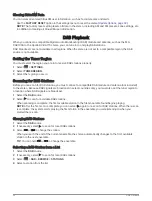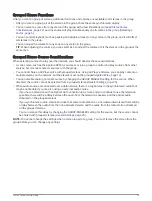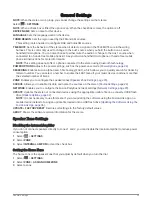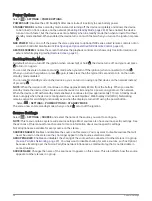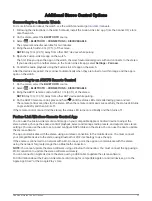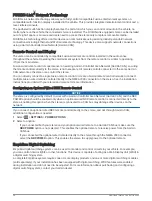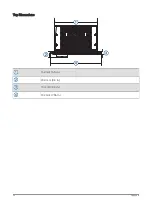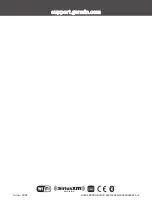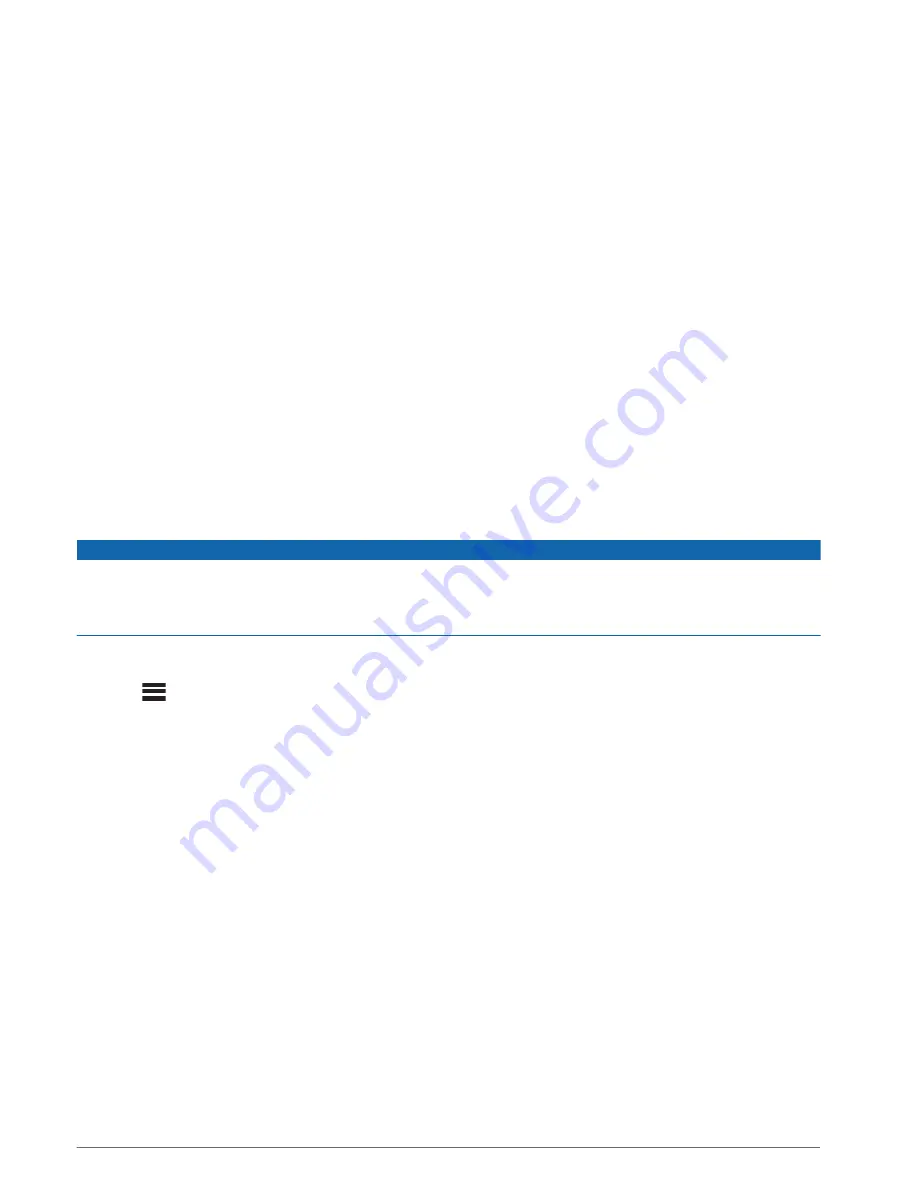
FUSION-Link
™
Network Technology
FUSION-Link network technology allows you to fully control compatible Fusion entertainment systems on
compatible multi-function displays installed in the vehicle. This provides integrated entertainment control and a
less cluttered console.
The partnered multi-function display becomes the portal on which you can control all audio in the vehicle, no
matter where on the vehicle the connected stereo is installed. The FUSION-Link equipped stereo can be installed
out of sight if space is an issue and users need to access the stereo only to replace removable media.
FUSION-Link technology offered on this device can communicate using existing industry-standard network
connections including Ethernet and Wi‑Fi wireless technology. This device also supports network connections
using a Garmin Controller Area Network (Garmin CAN).
Remote Control and Display
The stereo can be controlled by compatible Fusion wired remote controls installed in the audio zones
throughout the vehicle. Operating the entertainment system from the remote control is similar to operating
it from the main stereo.
Fusion wired remote controls operate over an existing Garmin Controller Area Network (Garmin CAN), so wiring
the remote controls directly to the stereo is not necessary. All remote controls connected to the same Garmin
CAN network as the stereo can control the stereo.
You can directly connect a single Fusion remote control or create a Fusion remote control network to connect
multiple Fusion wired remote controls directly to the NMEA 2000 connector on the stereo. See the installation
instructions provided with your stereo and remote for more information.
Configuring an Optional Wired NRX Remote Control
NOTICE
The stereo is configured by default to work with a Garmin Controller Area Network (Garmin CAN), and the NRX
POWER option should be enabled only when an optional wired NRX remote control is connected directly to the
stereo. Enabling this option when the stereo is connected to a CAN bus may damage other devices on the
network.
If you connect an optional wired NRX remote control directly to the stereo, and not through Garmin CAN,
additional configuration is needed.
1 Select
> SETTINGS > POWER OPTIONS.
2 Select an option:
• If you connected both your stereo and your optional wired remote to a Garmin CAN bus, make sure the
NRX POWER option is not selected. This enables the optional remote to receive power from the Garmin
CAN bus.
• If you connected the optional wired remote directly to the stereo through the NMEA 2000 connector,
select the NRX POWER option. This enables the stereo to supply power to the optional remote.
EmpirBus Digital Switching
EmpirBus digital switching systems can be used to monitor and control circuits in your vehicle. For example,
you can control interior lights or other functions. This device is capable of acting as a Web Display Unit (WDU) in
a digital switching system.
A complete EmpirBus system requires one or more display products and one or more digital switching modules
(sold separately). If your installation has been equipped with digital switching, WDU features were enabled
during installation and do not need to be adjusted. For more information about purchasing and configuring a
digital switching system, contact your Garmin dealer.
34
Additional Stereo Control Options
Содержание Fusion APOLLO RV-RA770
Страница 1: ...APOLLO RV RA770 Owner sManual...
Страница 6: ......
Страница 46: ...Top Dimensions 164 mm 6 5 in 20 4 mm 0 8 in 10 mm 0 39 in 192 mm 7 56 in 40 Appendix...
Страница 47: ......
Страница 48: ...support garmin com GUID 5BC00F16 4078 44CD 8C8B F8843D268CF5 v2 October 2022...