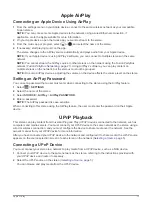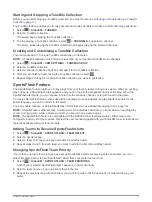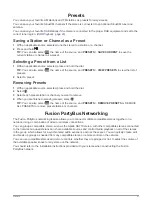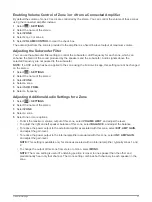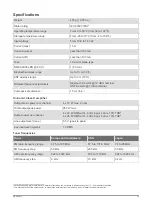Speed Source Information
Select
>
SETTINGS
, select the name of the stereo, then select
ZONE
>
SPEED VS VOLUME
>
SPEED
SOURCE
.
ENGINE SPEED
: Uses the RPM reading provided by a supported NMEA 2000 engine. The volume increases
as the engine RPM increases from the set MIN speed to the set MAX speed. If multiple supported engines
are connected, the stereo uses the average RPM reading from all engines.
SPEED OVER GROUND
: Uses the speed over ground (SOG) reading provided by a supported NMEA 2000
GPS antenna or chartplotter with an internal GPS antenna. The volume increases as the SOG increases
from the set MIN speed to the set MAX speed.
SPEED THROUGH WATER
: Uses the speed through water (STW) reading provided by a supported NMEA
2000 water-speed sensor. The volume increases as the STW increases from the set MIN speed to the set
MAX speed.
WIND SPEED
: Uses the wind speed reading provided by a supported NMEA 2000 wind-speed sensor. The
volume increases as the wind speed increases from the set MIN speed to the set MAX speed.
Disabling a Zone
You can disable an unused zone and remove it from the audio level pages. When a zone is disabled, you
cannot change any of the settings for that zone. You cannot disable zone 1.
1
Select
>
SETTINGS
.
2
Select the name of the stereo.
3
Select
ZONE
.
4
Select a zone.
5
Select
ZONE ENABLED
to clear the check box.
Setting a Zone Name
You can set a name for a speaker zone to make it easier to identify.
1
Select
>
SETTINGS
.
2
Select the name of the stereo.
3
Select
ZONE
.
4
Select a zone.
5
Select
ZONE NAME
.
6
Use the on-screen keyboard to enter a name, and select
.
Linking Zones
You can link zones 1 and 2 to keep the volume levels synchronized. Adjusting the volume of either of the linked
zones affects both zones.
1
Select
>
SETTINGS
.
2
Select the name of the stereo.
3
Select
ZONE
>
ZONE 2
>
LINK TO ZONE 1
.
NOTE:
After zones 1 and 2 are linked, you cannot adjust the volume of each zone individually.
26
General Settings
Содержание FUSION Apollo MS-WB670
Страница 1: ...FUSION Apollo MS WB670 O W N E R S M A N U A L ENGLISH...
Страница 6: ......